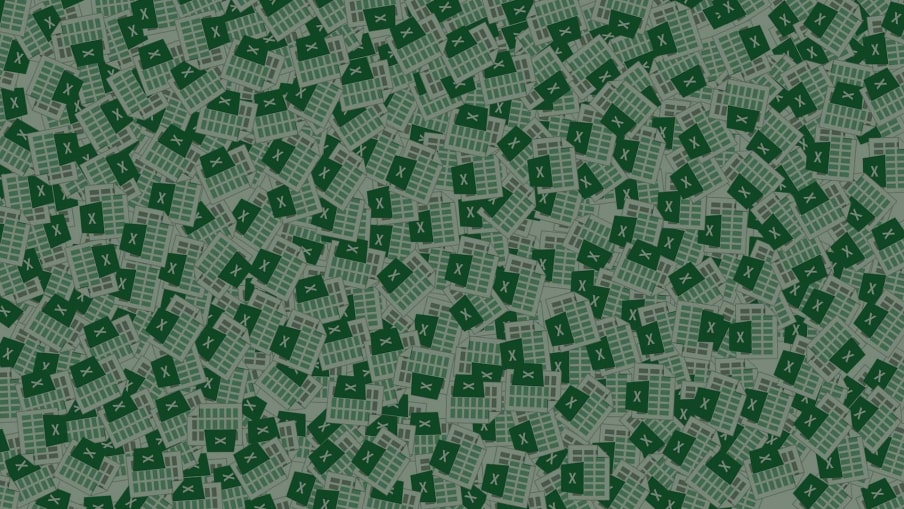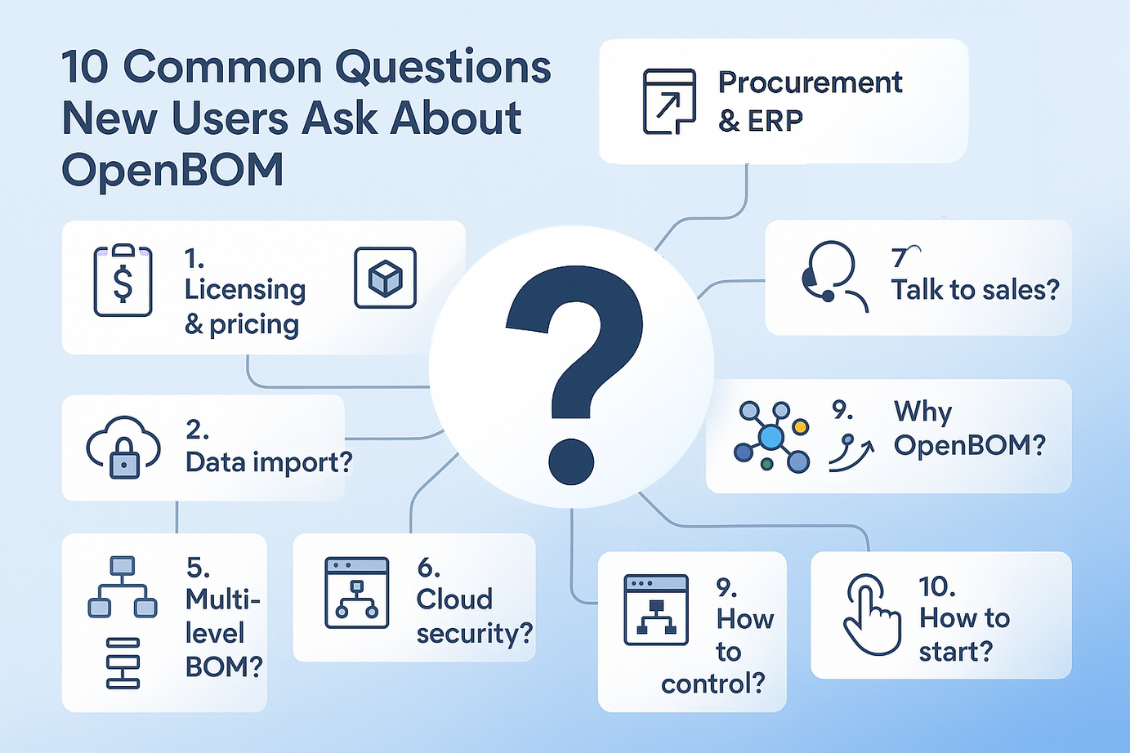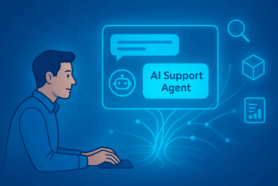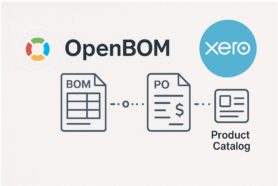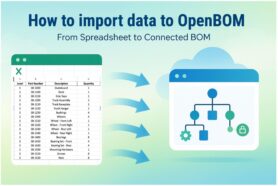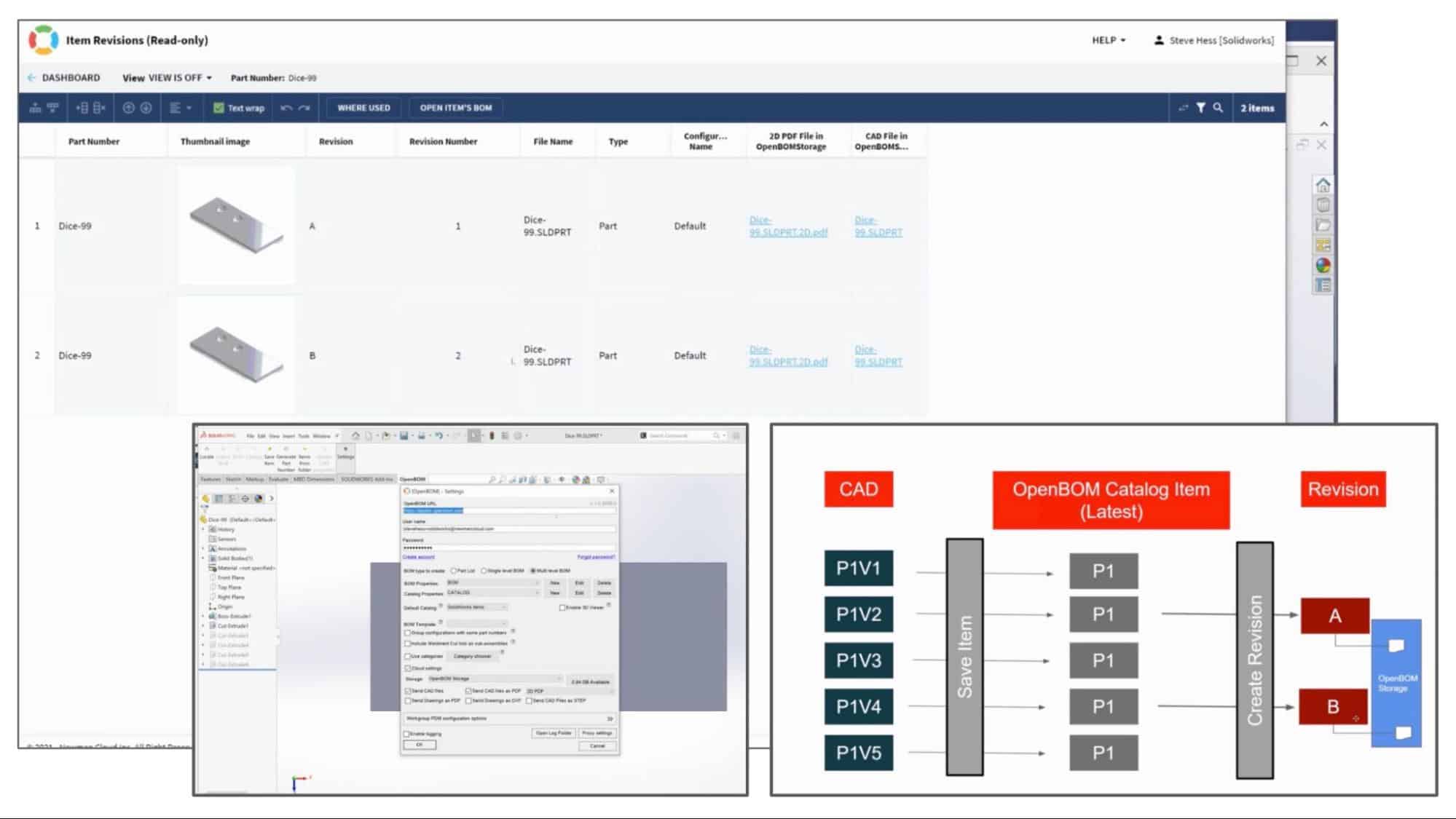
In my previous blog post, we provided a high-level overview of how OpenBOM CAD Add-ins will be enhanced to support OpenBOM Storage and how this new feature can be used automatically to upload CAD files and their derivatives (PDF, DXF, STEP files) to OpenBOM. Check it out below if you missed it. Here is the link – New OpenBOM Storage in CAD Add-ins.
Today, we are going to go over in more detail and demonstrate how OpenBOM can be used continuously to publish data from CAD and create a published revision record of metadata and files.
OpenBOM and CAD Files Revision Record
Check the following diagram that explains what we are going to do. For simplicity, we are going to use a single Solidworks Part file and we will save it to OpenBOM using the Save Item command. Keep in mind that everything we demonstrate can be used with Solidworks assemblies and the entire process can be automated (you don’t need to do it file by file). In the diagram below you will see the following steps:
1- Create a Solidworks part
2- Make a change
3- Save a version of the file to OpenBOM (multiple times)
4- Create the first Revision (after several updates – rev A)
5- Make more changes to the Part file
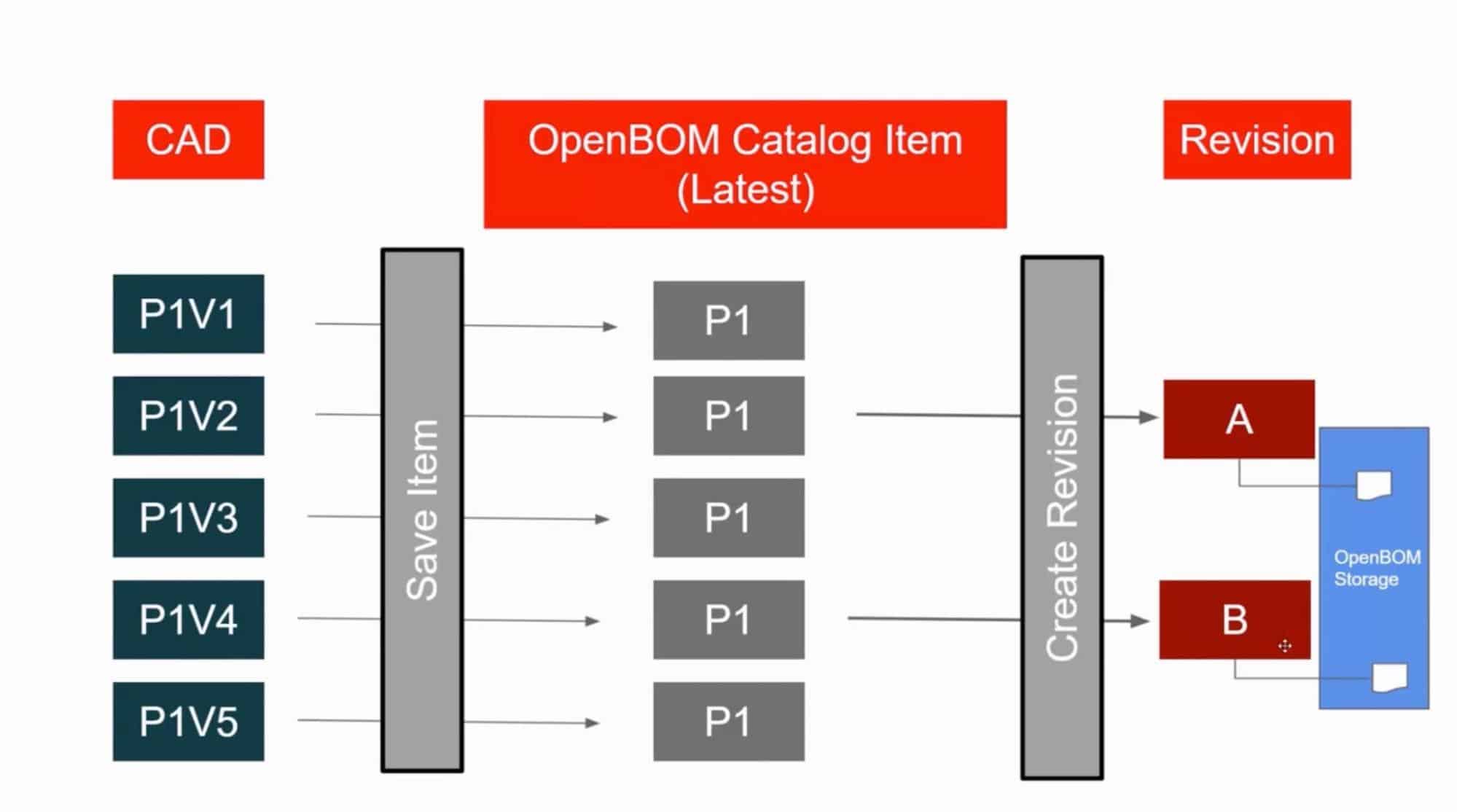
6- Create a new Revisions (rev B)SOLIDWORKS Add-in with OpenBOM Storage Option (Coming)
OpenBOM Add-in Settings now has an option to select OpenBOM Storage (cloud settings). Choose it to send data to OpenBOM Storage including 3D CAD files and derivatives (such as PDF, 3D PDFs, STEP files, DXF, etc.)
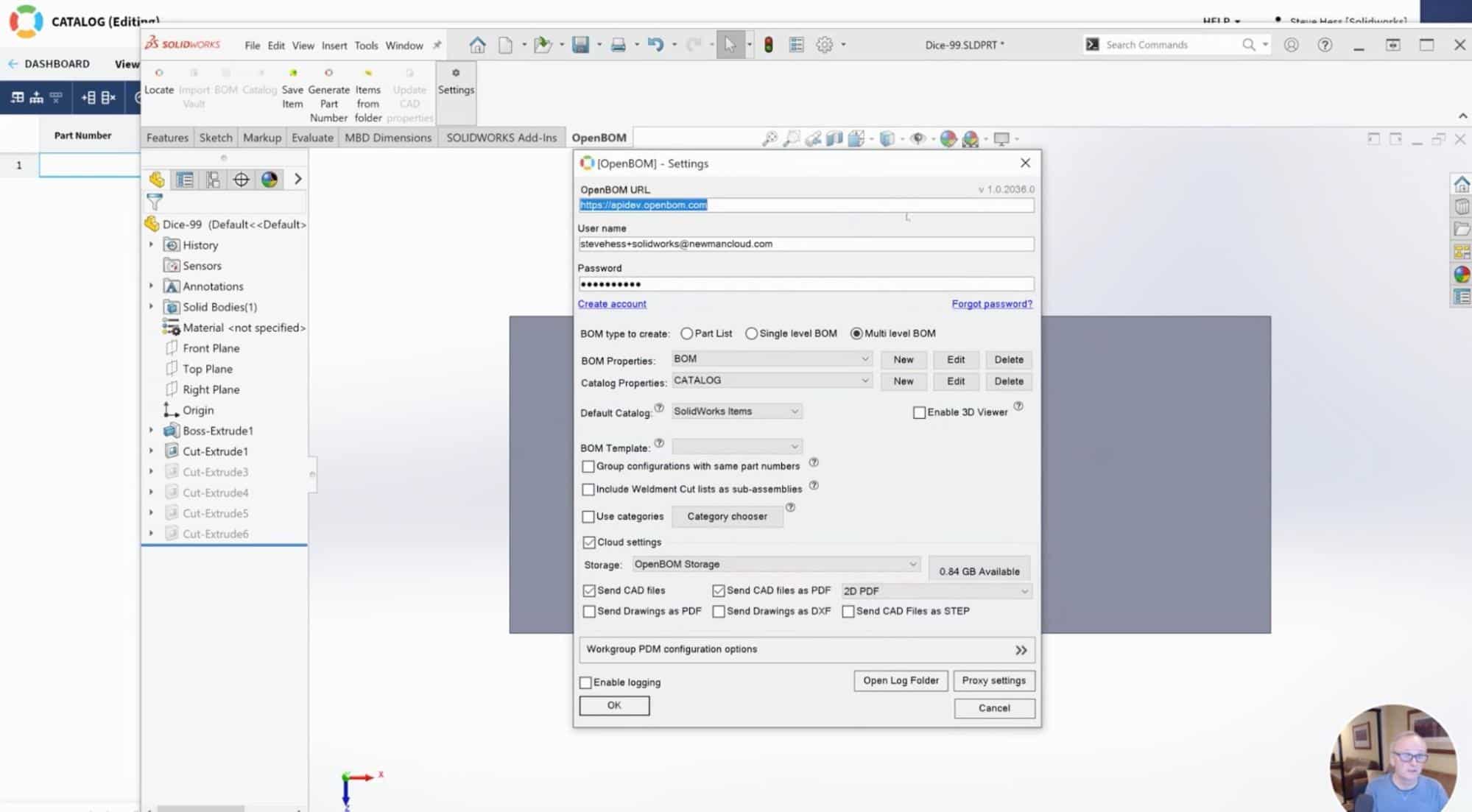
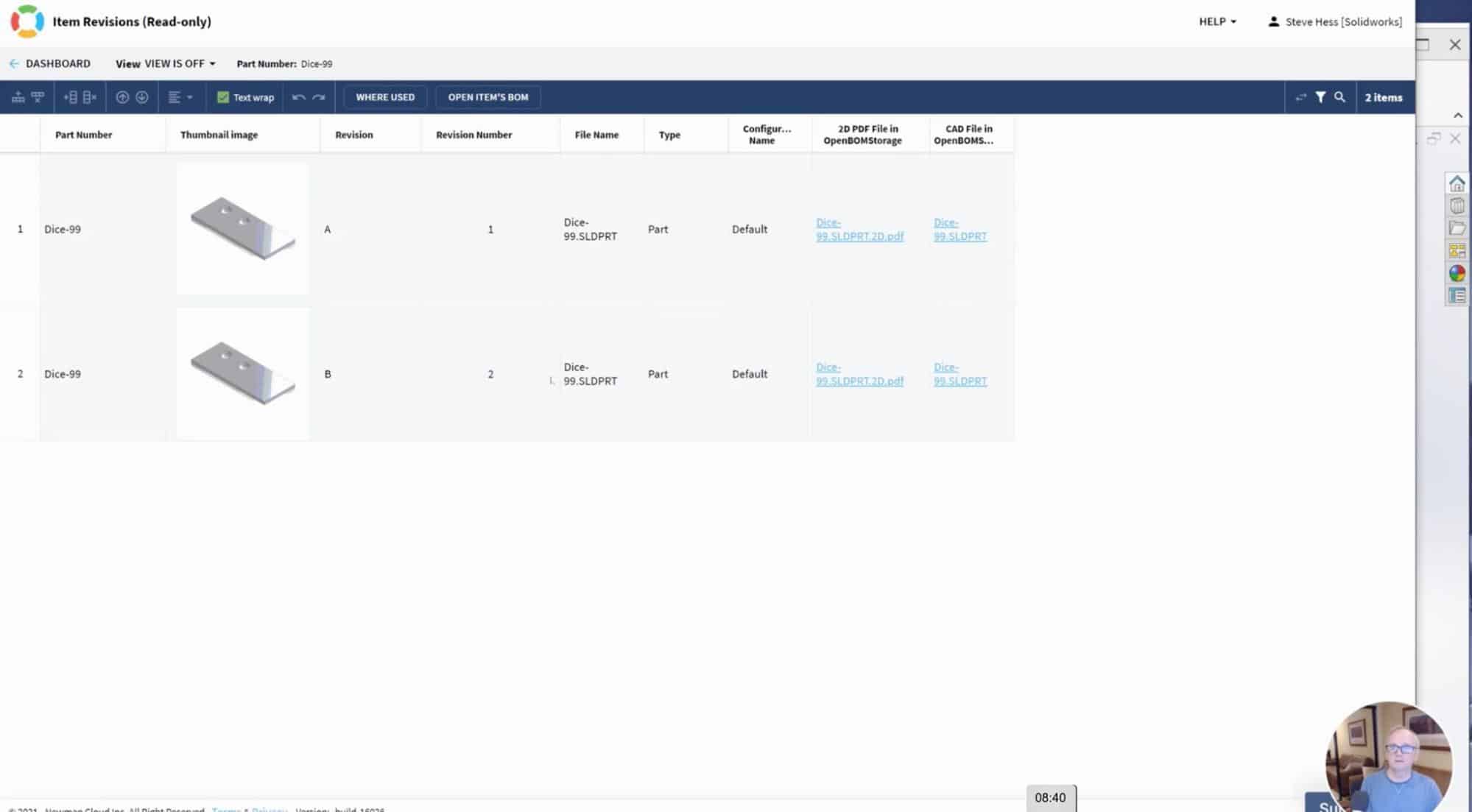
Once you save Solidworks data to OpenBOM, you can create a revision. Each time you create a revision, an immutable item record is created with all files (in OpenBOM Storage) attached. As a result, you will get a list of items with attached Solidworks files and their derivatives (in our case we use 2D PDF files).VIDEO DEMO
Watch the video to see more step-by-step instructions and explanations.
Conclusion
OpenBOM CAD Add-ins integrated with OpenBOM Storage allow you to save all CAD files and their derivatives automatically in OpenBOM, establishing a full record of released information – Parts, Assemblies, Drawings. The operation is fully automated. Moreover, the OpenBOM CAD add-in allows you to combine all CAD engineering information with business information (eg. cost, manufacturer, supplier, etc.) to organize full digital records of your product.
OpenBOM sharing capabilities allow you to provide access to this information to everyone you need – team members, contractors, suppliers, etc. The feature is coming later in September /2021 release.
Check out what OpenBOM can do for you – REGISTER FOR FREE and start your free 14-day trial today.
Best, Oleg
Join our newsletter to receive a weekly portion of news, articles, and tips about OpenBOM and our community.