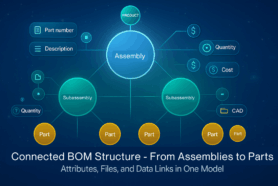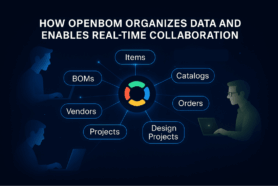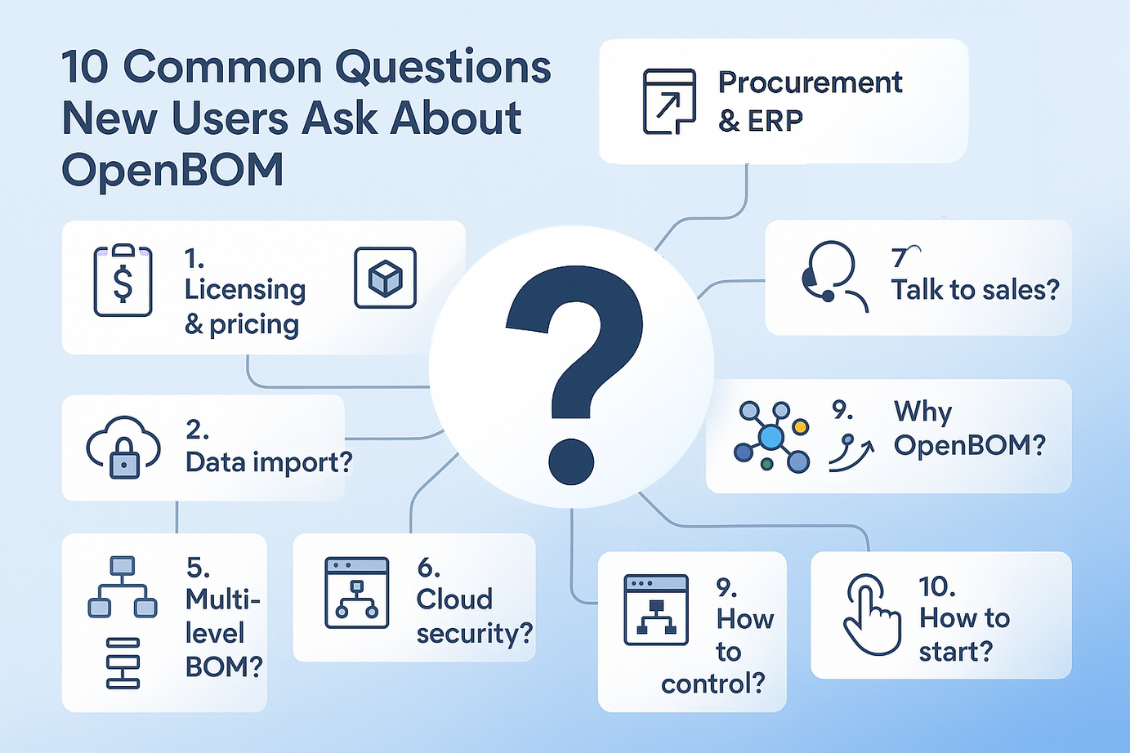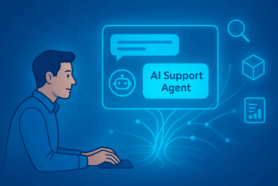Data management is a central part of what OpenBOM does and therefore the ability to navigate data islands easily and efficiently is one of the key elements of OpenBOM’s data management platform. Modern software put a huge emphasis on usability and ease of use. Therefore, we pay close attention to how to provide the easiest possible ways to organize, slice & dice as well as navigate the data.
At OpenBOM, there are three main ways to organize data navigation: (1) Search Driven navigation; (2) Dashboard navigation; (3) Projects / Folders. Each of these data navigation methods is not mutually exclusive and can be used together (depending on what task you need to perform).
Item Dashboard
Item is one of the main data objects in OpenBOM and therefore one of the easiest ways to navigate to a specific piece of information is to use Item full-text search. It allows searching for any piece of information (property) in a structured form. You can use Item Dashboard or Part search. Item Dashboard has a visual interface with a simple filter mechanism.

Here is a simple filtering mechanism
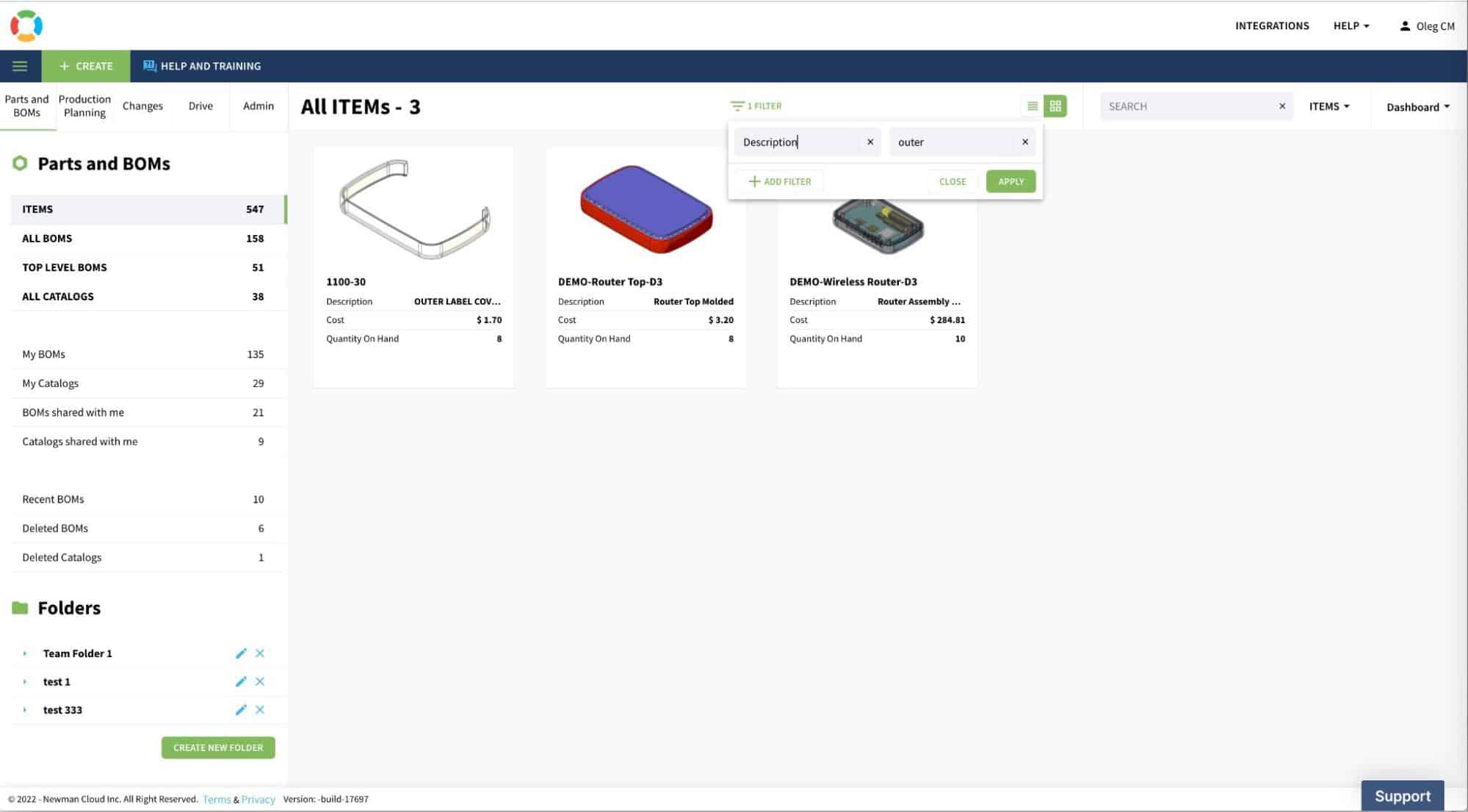
Part Search is more sophisticated and allows you a more complex filtering mechanism.
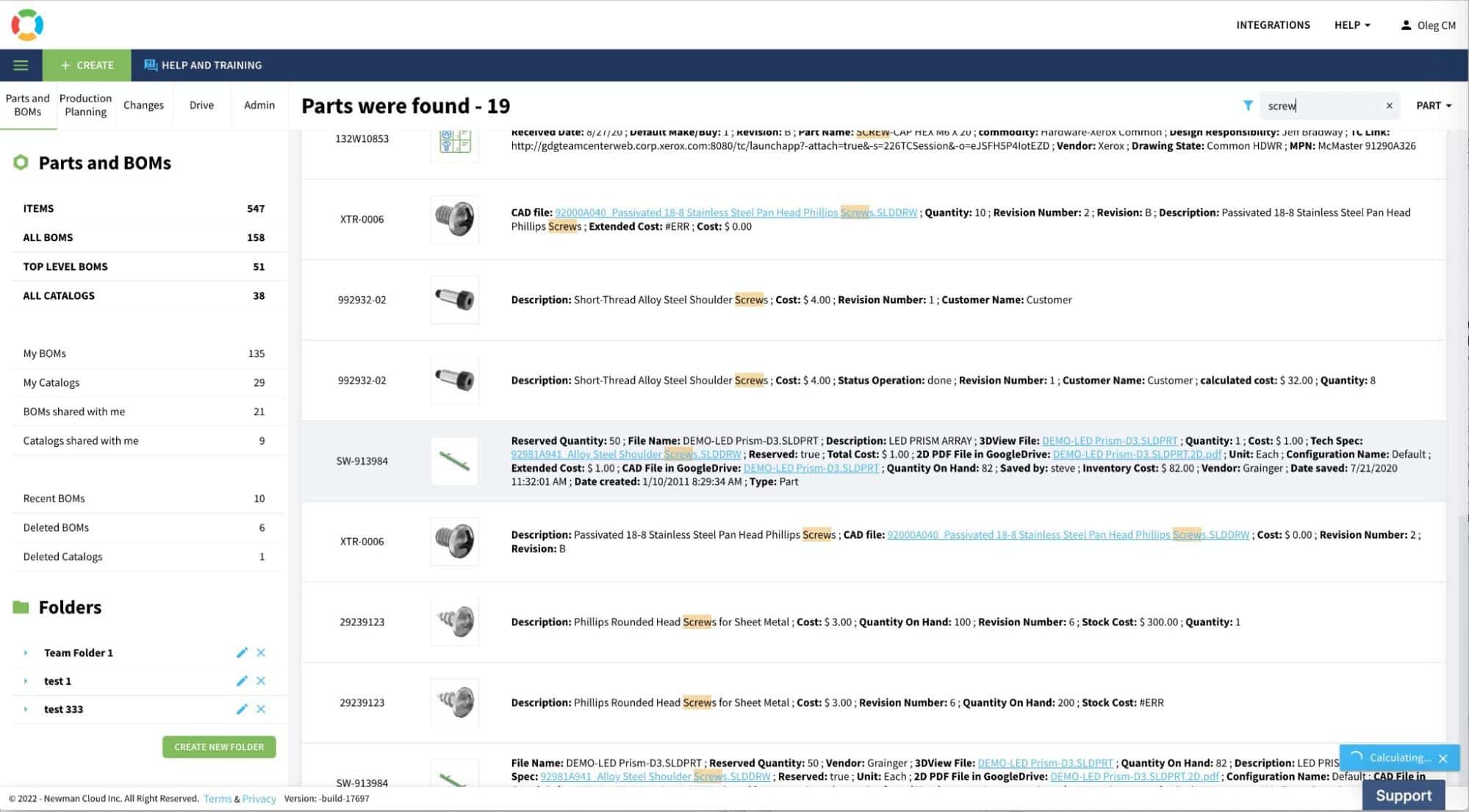
BOM Dashboards
Another useful way to navigate through is to use BOM dashboards. Each BOM (the one you created or the one that shared with your account) is represented there and you can find it via Part Number.
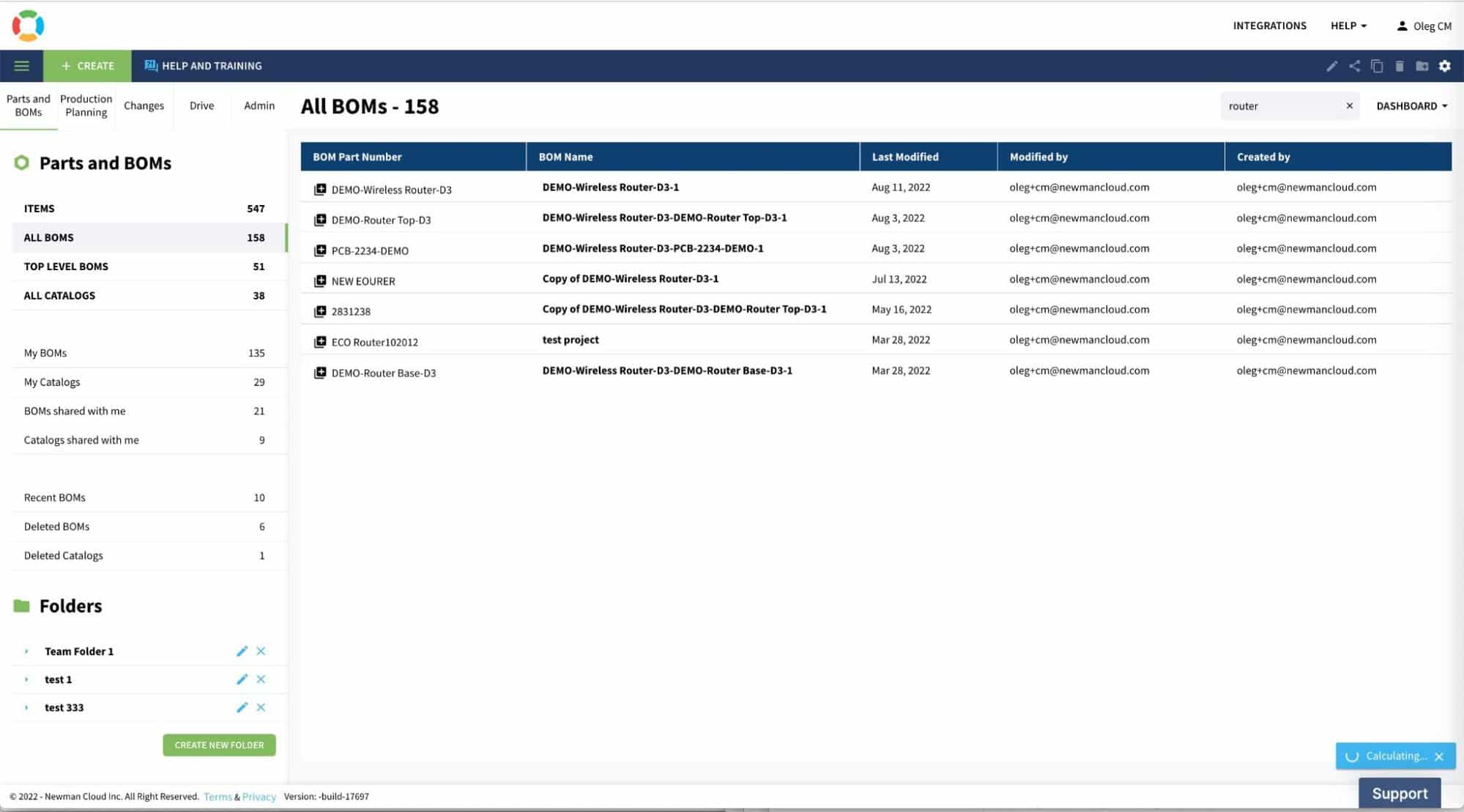
You also have a way to use Folder Based tagging mechanism to organize BOMs in a way that allows easy navigation between them. Watch the following video explaining how to use Folders.
Other Dashboards – Catalogs, etc.
There are other dashboards you can use to navigate through to find the information. One of the most useful is Catalogs Dashboards as it gives you access to all catalogs to create items.
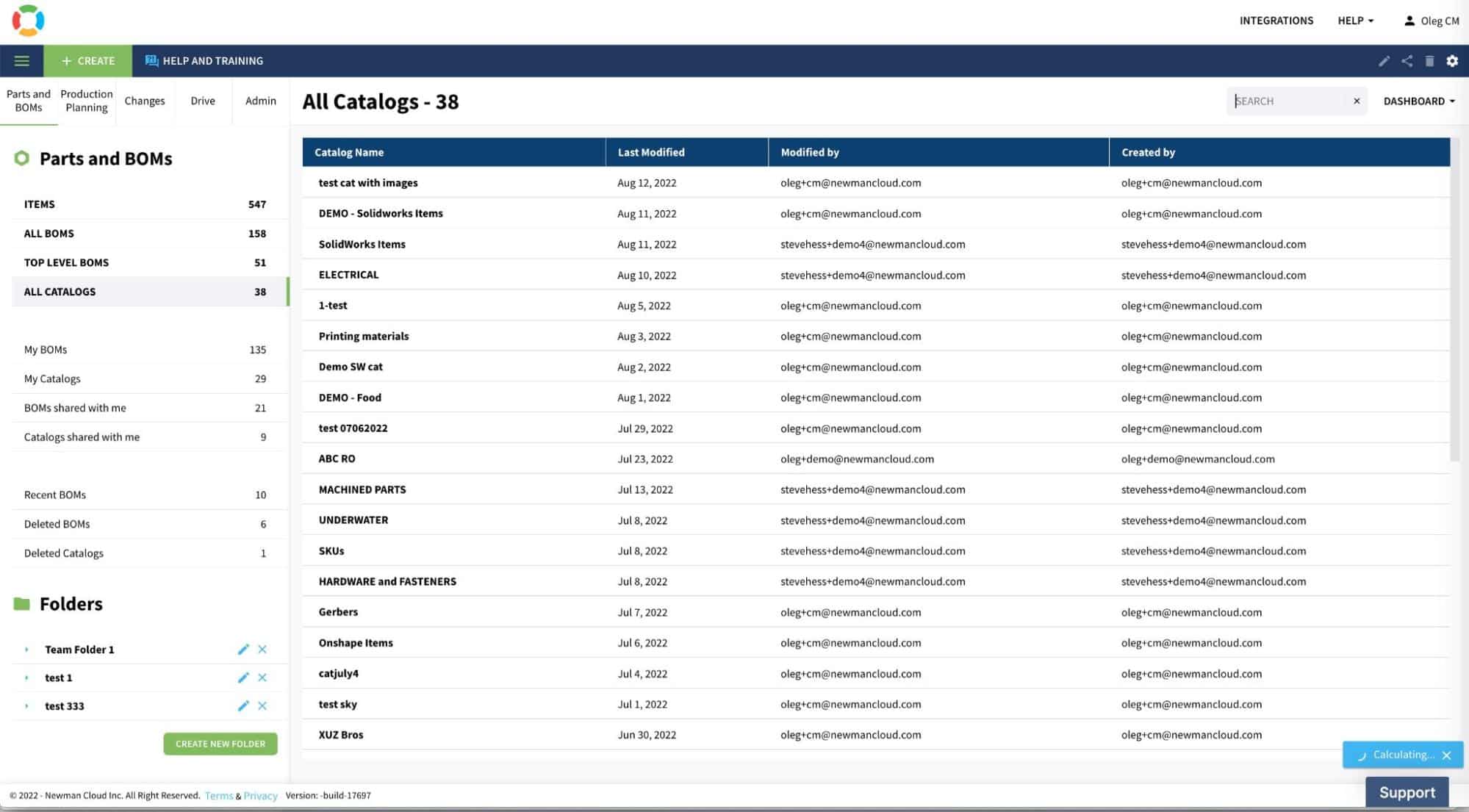
Separate dashboards are available to navigate through the production & purchasing, Drive and Change Management functions. Check OpenBOM Training Library for more information about it.
Conclusion
You have three basic mechanisms to organize, search and navigate through the data in OpenBOM dashboards – (1) Items Dashboard; (2) Folders with BOM Tagging; (3) Other Dashboards (eg. Catalogs, Orders, POs, etc.).
Search and Tagging/ Folder mechanisms allow you to find an item (or BOM) and to navigate to a piece of connected information (eg. edit item in the catalog) or navigate to a specific Bill of Materials.
REGISTER FOR FREE to check how OpenBOM can help you today.
Best, Oleg
Join our newsletter to receive a weekly portion of news, articles, and tips about OpenBOM and our community.