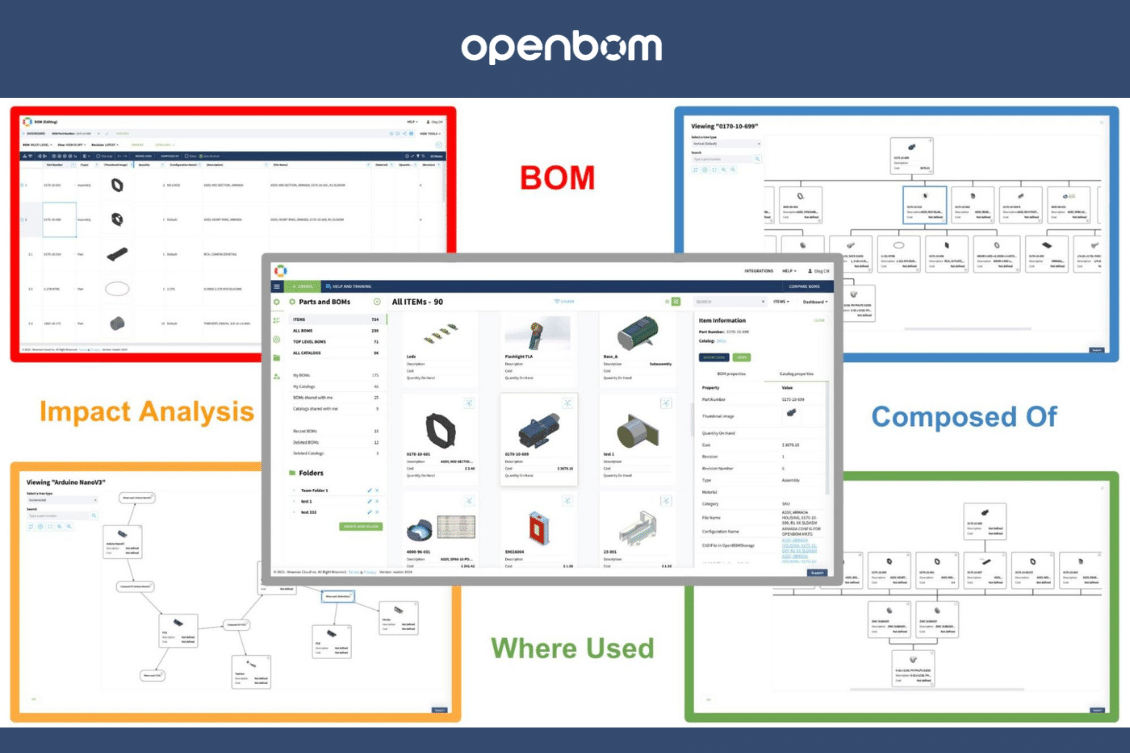
In my article today, I want to dig deeper into options on how you can use OpenBOM commands to navigate product relationships, check “where used”, explore product structure, and perform impact analysis. These functions are extremely important and help to perform different product development and engineering tasks, such as exploring data, preparing change orders, checking for suppliers, and many others.
Items Dashboard
The entry point to any data in OpenBOM is the Item dashboard. It is an easy way to search and browse for all items – parts, assemblies, and materials defined in multiple catalogs. You can search and find what you need, but then you can check relationships by using “Where Used”, BOM, and the Graph Navigation buttons.
Please keep in mind that both search and navigation (and query) commands are from the Item information panel.
Product Structure and BOM
The simplest way to navigate and explore product structure (or BOM) relationships is to use the BOM command. You can do it from any dashboard including Items. Once you navigate to BOM, you will get a grid of all items in multi-level with all relationships.
You can navigate the grid in single-level or multi-level. But you can explore a graph (tree) or relationships as follows:
All together it gives you a powerful way to navigate hierarchical relationships such as product trees.
Where used, Graph Navigation and Impact Analysis
The opposite navigation criteria and strategy are used to identify the relationships between a specific item and all assemblies where it is used. Where used command can be used in BOM, Dashboard as well as in graph navigation.
Where used is a simple command and sometimes, this is exactly what you need.
For more visual information, you can use the “Where used” command to navigate the graph in a bottom-up way.
Last, but not least, I want to mention the command that probably will become the most useful command over time – incremental navigation of relationships. Check this out.
Video
Check out the video below to explore how OpenBOM gives you a way to navigate all relationships and data covered by a product structure.
Conclusion
Data navigation is an important feature of OpenBOM. A recent addition to the family of features helping to navigate relationships is graph services. The combined ability to explore, navigate, and calculate gives engineers and their managers the full exploration of data you might need for new product development and chief features.
REGISTER FOR FREE, start a trial, and explore the power of OpenBOM for 14 days.
Best, Oleg
Join our newsletter to receive a weekly portion of news, articles, and tips about OpenBOM and our community.










