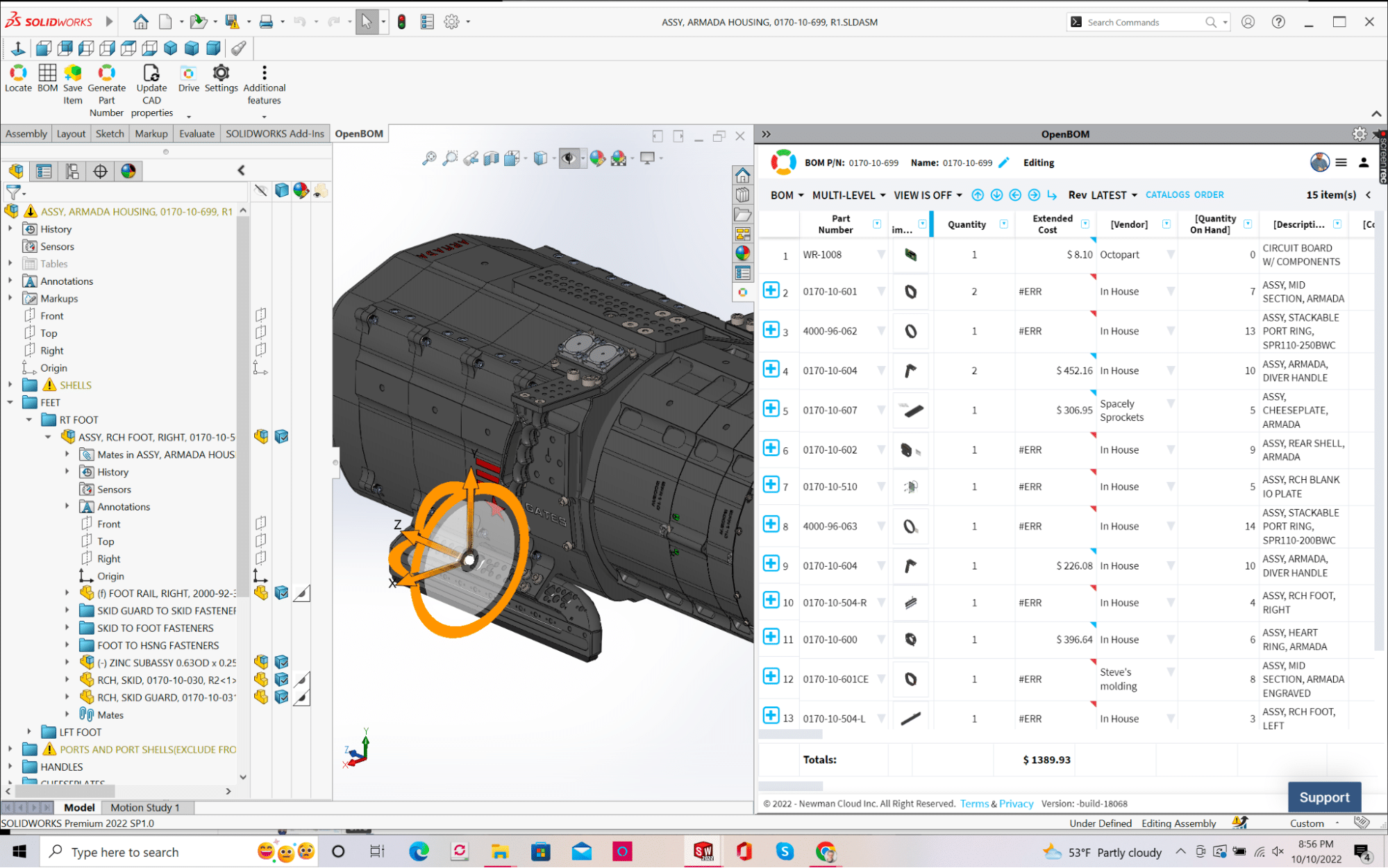
If you manage Bills of Materials (BOMs) in Solidworks, you know how time-consuming and tedious it can be to keep track of all the parts and components. Wouldn’t it be great if there was a way to streamline the process? Well, there is!
With OpenBOM’s contextual navigation, you can quickly and easily navigate between different pieces of product structure. The information you need such as component cost, inventory, supplier, etc. can be easily accessible directly from Solidworks without having to search through endless Excels of data. Let’s take a closer look at how it works.
New Contextual Navigation in Embedded Browser
OpenBOM’s contextual navigation is available via the new OpenBOM explorer browser, which is now embedded inside the flyout panel in Solidworks. When you open an assembly in Solidworks, BOM is instantly available in the browser – you’ll see a list of all the parts and components organized in a hierarchy. This makes it easy to quickly find the information you need because you can see where each part fits in the overall scheme of things. And if you need more detail on any particular part, simply click on it to expand the view and see more information.
But that’s not all! OpenBOM’s contextual navigation also allows you to filter the parts and components by various criteria. For example, you can filter by the supplier, part type, or even price. This is incredibly useful if you need to find a specific part or component but don’t know exactly what it’s called. Just apply the appropriate filters and OpenBOM will do the rest!
Video
Check the video of how you can navigate between assemblies and related BOMs.
Conclusion
OpenBOM lives in the same place where engineers live – in Solidworks. If you manage BOMs in Solidworks, OpenBOM’s contextual navigation can save you a lot of time and frustration. With its intuitive “tree” structure and powerful filtering capabilities, OpenBOM makes it easy to find the information you need so you can get back to work on what’s important. Give it a try today!
REGISTER FOR FREE and start a 14-day trial.
Best, Oleg
Join our newsletter to receive a weekly portion of news, articles, and tips about OpenBOM and our community.










