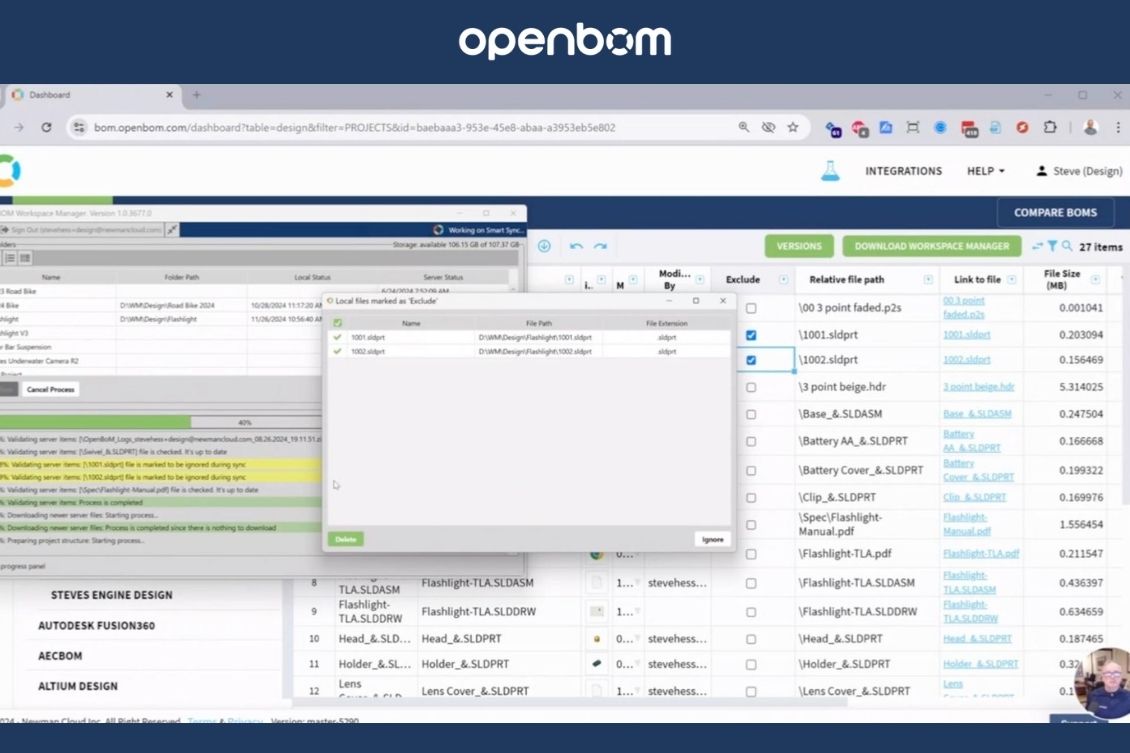
OpenBOM Design Projects is a simple yet powerful and robust PDM service allowing OpenBOM users and customers to manage CAD and other files used in the design process. At OpenBOM, we understand the challenges engineers face when managing CAD and design files. That’s why we created Design Projects Smart Sync, a simple yet robust service designed to manage CAD and other engineering files effectively.
Design Projects with Smart Sync functions reimagine how data is handled in the cloud while seamlessly integrating with local folders used by engineers working with CAD tools. It’s a perfect blend of innovation and tradition, offering the following advantages:
- Non-disruptive to traditional CAD workflows – Continue working the way you’re used to without interruptions.
- Seamless cloud synchronization – Keep your files in sync across machines and locations.
- Instant lock (check-in/out) – Prevent accidental overwrites with robust locking mechanisms.
- Automatic versioning – Capture every change to ensure you never lose your work.
This powerful combination simplifies file management while maintaining the flexibility engineers need to work efficiently.
How Design Projects Manages Files in Smart Sync
In this demo, we demonstrate how to delete files effectively within the Design Projects Smart Sync environment. While deleting files might sound simple, Smart Sync’s advanced functionality requires a specific approach to ensure files are removed without being inadvertently restored.
The Smart Sync delete process ensures your files are protected from accidental loss while maintaining data integrity across the cloud and local folders. Let’s dive into how this works!
Excluding Files for Deletion
To delete a file from a Design Project using Smart Sync, it’s not enough to simply delete it from a local folder. If you do, the file will reappear during the next sync, as Smart Sync will detect it in the cloud and restore it.
To permanently delete a file, you must use the Exclude flag.
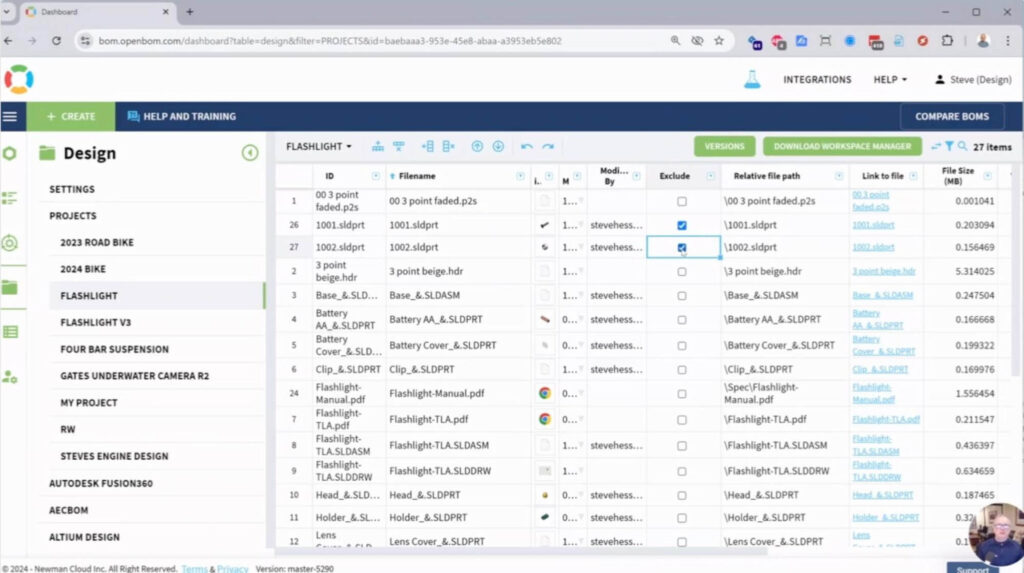
This marks the file for deletion during the next synchronization. Here’s how the process works:
- Mark the file with the Exclude flag – This signals Smart Sync to remove the file from both cloud storage and local folders.
- Synchronize your files – During the next sync, Smart Sync will recognize the Exclude flag and ensure the file is deleted across all locations.
This method ensures your data remains organized and secure while giving you complete control over file deletions.
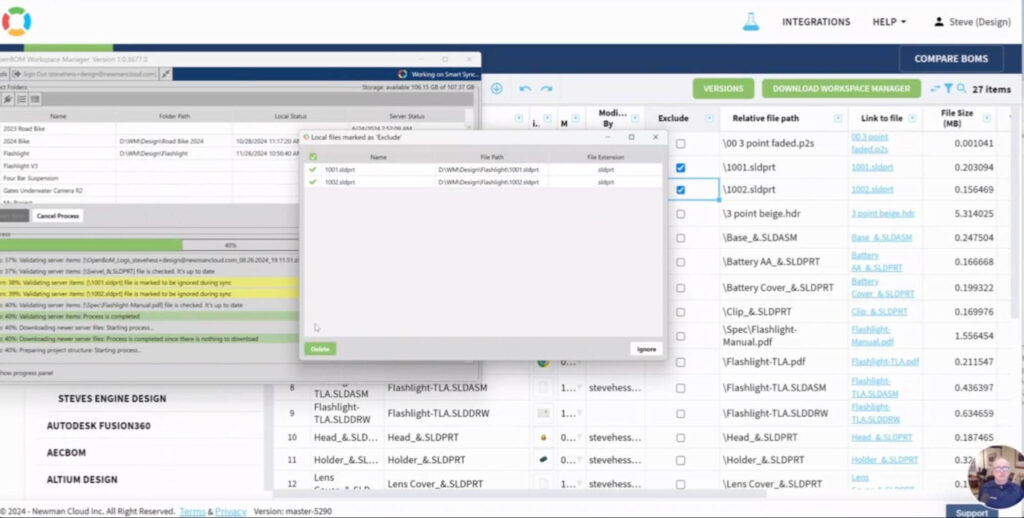
Video Demo
In the video included in this blog, we provide a step-by-step demo of the file deletion process using Smart Sync. You’ll see how to:
- Use the Exclude flag to mark files for deletion.
- Synchronize your project to finalize the deletion process.
- Maintain versioning and data integrity throughout.
It’s a simple and effective process that highlights the flexibility and power of OpenBOM Design Projects Smart Sync.
Conclusion
OpenBOM Design Projects Smart Sync is a seamless and powerful tool for managing design files. It ensures your files are always protected, preventing accidental loss while maintaining cloud and local synchronization.
By marking files as “excluded,” you can confidently delete them from both cloud storage and local folders without worry.
We hope you found this guide helpful! Ready to experience the benefits of Smart Sync for yourself?
Register for OpenBOM for free and explore how it can transform your engineering workflows.
Have questions or feedback? Please contact us via support -we would be happy to discuss how to improve OpenBOM.
Best, Oleg
Join our newsletter to receive a weekly portion of news, articles, and tips about OpenBOM and our community.










