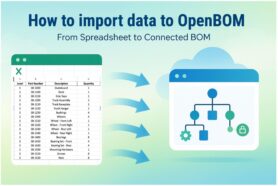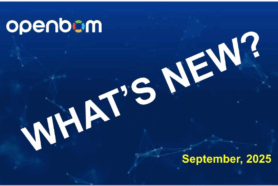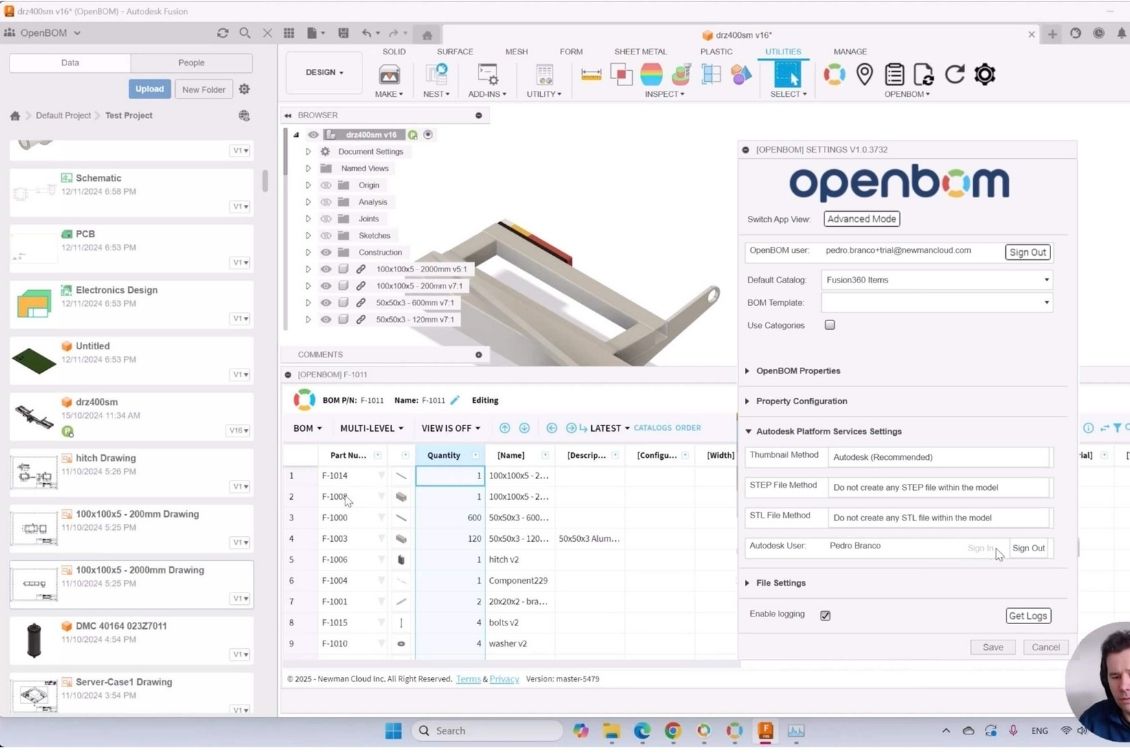
Managing your product data efficiently is essential for modern engineering and manufacturing teams. OpenBOM provides a Collaborative Workspace that streamlines BOM (Bill of Materials) and related data creation and management directly from Autodesk Fusion.
With OpenBOM, your team can:
✅ Create a single source of information for your products for products you build
✅ Capture and manage design, BOM, and procurement details in one place.
✅ Enable real-time collaboration between engineers, manufacturing, and purchasing teams.
✅ Ensure seamless change management throughout the product lifecycle.
Instead of relying on outdated spreadsheets or disconnected systems, OpenBOM helps you eliminate errors, improve efficiency, and stay in sync with your entire team. Now, let’s walk through how to set up OpenBOM in Autodesk Fusion.
Add OpenBOM from the Autodesk Fusion App Store
The first step is to install OpenBOM in Autodesk Fusion.
- Open Autodesk Fusion and go to the App Store.
- Search for “OpenBOM” and click Install.
- Once installed, OpenBOM will appear in the Tools menu inside Fusion.
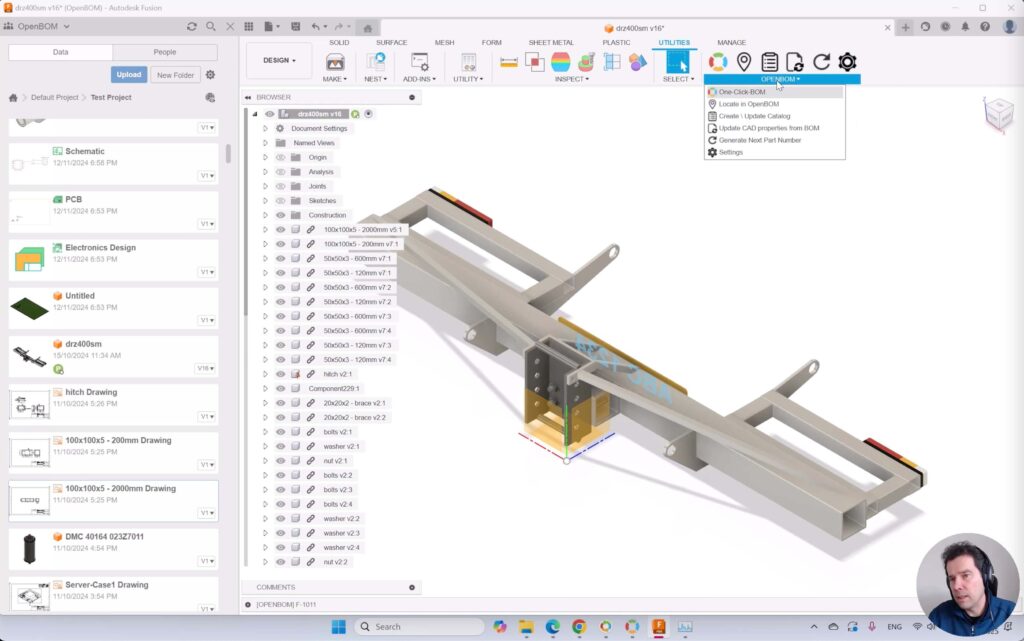
This integration allows you to generate BOMs directly from your design workspace with just a few clicks.
Configure Your OpenBOM Account
Once installed, you’ll need to log in or create an OpenBOM account.
- Click BOM in the Fusion menu and select Log In.
- If you don’t have an account yet, you can quickly sign up for one.
Logging in ensures that your BOM data is securely stored in the cloud and accessible to your team anytime, anywhere.
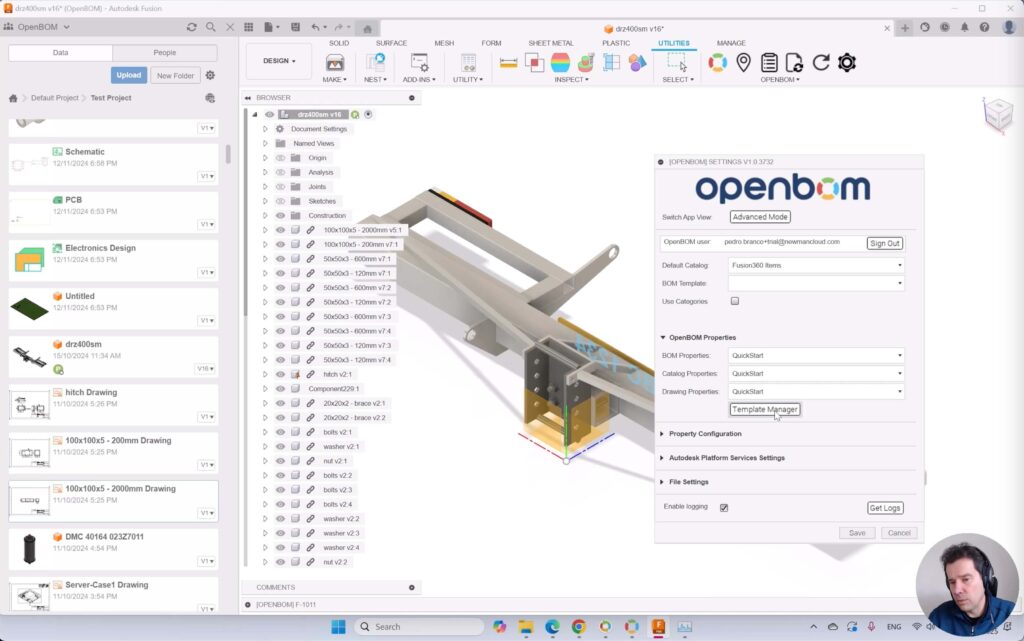
Choose Your Settings
Before generating a BOM, you can customize how OpenBOM works for your project.
- Open the Settings menu in OpenBOM.
- Choose a property template to define what information (such as material, description, and weight) is included in your BOM.
- Enable derivative file options, such as PDF and Excel exports, if needed.
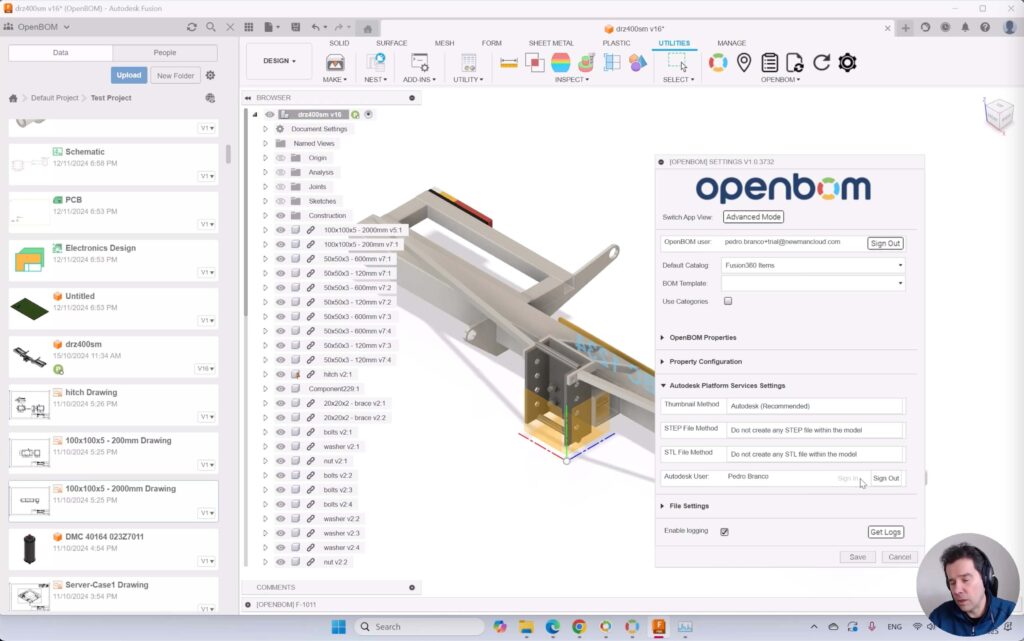
Setting up these preferences helps ensure your BOM data is structured in the best way for your team’s needs.
Run BOM Creation
Now, it’s time to generate your first BOM.
- Select the assembly or parts in your Fusion design that you want to include.
- Click BOM in the OpenBOM menu.
- OpenBOM will automatically extract part details and create a structured BOM.
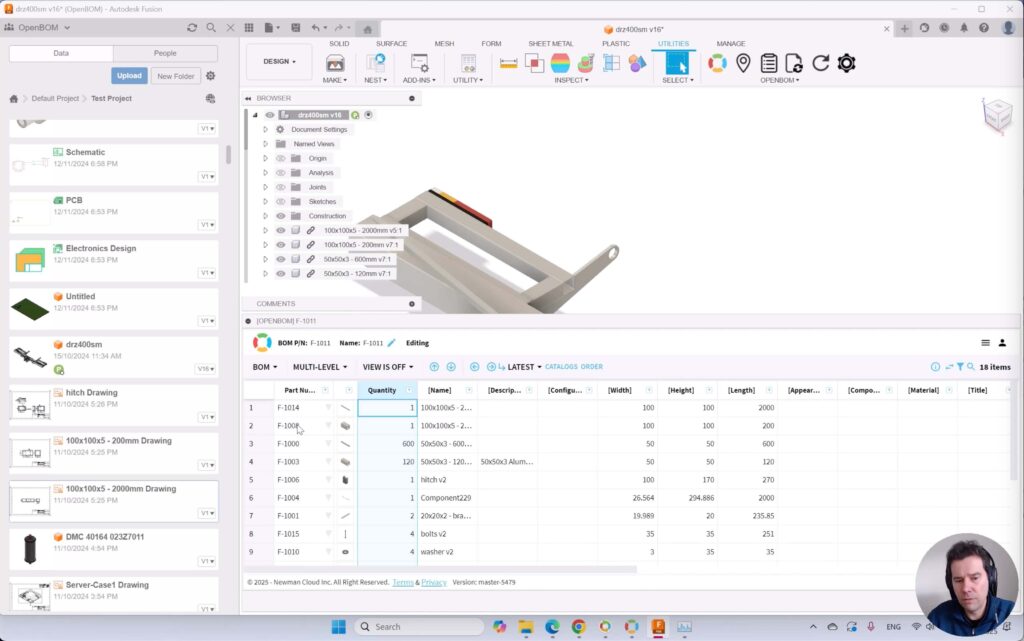
This automated process saves time and ensures that all part information is captured accurately.
Navigate Your Results
Once your BOM is generated, you can easily view, edit, and share it.
- Use the embedded browser inside Fusion to review your BOM without leaving the app.
- Open it in an external browser for additional editing and collaboration.
- Export your BOM to PDF or Excel for documentation or supplier communication.
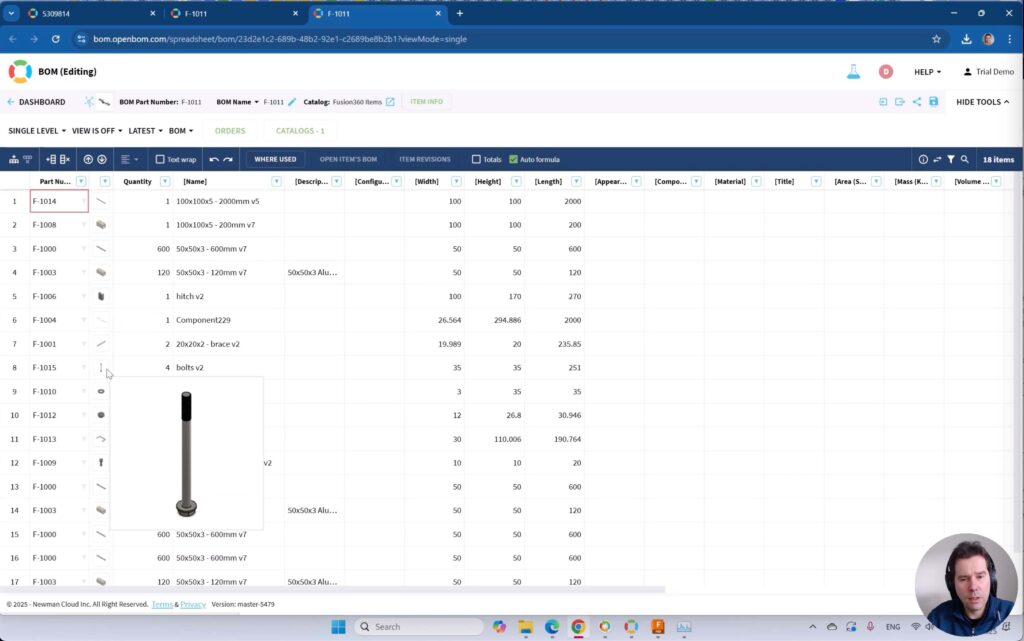
With OpenBOM, you have full flexibility in how you access and share your BOM data. No Fusion users can always access data directly in the browser.
Exporting data to the file Excel or PDF (including zip with attachment) is a one-click function.

🎥 Watch the Video Tutorial!
Want a visual walkthrough? Check out our step-by-step video guide on how to get started with OpenBOM for Autodesk Fusion!
This video will show you exactly how to install, configure, and use OpenBOM inside Autodesk Fusion, so you can start managing your BOMs more efficiently today.
Conclusion
OpenBOM is a game-changer for your team. With OpenBOM, you’re not just creating BOMs—you’re building a connected, collaborative workflow for your entire engineering and manufacturing process.
🔹 No more manual updates—real-time changes keep your team in sync.
🔹 No more lost spreadsheets—all BOM data is securely stored in the cloud.
🔹 No more miscommunication—integrated collaboration ensures smooth handoffs between design, manufacturing, and procurement.
If you’re ready to take your product development, collaboration, BOM management, and ECO under formal control, seamless integration with OpenBOM is what you need. For smaller teams, you can use OpenBOM to manage inventory, procurement, and production processes too. Check more in OpenBOM pricing.
📌 Helpful Links
🔗 OpenBOM App in the Autodesk Fusion Store
🔗 OpenBOM Training Library
🔗 Watch the Youtube Tutorial
💡 Have questions? Drop a comment below or reach out to our team. We’re here to help! 😊
Best, Oleg
Join our newsletter to receive a weekly portion of news, articles, and tips about OpenBOM and our community.