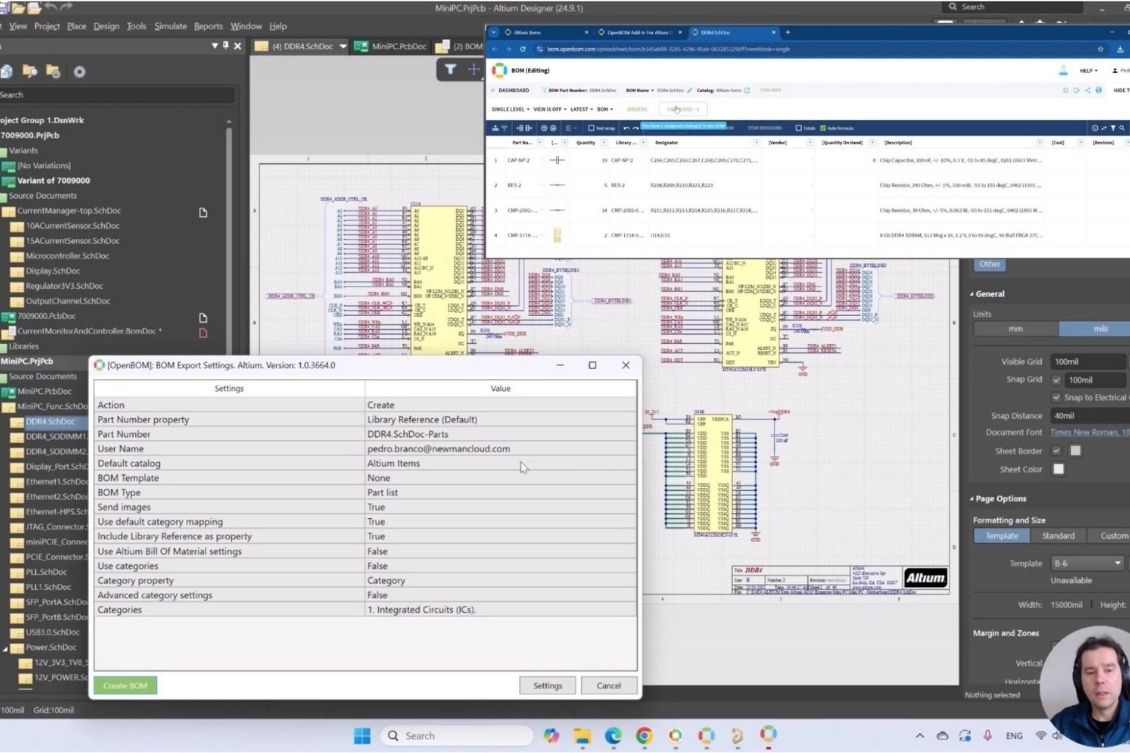
Managing Bill of Materials (BOM) efficiently is essential for electronics design and manufacturing. OpenBOM offers a seamless integration with Altium Designer, allowing engineers to create structured, accurate BOMs with ease.
In this guide, we’ll walk you through how to get started with the OpenBOM add-in for Altium Designer and outline key use cases covered in our latest video.
🚀 Why Use OpenBOM with Altium Designer?
Altium Designer provides powerful PCB design tools, but BOM management can be challenging—especially when working with multi-disciplinary teams that include mechanical, software, and procurement professionals.
🔹 OpenBOM enables real-time, cloud-based BOM management
🔹 Eliminates manual spreadsheet BOMs and reduces errors
🔹 Supports component hierarchy, design variants, and multi-disciplinary integration
🔹 Allows seamless data sharing across engineering and manufacturing
With OpenBOM, you can easily generate structured, item-based BOMs and connect them with mechanical and software components for a complete product view.
🎬 How to Start Using OpenBOM for Altium Designer
Here’s a step-by-step breakdown of how to get started:
✅ Step 1: Request Access to OpenBOM for Altium Designer
To begin, you’ll need to request access to the OpenBOM add-in for Altium Designer. You can do this by visiting OpenBOM’s website and following the instructions for Altium Designer integration.
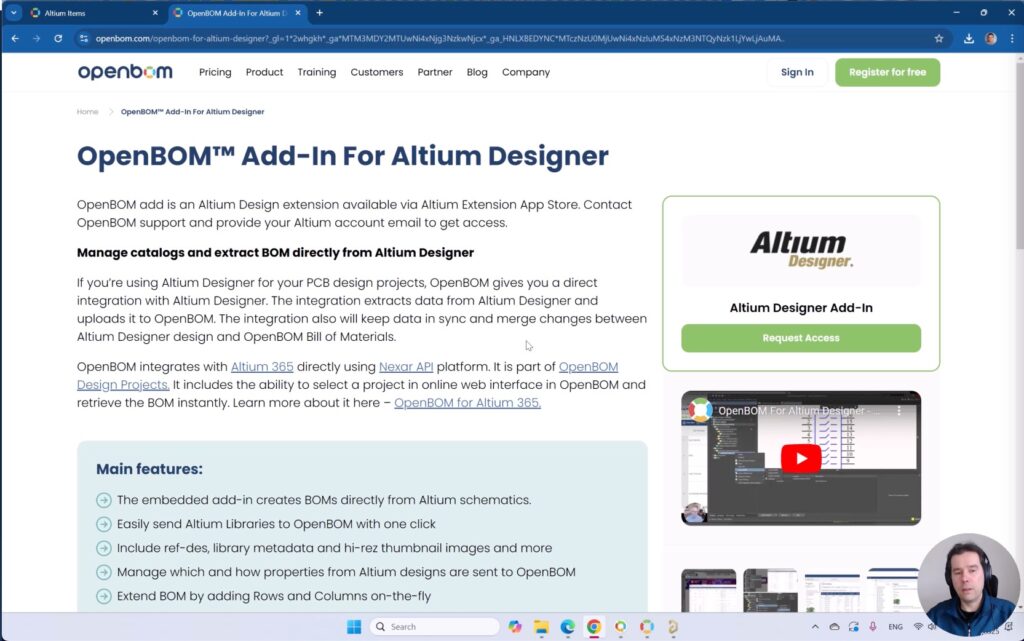
✅ Step 2: Install from the Altium Extension Store
Once you have access, head over to the Altium Extension Store and search for OpenBOM. Download and install the extension directly within Altium Designer.
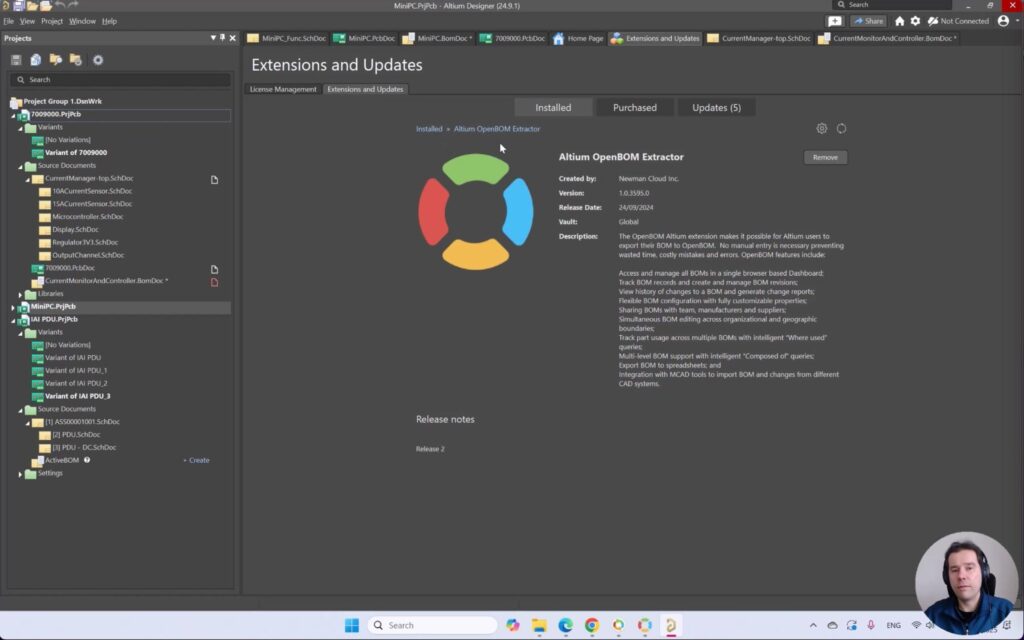
✅ Step 3: Configure OpenBOM Settings
After installation, configure the OpenBOM settings to match your workflow.
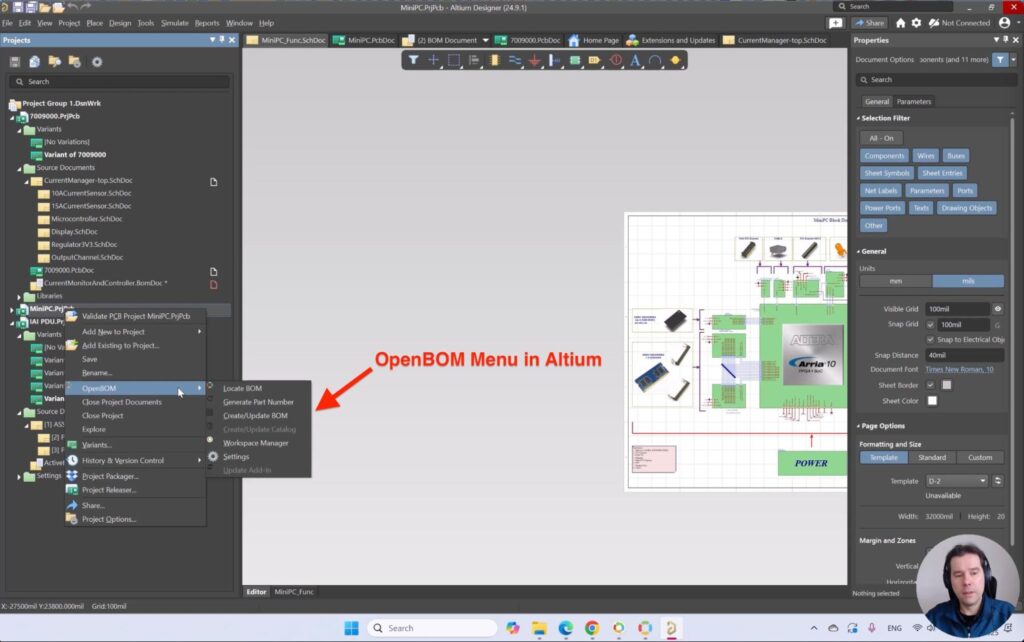
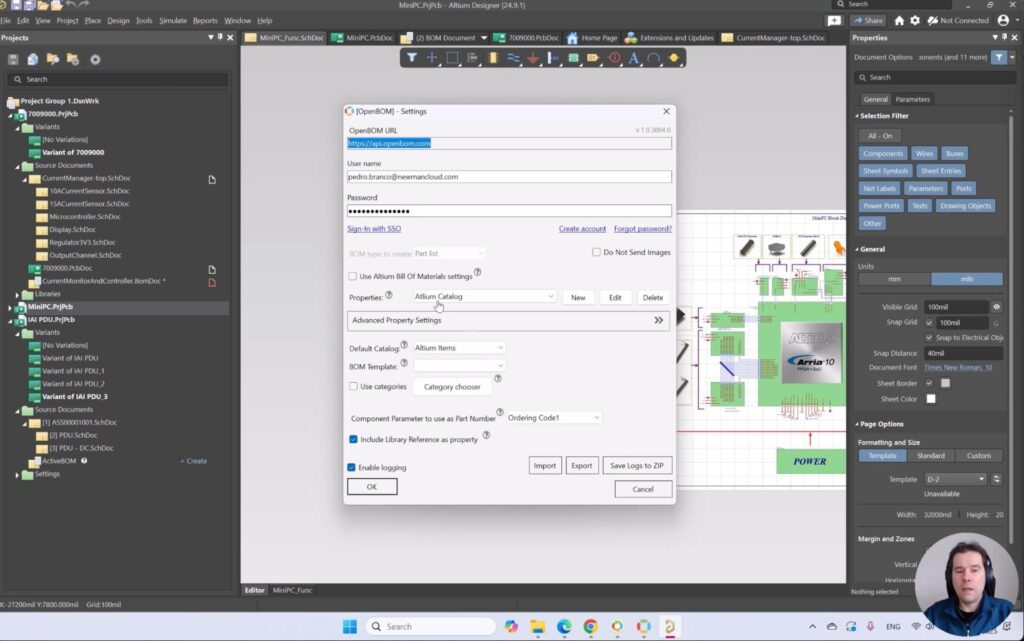
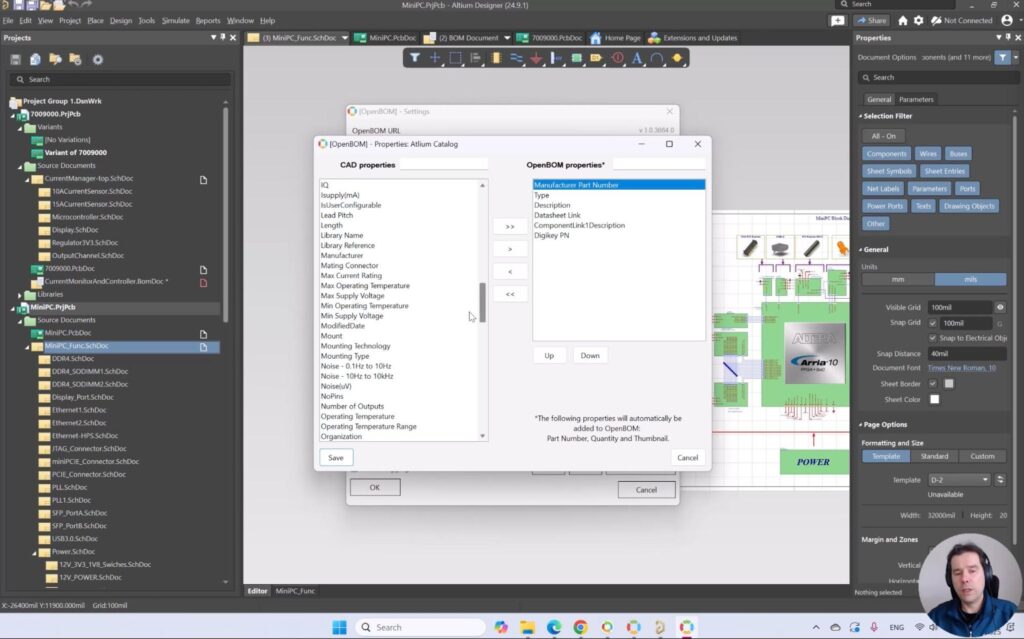
Key configurations include:
✔️ Defining BOM templates
✔️ Mapping metadata fields
✔️ Setting up design variants
✅ Step 4: Create a BOM for a Simple Document
With OpenBOM installed and configured, you can now generate a BOM for a simple document in Altium Designer. This process includes:
- Selecting the design file
- Extracting component data
- Generating a structured BOM with reference designators, quantity, and metadata
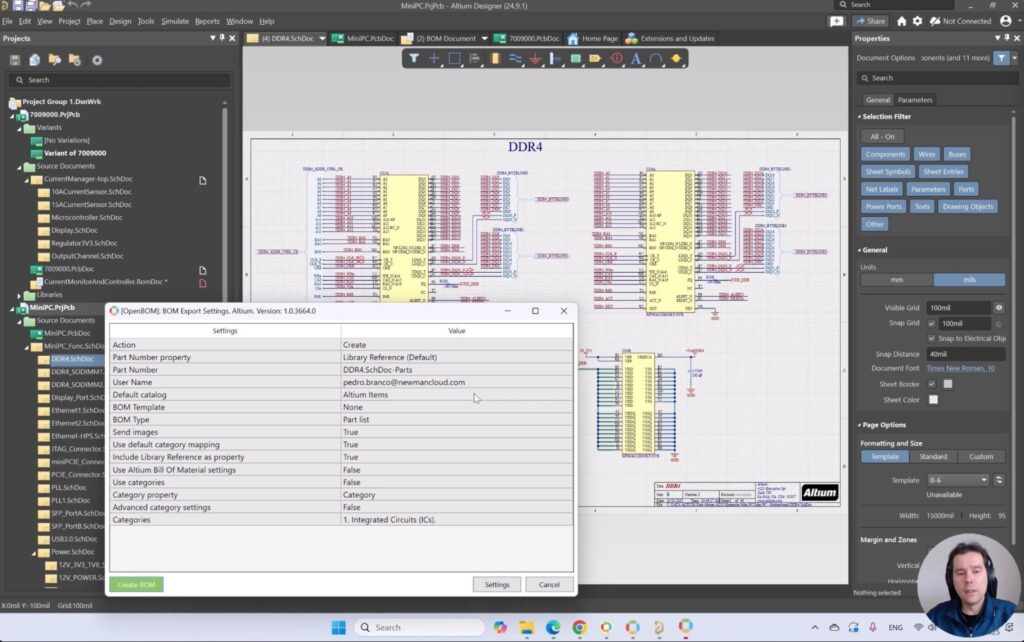
✅ Step 5: Create a BOM for a Document Hierarchy
For more complex designs, OpenBOM allows you to create BOMs with hierarchical structures. This feature is crucial when working with multi-board systems or assemblies that contain multiple PCBs.
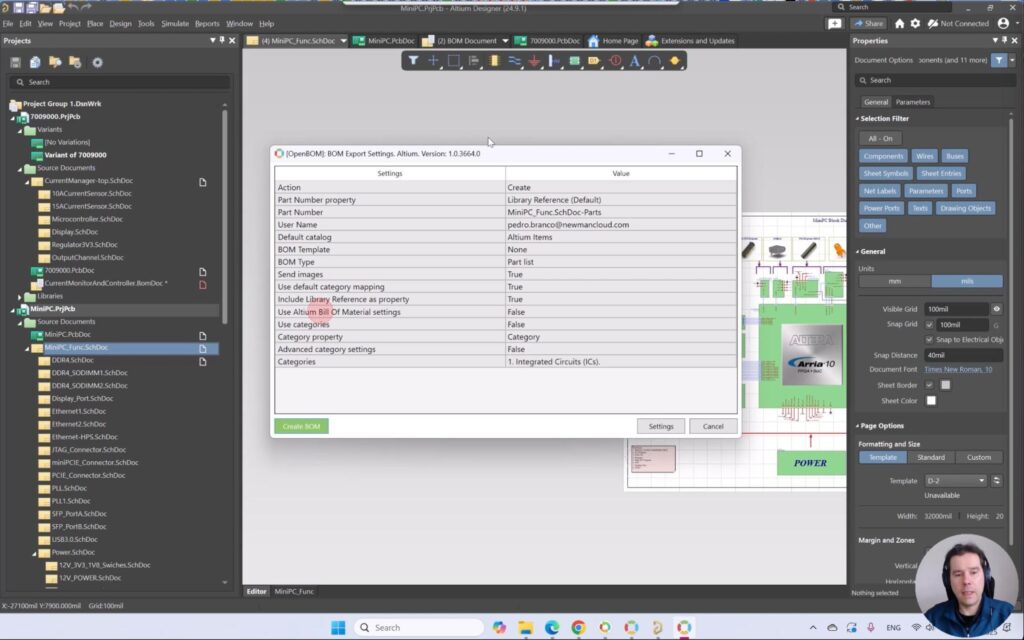
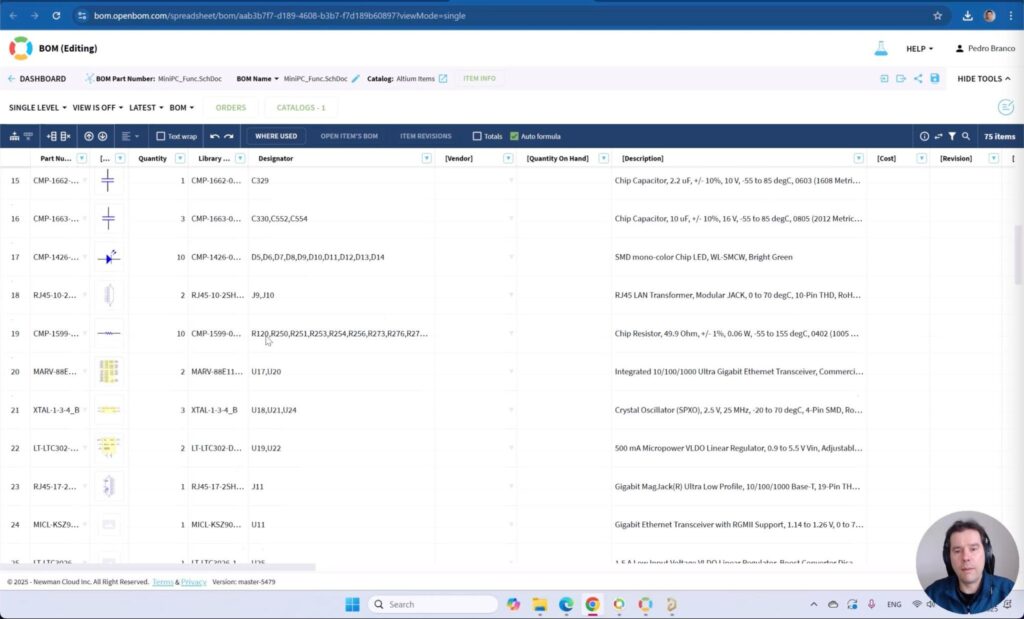
✅ Step 6: Create a BOM for Design Variants
Many electronics designs involve multiple product variations. OpenBOM lets you manage design variants by automatically adjusting component selections, quantities, and configurations based on the chosen variant.
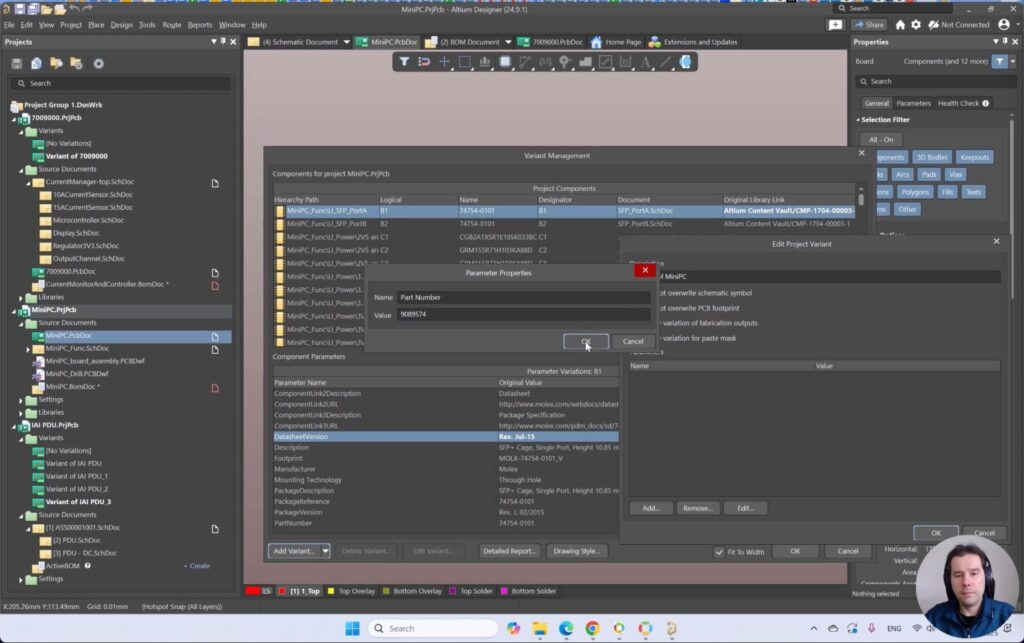
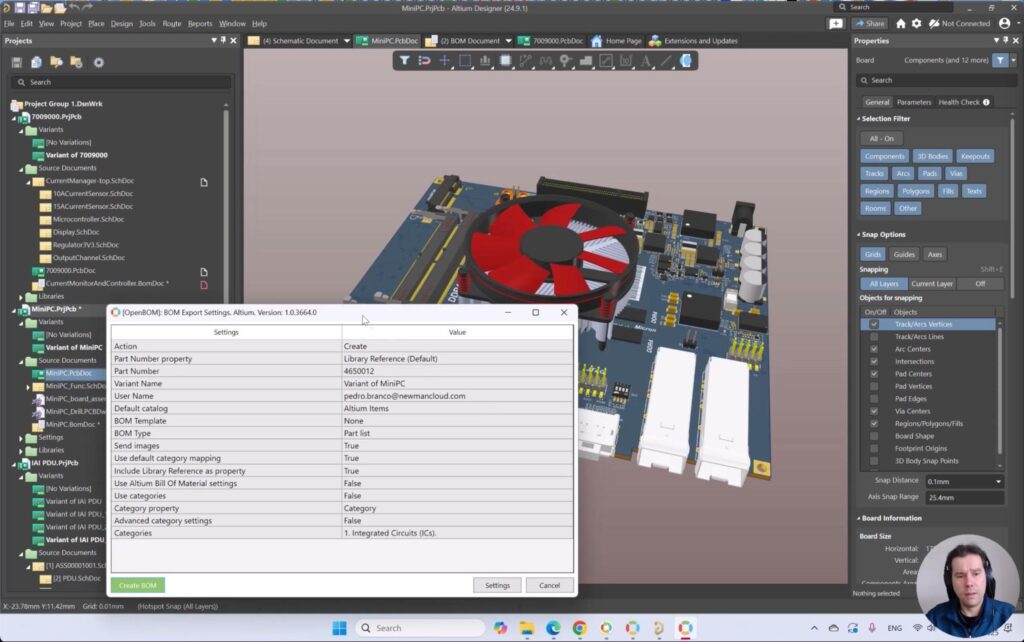
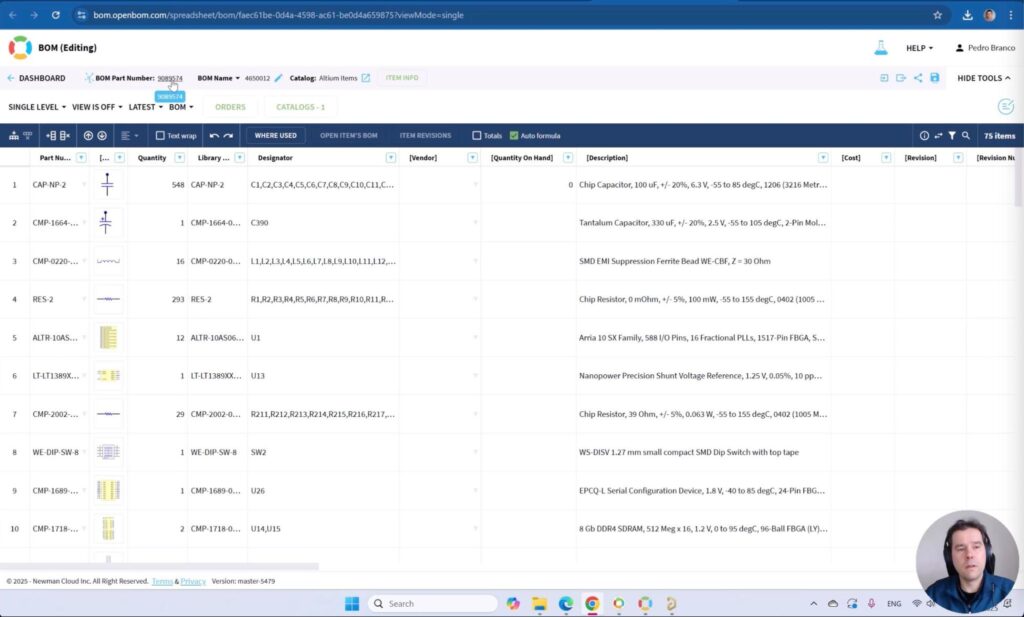
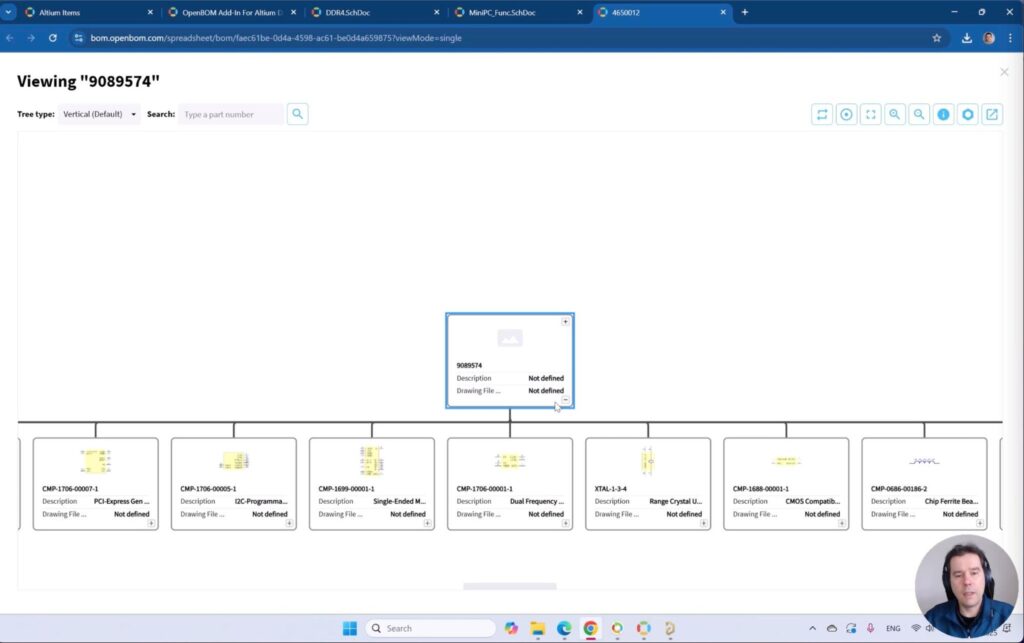
🎯 What’s the Outcome?
By following these steps, you’ll have an accurate cloud-based BOM with:
✔️ Reference Designators
✔️ Quantities
✔️ Component metadata
These BOMs can then be used in multi-disciplinary workflows, seamlessly integrating with mechanical, electronic, and software components—all in OpenBOM’s flexible, cloud-native platform.
📌 Watch the Full Tutorial!
For a detailed walkthrough, check out our video “How to Start Using OpenBOM with Altium Designer”:
👉 Watch Now
If you’re ready to streamline your Altium Designer BOM workflow, sign up for OpenBOM today! 🔗 Learn More & Try OpenBOM 👉 https://www.openbom.com 💡 Have questions? Drop a comment below or reach out to us at support@openbom.com!
Conclusion
Manufacturing is getting more complex these days and one of the main reasons is product complexity. A combination of mechanical, electrical, electronics, and software components demands a better way to manage an overall product structure and all pieces of information aligned together.
OpenBOM gives you an innovative Collaborative Workspace integrated with all design tools (MCAD, ECAD, PCB, and software) to make it happen.
REGISTER FOR FREE and check it with the OpenBOM instant trial. Need more help – check the OpenBOM implementation consulting option.
Best, Oleg
Join our newsletter to receive a weekly portion of news, articles, and tips about OpenBOM and our community.










