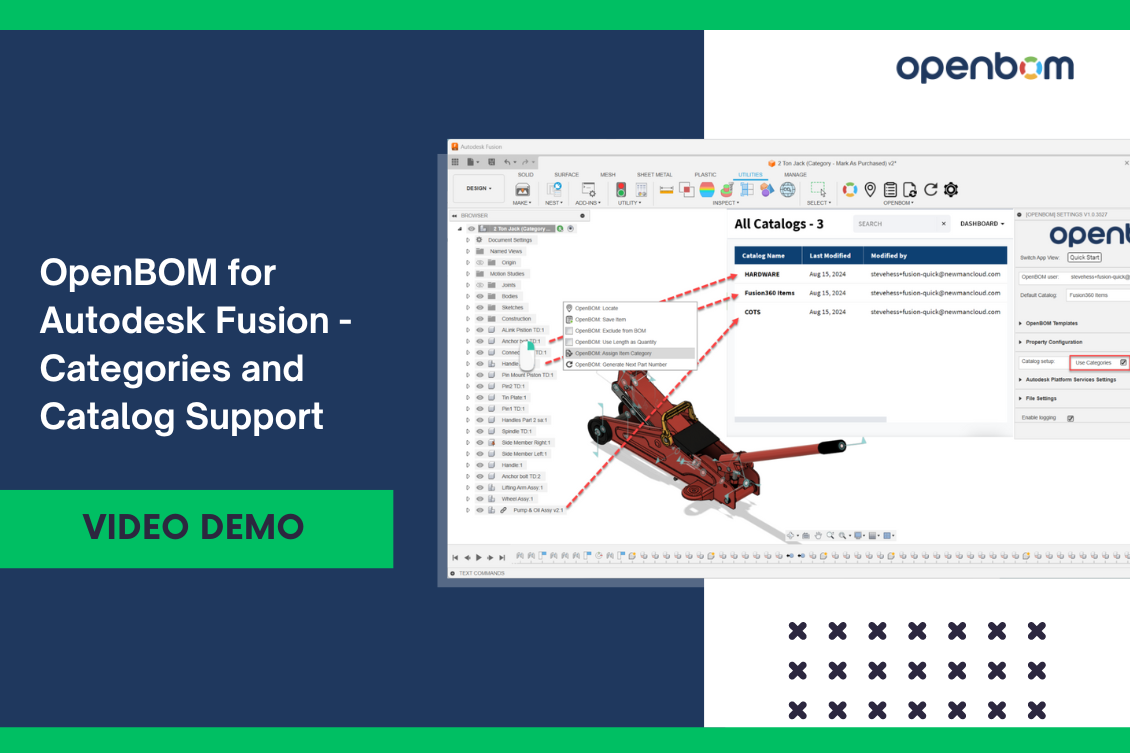
At OpenBOM, we’re committed to continuously improving our tools to meet the evolving needs of our users. Based on invaluable customer feedback and our own thorough analysis of user requirements, we are excited to announce several new enhancements to OpenBOM for Autodesk Fusion. These improvements are designed to simplify your workflow, enhance functionality, and make your experience more seamless.
Here’s a quick overview of what’s new capabilities:
- Quick Start (Simplified BOM Creation)
- PDF for Drawings Support
- DXF for Sheet Metal
- Item Classification Support
- Fusion Configuration Support
Classification of components and use of multiple catalogs
OpenBOM catalogs is a data management mechanism that allows you to create a classification of different components, define specific Part Number setup for each component type, and manage different attributes for each group of components. It allows you to create a more robust and scalable data management foundation for your company.
In the new OpenBOM Fusion, we bring support for multiple catalogs to Fusion. You can learn how to effectively use categories and assign Fusion components to catalogs within OpenBOM.
By mapping each component to a different catalog, you can automatically store and organize components according to their specific categories, ensuring accurate part numbering and seamless BOM creation.
Here’s how it works:
1. Use the Default Catalog: Start with the default catalog for most of your components.
2. Map Components: Assign specific components to different catalogs as needed, based on their material or purpose.
3. Select from the list of available catalogs:
4. Automatic Part Numbering: New part numbers will be generated according to the settings of each catalog, ensuring consistency and accuracy.
5. Create the BOM: Generate the BOM and all items will be automatically created in their respective catalogs.
Video Demo
For a detailed walkthrough of how to map Fusion components to catalogs, check out our video demo here.
Conclusion
OpenBOM is continually evolving to meet the needs of our users, and these latest enhancements for Fusion are a confirmation of our commitment to improving usability and functionality. We encourage you to explore these new features and see how they can enhance your workflow. If there are additional improvements you’d like to see in OpenBOM for Fusion, don’t hesitate to contact us – we’re always eager to hear your feedback and ideas.
REGISTER FOR FREE and start improving your Fusion workflow today.
Best, Oleg
Join our newsletter to receive a weekly portion of news, articles, and tips about OpenBOM and our community.










