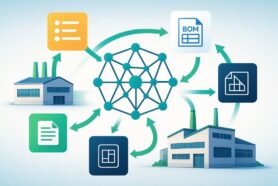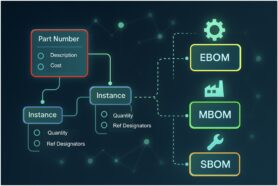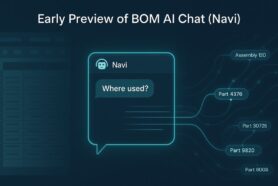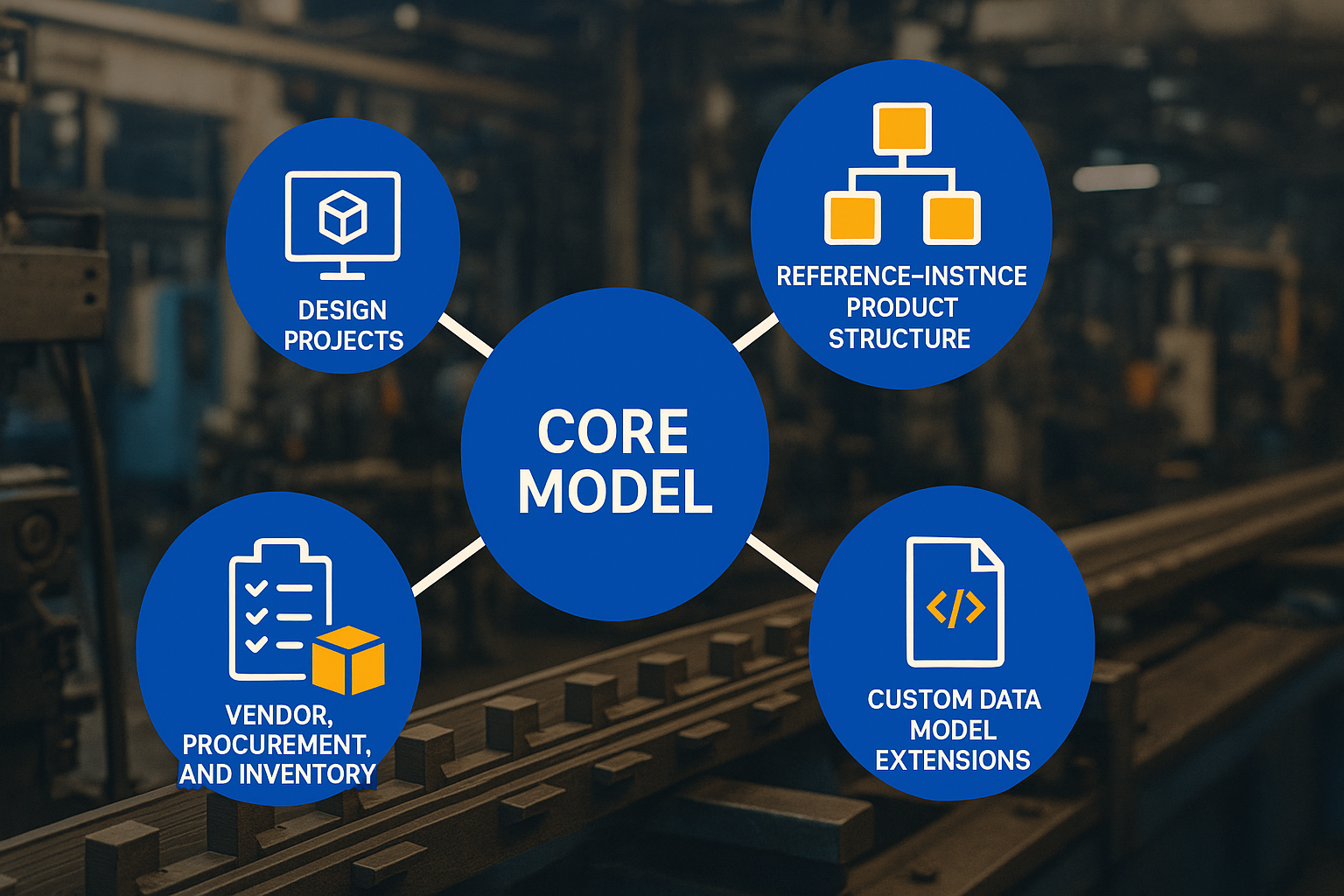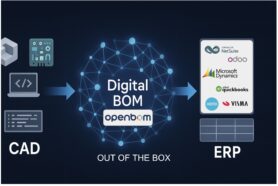A catalog model is a fundamental building block of OpenBOM data organization. Think about it as a distributed storage of all items data. Everything you have in your company – engineering parts, standard parts, products, literally everything is stored in OpenBOM catalogs. You can create a single catalog or multiple catalogs. Each catalog can have its own set of data properties to present a semantic of data stored in OpenBOM. In such a way, mechanical components will have their own data set, electronics, software, standard components – each one can be different. But you can also think about organizing a single catalog – it is up to you.
The process of catalog organization can take time. We’ve been listening to our customers and learned that we need to have a better tool to organize catalogs over time with the option of import data, fuse catalogs together and merge data. And this is what our improved Catalog import does.
There are multiple ways to import catalogs in OpenBOM:
- Importing from OpenBOM dashboard using Import Catalog command (from spreadsheets)
- Importing withing already created catalog (from spreadsheets)
- Importing catalogs using CAD add-ins
- Create catalog items directly from CAD using CAD-ins (coming soon)
Here are the highlights of importing rules:
1- Import from the dashboard will create a new catalog
2- Import within a catalog will add new or update existing items in the catalog.
When items are added or merged in the catalog, the corresponded properties are merged and added. So, if you have catalog C1 with properties (A, B, C) and catalog C2 with properties (C, D, E), merging these two catalogs together will create a catalog with properties (A, B, C, D, E).
Importing Catalogs from Dashboard
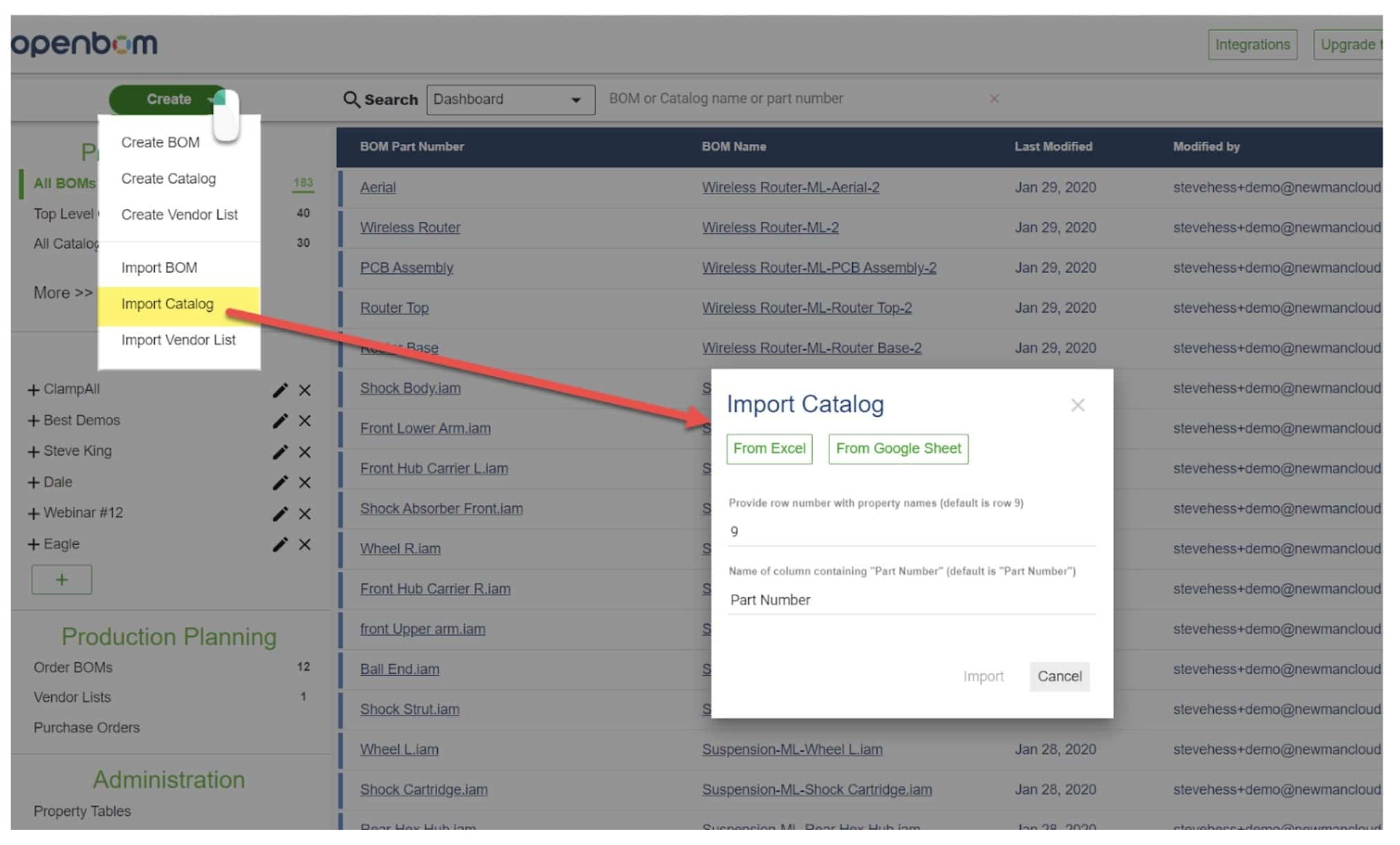
Dashboard imports using the Create Button -> Import Catalog operation will always create a new catalog. If you import an excel named “Hadware.xls” you will get a new OpenBOM catalog called “Hardware.xls”. Later you import another (different or the same) excel named “Hardware.xls” you will get an OpenBOM catalog called “Hardware.xls-1” (note the “-1”)
Importing data withing Catalog
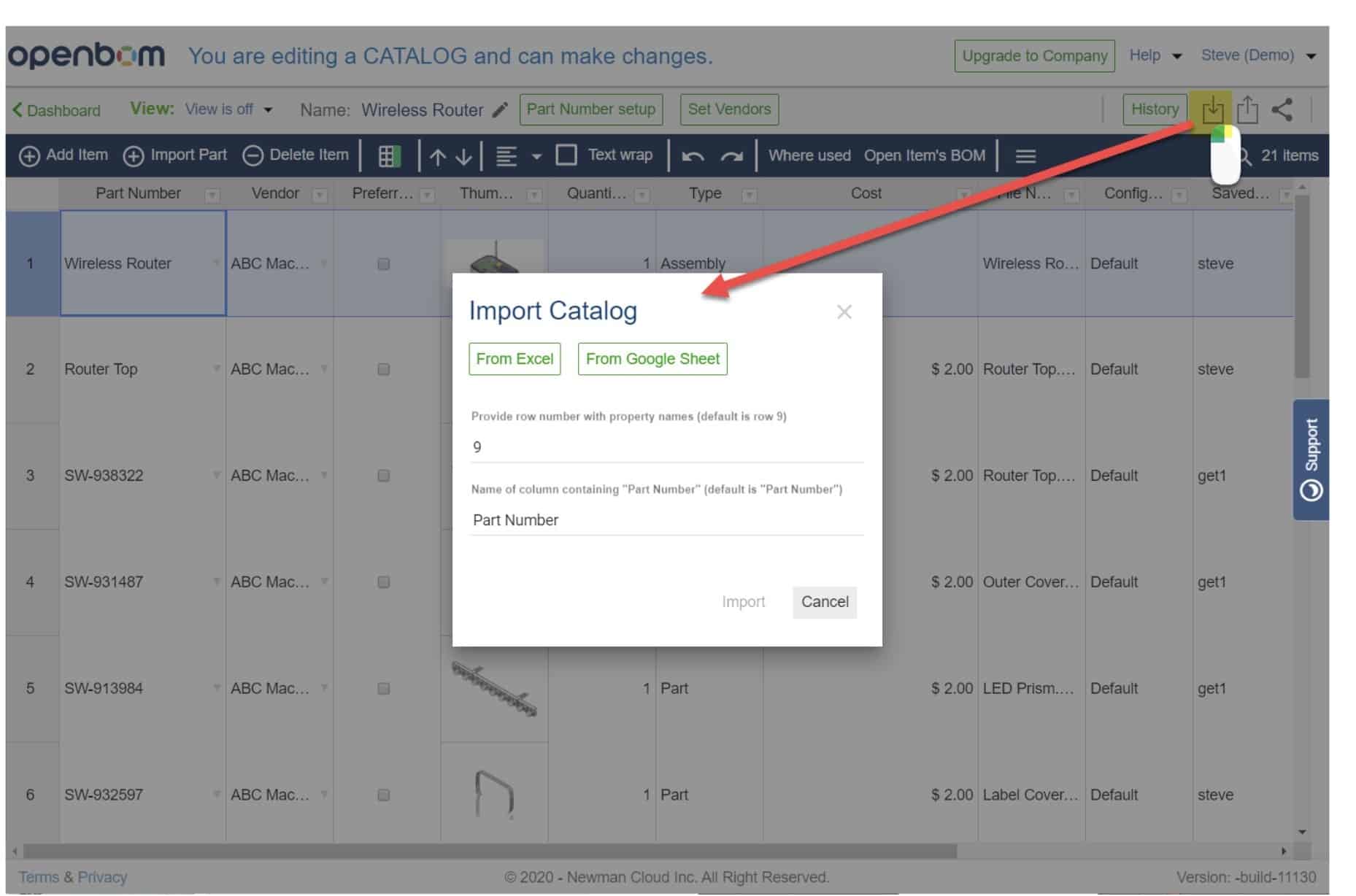
If you already have a catalog open, you can import more data in this catalog.
Importing from within a Catalog using the toolbar import command will always add and update the Catalog, data will never be removed. OpenBOM ignores the name of the import spreadsheet and simply looks at part numbers. Here are the rules:
1- If the part number exists in the existing Catalog then each property will be updated with the new data for that part number for the import.
2- If the part number does not exist then a new item with that apt number will be added to the Catalog.
Please watch the video that demonstrates how it works
Conclusion.
Catalogs can be created, imported, merged and rearranged using the new import command. The typical process is first to grab some CAD data and create a catalog. Then you can bring an additional piece of information – cost, procurement, contractors, vendors, linked data.
Fusing data together by merges done within a catalog is a powerful way to import data in OpenBOM to organize centralized storage of product data.
Stay tuned for more articles about catalogs and data organization in OpenBOM.
Check out how OpenBOM can help you to do so. Register for OpenBOM user subscription later today
Best, Oleg @ openbom dot com.
Let’s get to know each other better. If you live in the Greater Boston area, I invite you for a coffee together (coffee is on me). If not nearby, let’s have a virtual coffee session — I will figure out how to send you a real coffee.
Want to learn more about PLM? Check out my Beyond PLM blog and PLM Book website
Read OpenBOM customer reviews on G2 Crowd to learn what customers are saying about OpenBOM.
Join our newsletter to receive a weekly portion of news, articles, and tips about OpenBOM and our community.