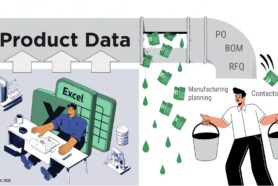Design Projects in OpenBOM are a service designed to manage design files (e.g., CAD files and beyond), control their versions, and ensure engineers don’t overwrite each other’s work. By providing a structured and collaborative workspace, Design Projects makes it simple to maintain order and transparency in your engineering and design processes. Whether you’re managing a small team or a large engineering department, OpenBOM’s Design Projects offers the tools you need to streamline your workflows.
Let’s dive into this guide, covering everything you need to know to maximize your use of Design Projects.
Design Projects: Workspace Manager Installation
To get started, you need to install the OpenBOM Workspace Manager. This application integrates with your local system, enabling seamless file management and version control. Installation is straightforward:
- Download the Workspace Manager from OpenBOM’s official site.
- Follow the installation wizard to set it up on your system.
- Once installed, sign in with your OpenBOM credentials to link your account.
Watch the video
Design Projects: Creating Projects
Creating a new Design Project is simple and allows you to organize your files into discrete, manageable units. Here’s how:
- Log in to your OpenBOM account.
- Navigate to the Design Projects tab.
- Click “Create New Project” and provide a name and description.
- Add team members who will collaborate on the project.
Watch the video
Design Projects: Managing File Versions
Version control is a core feature of Design Projects. It ensures that every change to a file is documented and retrievable. :
- Upload files directly to your Design Project.
- Each file update is stored as a new version, complete with timestamps and author details.
- Use the version history to view or revert to previous versions.
OpenBOM Design Project gives you two options – automatic version control and manual version control.
Watch the video:
Design Projects: File Lock to Avoid Overwritten Work
File locking prevents multiple engineers from accidentally overwriting each other’s work:
- When opening a file for editing, it is automatically locked for others.
- Other users can view the file but cannot edit it until the lock is released.
- Locks can be manually overridden by project administrators if necessary.
Using this mechanism you can lock the file and prevent everyone from updating and uploading a new version to the cloud.
Watch the video:
Another useful feature is to alert users about the attempt to save files that are locked by someone else. Check this out.
Design Projects: Deleting Files
Deleting files from a Design Project can help keep your workspace organized. Follow these steps:
- Select the file you want to delete.
- Click the “Delete” option in the file menu.
- Confirm the deletion. Deleted files can often be restored from the version history if needed.
Watch the video:
Design Projects: Deleting Projects and Excluded Files
To delete an entire Design Project or exclude specific files:
- Navigate to the project settings.
- Use the “Delete Project” option to remove the project permanently.
- For excluding files, mark them as “excluded” in the file menu to remove them from active collaboration.
Watch the video:
Design Projects: Sharing Projects for Collaborative Design Services
Collaboration is seamless with OpenBOM’s sharing features:
- Invite team members to your project using their email addresses.
- Assign roles and permissions to control access.
- Use the integrated messaging system to discuss changes and updates.
Watch the video:
Conclusion
Design Projects in OpenBOM make managing design files intuitive and effective. With features like version control, file locking, and collaboration tools, you can ensure your team’s work is organized and efficient. Getting started is easy – install the Workspace Manager and create your first project today. Explore the full potential of OpenBOM’s Design Projects and revolutionize your design processes.
Have questions or want to learn more? Contact us to discuss how OpenBOM can support your team’s needs.
REGISTER FOR FREE and check how OpenBOM can help you today.
Best,
Oleg
Join our newsletter to receive a weekly portion of news, articles, and tips about OpenBOM and our community.