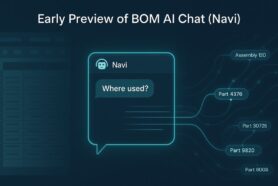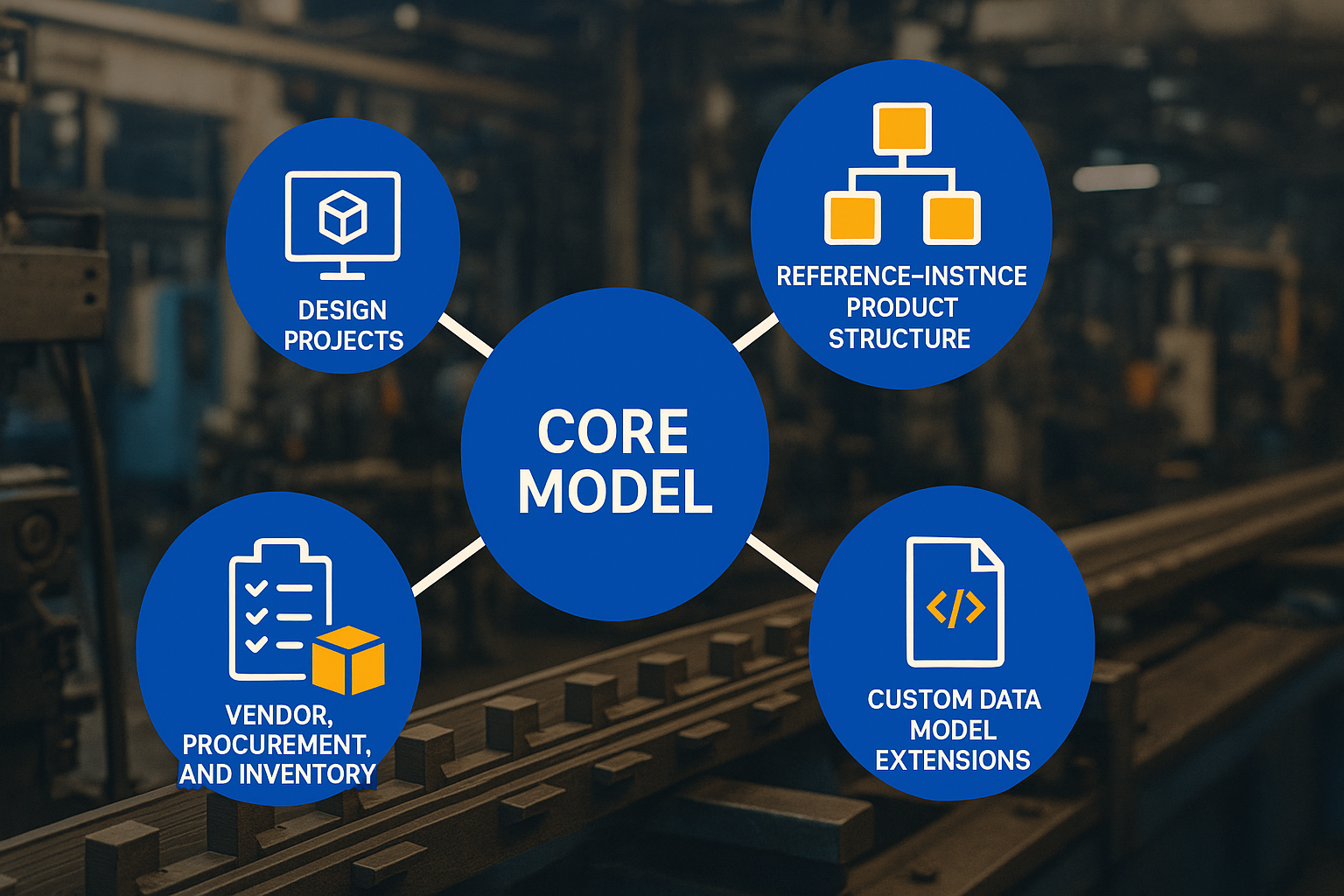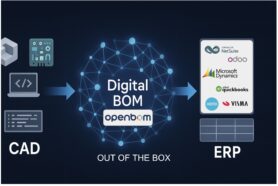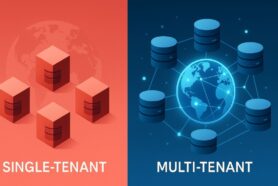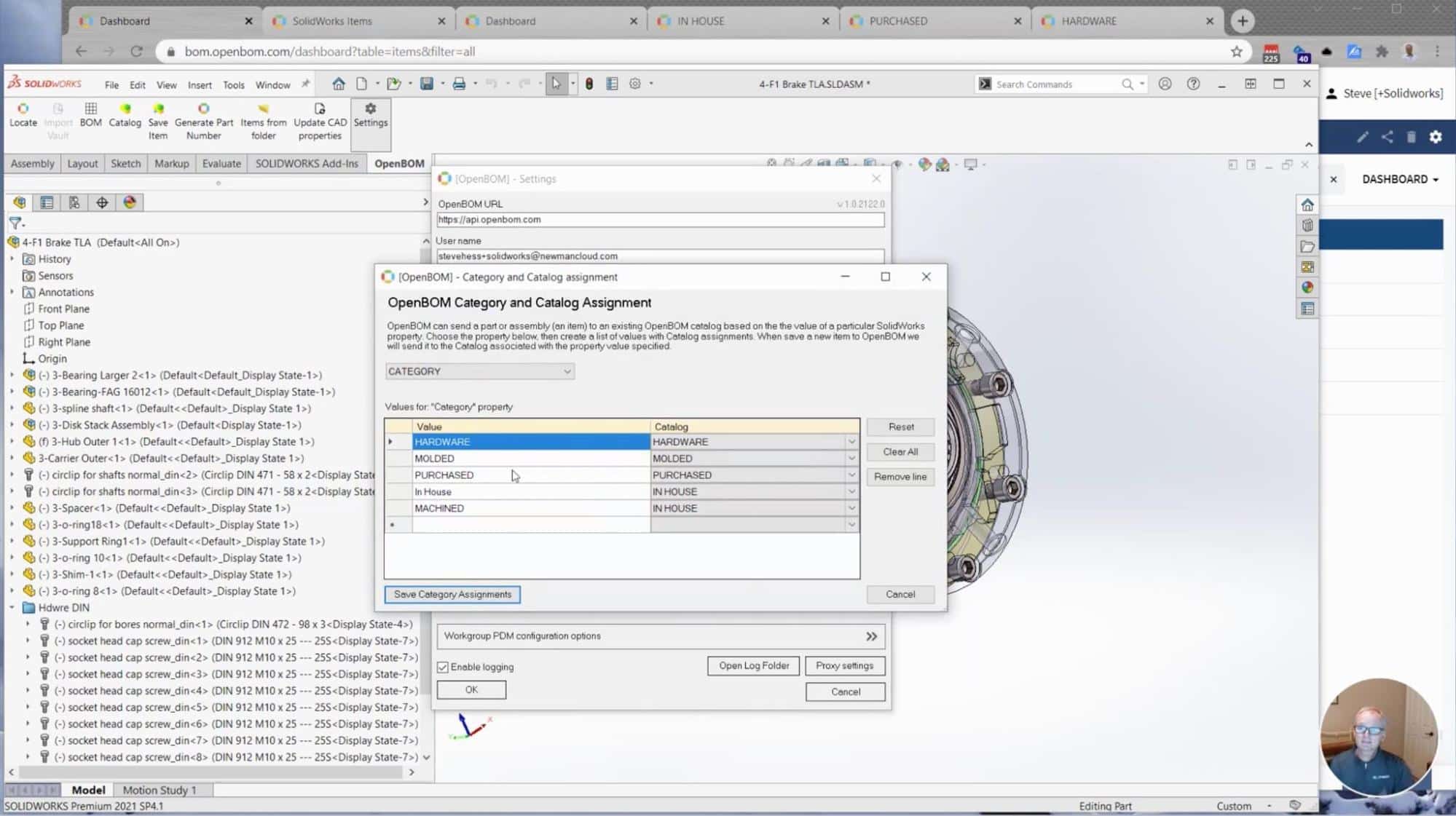
Part Number assignment can be a tricky process when you work with complex CAD assemblies. When you build a new design or re-use an existing design, the files can come with different names and you need to get them organized and apply part numbers to each component and assembly. It sounds like a simple task, but it is not.
How to Organize Part Numbers?
In every organization, the part assignment process raises multiple questions –
- What should be the Part Number?
- How to assign different part numbers schemas to different parts?
- How to get the next part available part number for a specific CAD assembly or part?
- How to fill part number property in CAD assemblies and parts automatically?
OpenBOM gives you the answer to all these questions. With our last features in CAD add-ins, we finally got to close #4, but a new feature of the Part Number assignment. The overall process is split into 4 steps
4 Steps To Organizing CAD Data In OpenBOM
- Organize Catalogs, Configure Part Number settings
- Organize CAD data and put a category property in CAD data to map it to OpenBOM catalogs.
- Generate a Part Number for an assembly. The next P/Ns will be retrieved from catalogs, assigned to CAD documents (parts and assemblies).
- Generate / Update BOM.
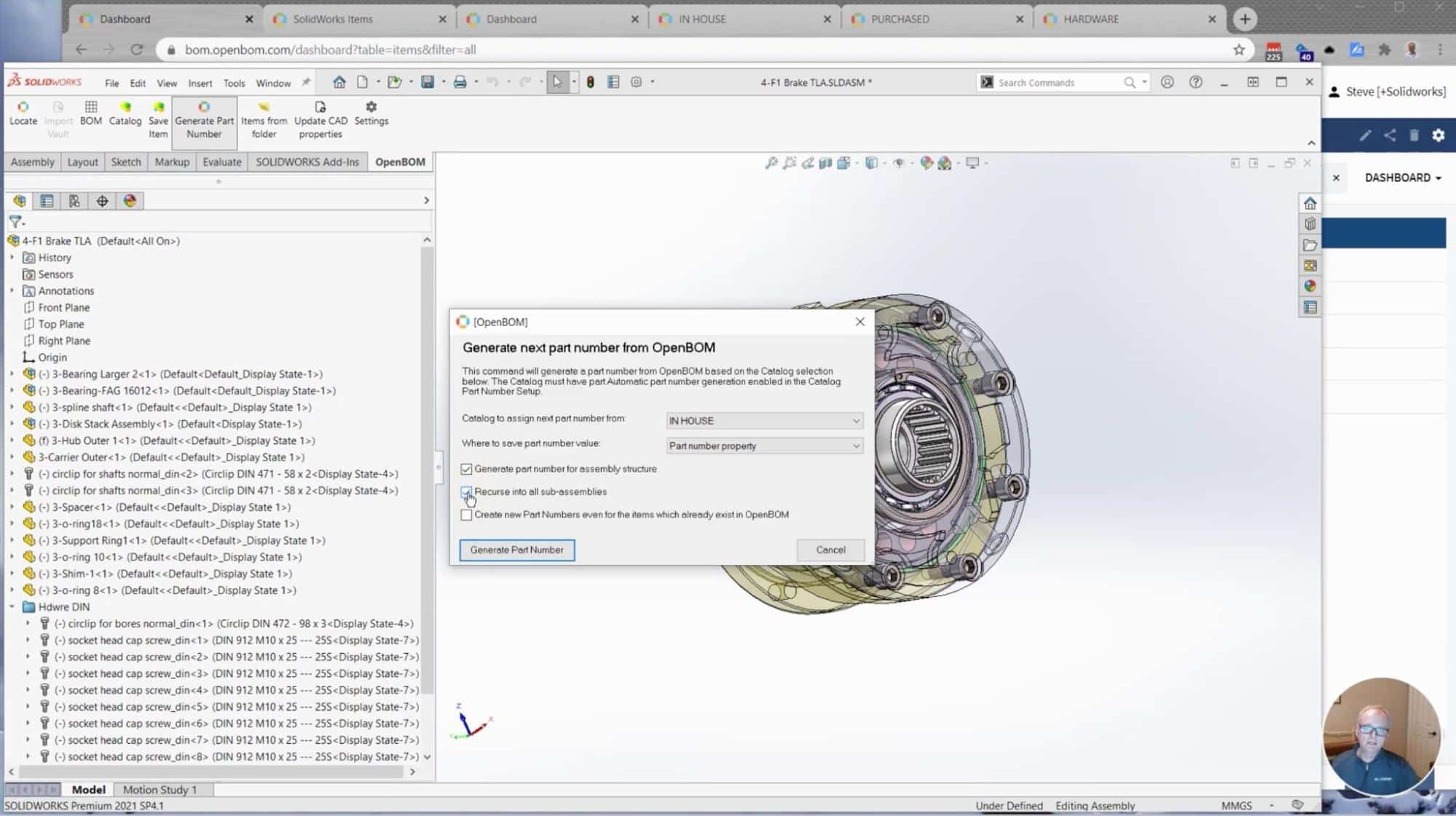
Once the BOM is generated, you will see the Part Numbers values automatically generated in CAD properties.
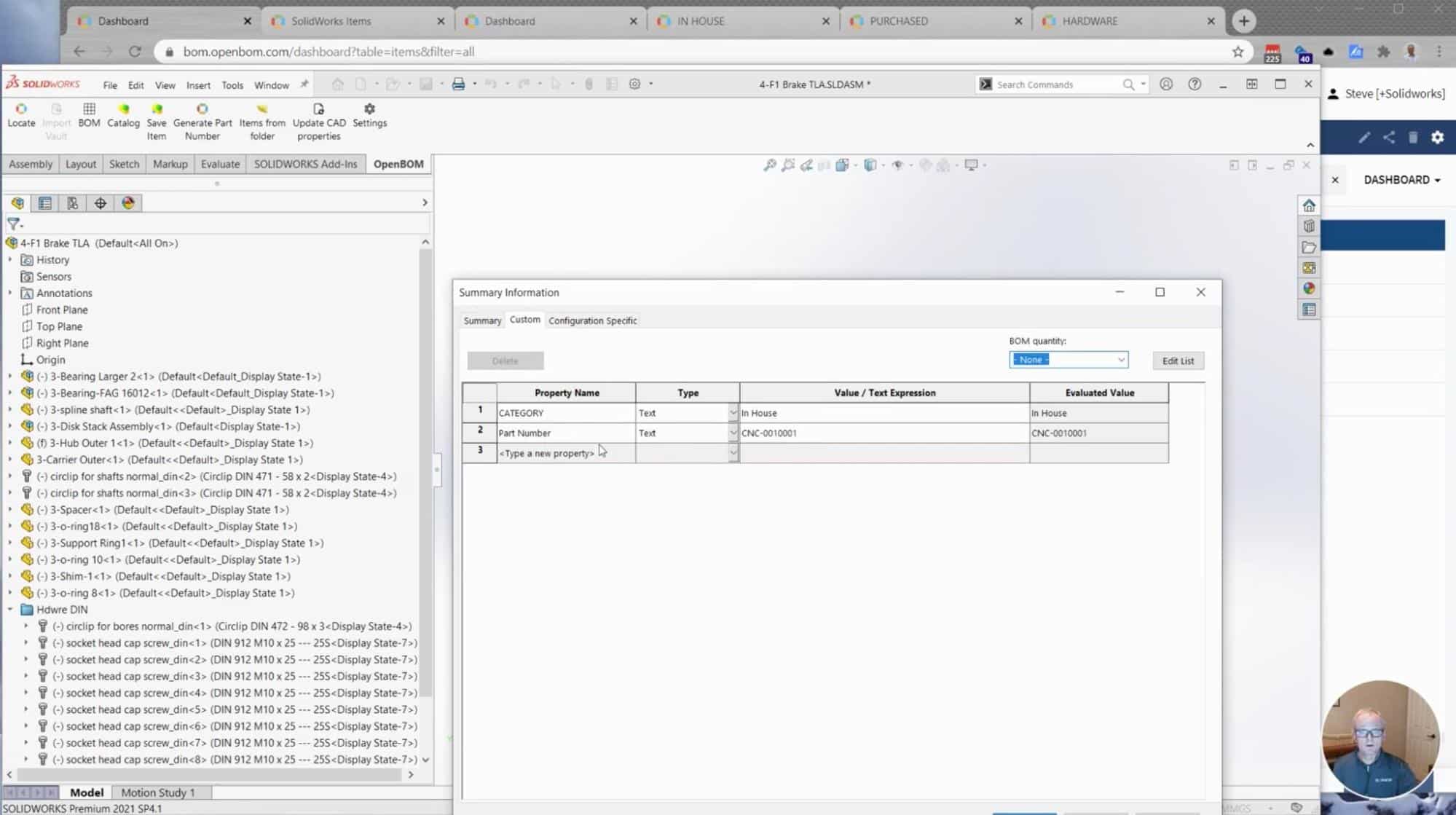
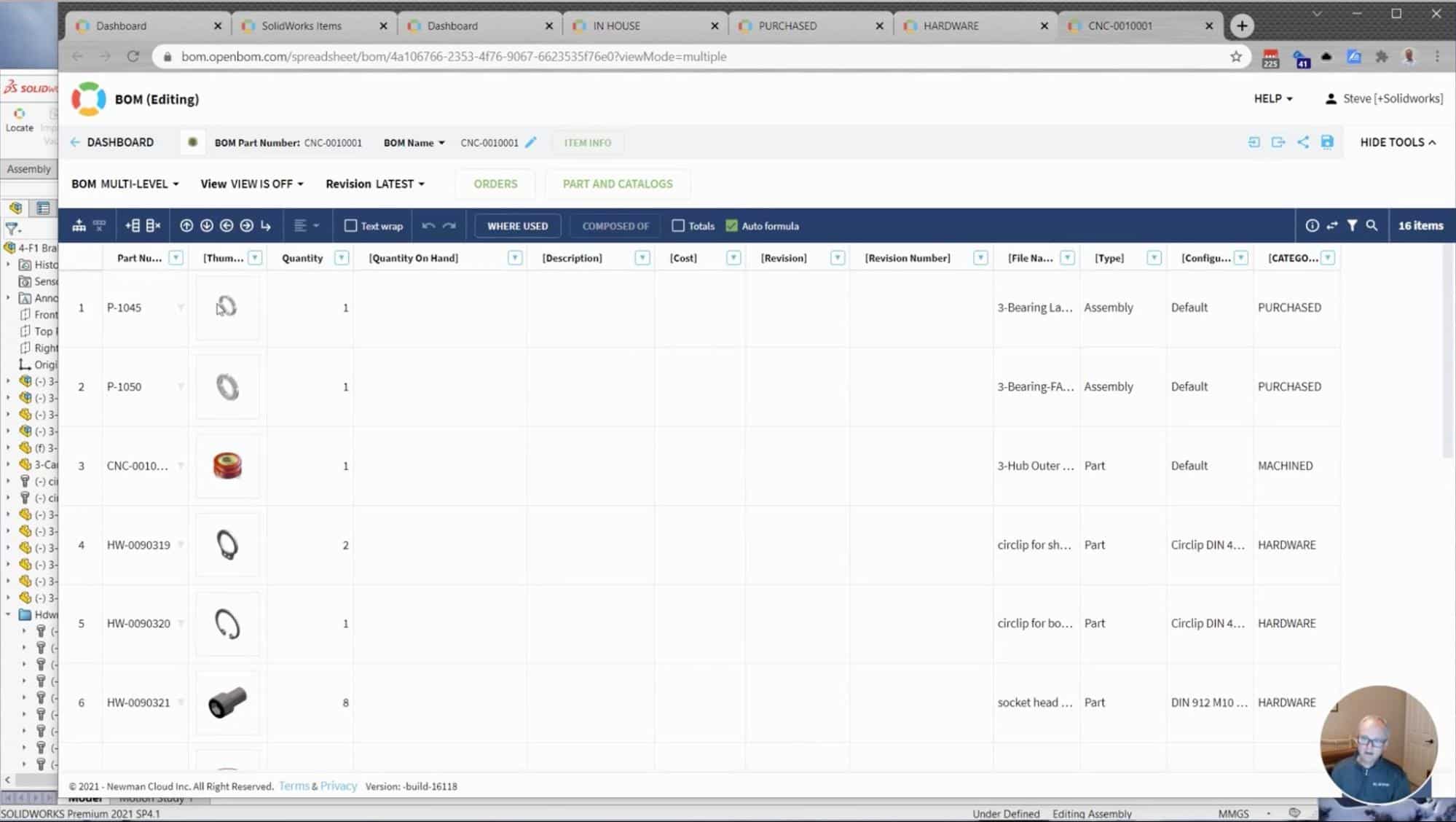
When you open the BOM in the OpenBOM web interface, you will see all the data organized and correct Part Numbers show live in the BOM.
Video Demonstration
The entire process is a game-changer in how fast you can organize your product data, bring it to order with the right part number and generate the BOM. It is all about productivity and the ability to automate and streamline the process.
The following video gives you step-by-step instructions on how to make it happen.
Conclusion
OpenBOM’s new automatic part number assignment feature integrated with Catalogs and Categories support in CAD Add-ins is an absolute productivity winner! – it helps you organize the CAD data you’re getting from contractors, suppliers, and engineering teams, assign Part Numbers, keep track of uniqueness and next available part numbers and automatically generate Bill of Materials.
Check out how OpenBOM can help REGISTER FOR FREE and start a 14-days free trial to test all features.
Best, Oleg
Join our newsletter to receive a weekly portion of news, articles, and tips about OpenBOM and our community.