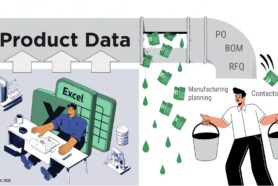In this video, I can demonstrate how you can move items from one catalog to another catalog in OpenBOM.
OpenBOM has a flexible data model. It allows you to adjust the data model (properties in the catalog) when you import data on the fly.
Therefore, to move items between catalogs you just need to use the Export-import function.
If you combine it with OpenBOM export with filter option, you will be able to move any set of items (based on your filter criteria) from one catalog to another catalog.
Here are the steps to follow:
- Open the catalog you want to move items from (source catalog)
- Apply the filter, so you will only see the items you want to move (use part number filter to select one item or use any other property filters).
- Export data to Excel (don’t forget to apply [x] filter settings when export)
- Open the catalog you want to move items to (destination catalog)
- Click the import button and select the file.
- Accept merge alert note saying that data will be merged.
- You’re done – All items move to the catalog and new properties (column) are created as expected.
Watch the video for more details.
Conclusion
OpenBOM has a super flexible data model that allows you to manage data as simple as Excel does and, at the same time, gives you the power of structured BOM management. You can instantiate data by simple import and export functions. A combination of filter/export/import gives you functions that takes hours of work in other more expensive PLM systems.
Check the story about how OpenBOM helped thousands of manufacturing companies to escape from Excel hell. Register to OpenBOM now to start your process of escaping Excels and Spreadsheets
Best, Oleg @ openbom dot com.
Want to learn more about PLM? Check out my Beyond PLM blog and PLM Book website
Read OpenBOM customer reviews on G2 Crowd to learn what customers are saying about OpenBOM.
Join our newsletter to receive a weekly portion of news, articles, and tips about OpenBOM and our community.