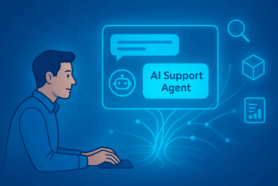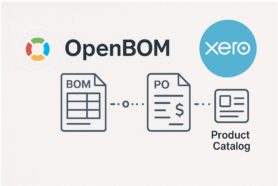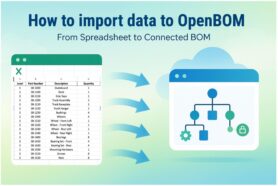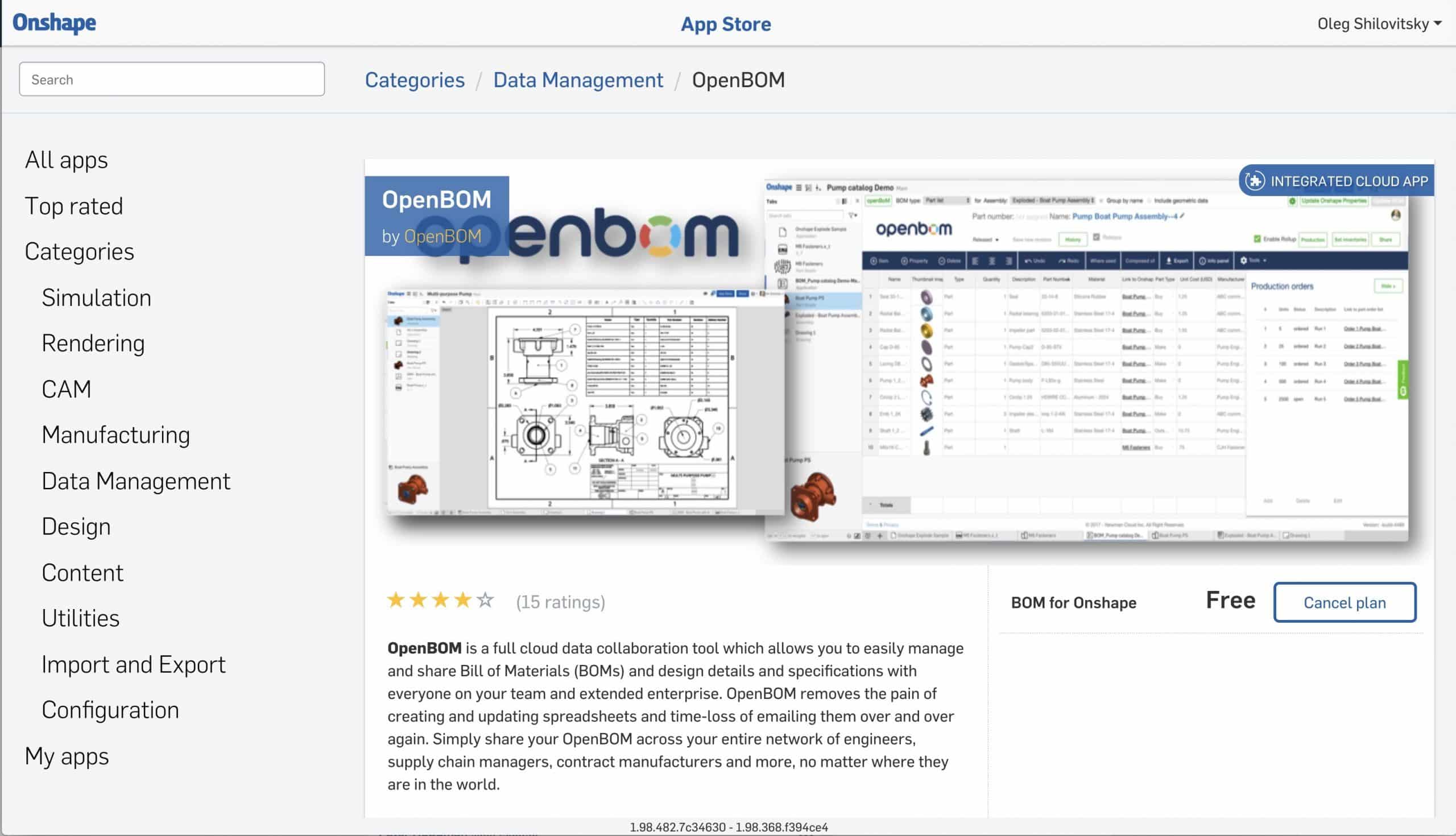
Cloud software is evolving with new features and functions. As such Onshape was evolving and introduced new user experience. Which made me think it is a good time to share an updated workflow of how to integrate OpenBOM Bill of Materials with Onshape Drawings.
Before giving you step-by-step instruction on how to do so, some basics. To use OpenBOM with Onsahpe, you need to have OpenBOM for Onshape app installed from Onshape App Store. This is the link for OpenBOM for Onshape. To use OpenBOM you need to have OpenBOM account. You can register OpenBOM account here (OpenBOM free user subscription is enough to make OpenBOM work with Onshape).
After you create OpenBOM account and subscribe to OpenBOM Onshape application, you can add OpenBOM Tab to Onshape document. You will see the following screen. If you need to configure properties to be extracted from Onsahpe, check select BOM properties. NOTE: Unique value is to have a template, so all your BOMs will have the same properties and you won’t need to configure it each time you create a BOM.
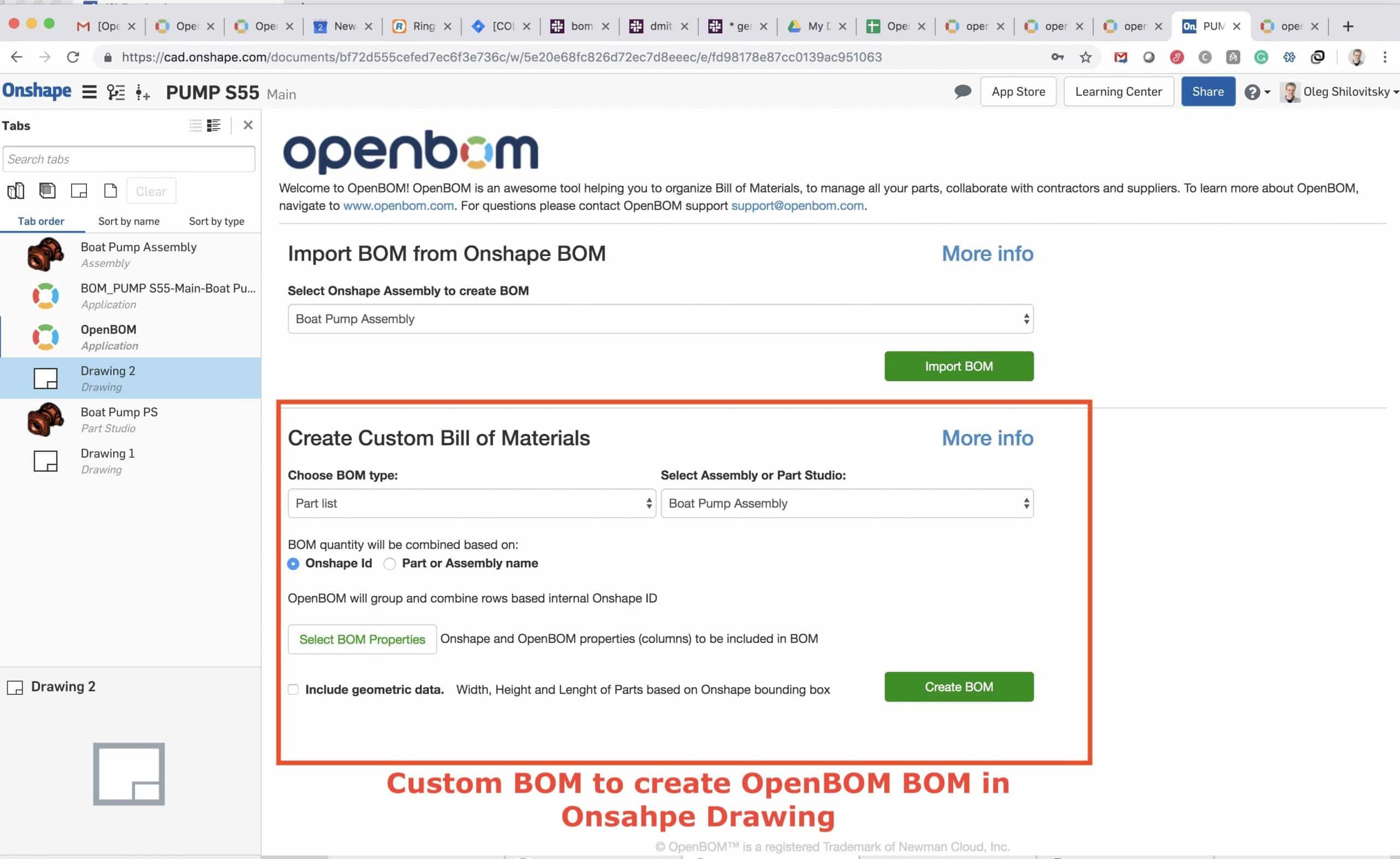
Note – you need to use Create Custom Bill of Materials option to create BOM that can be inserted into Onshape Drawings. Once you created a BOM, note the following command that can configure properties that will be transferred to Onshape Drawing.
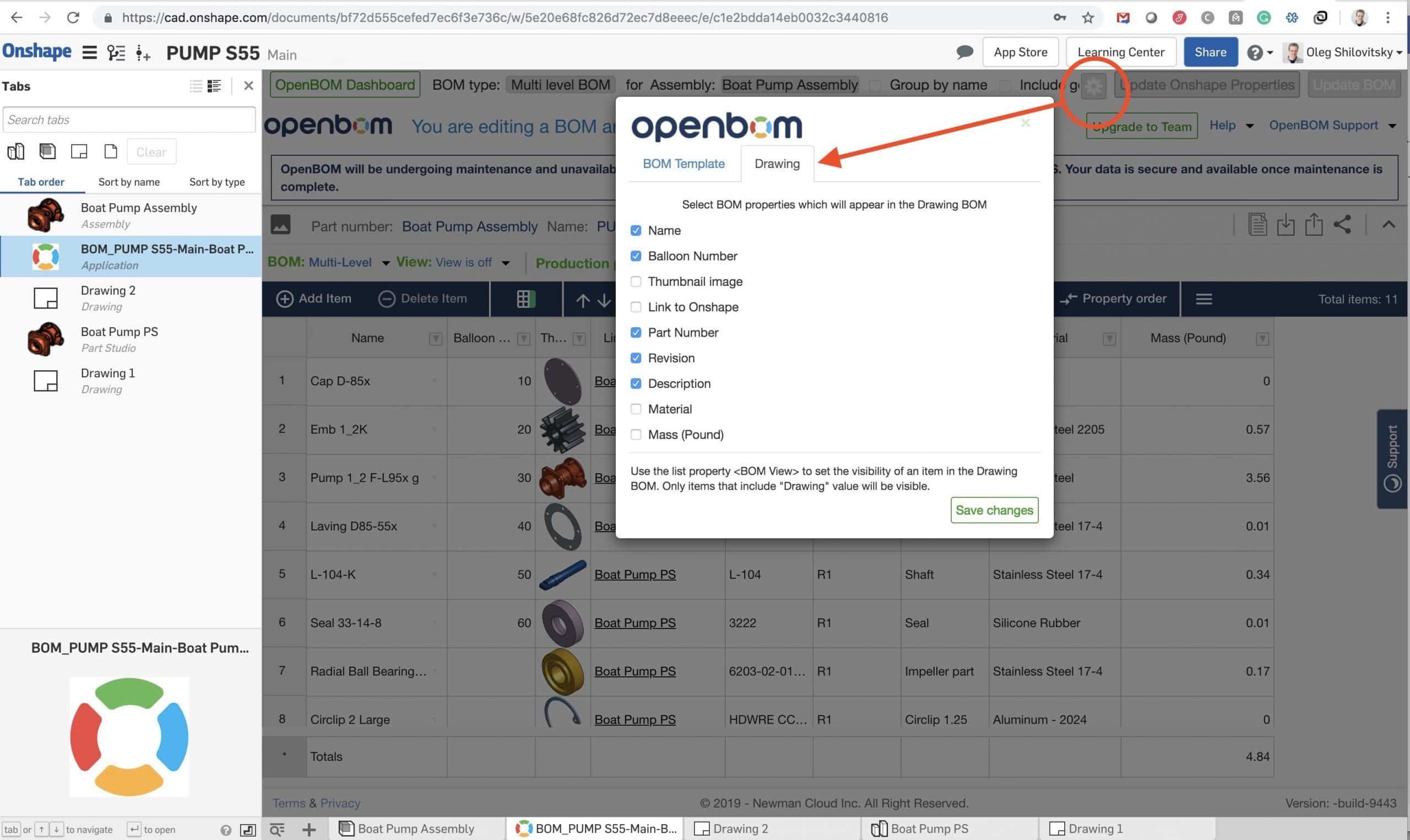
DON’T FORGET: After configuring Onshape Drawing properties, click on
So, after that, you will (finally) see OpenBOM in Onshape Drawing. Not very complex, but requires some step-by-step instructions.
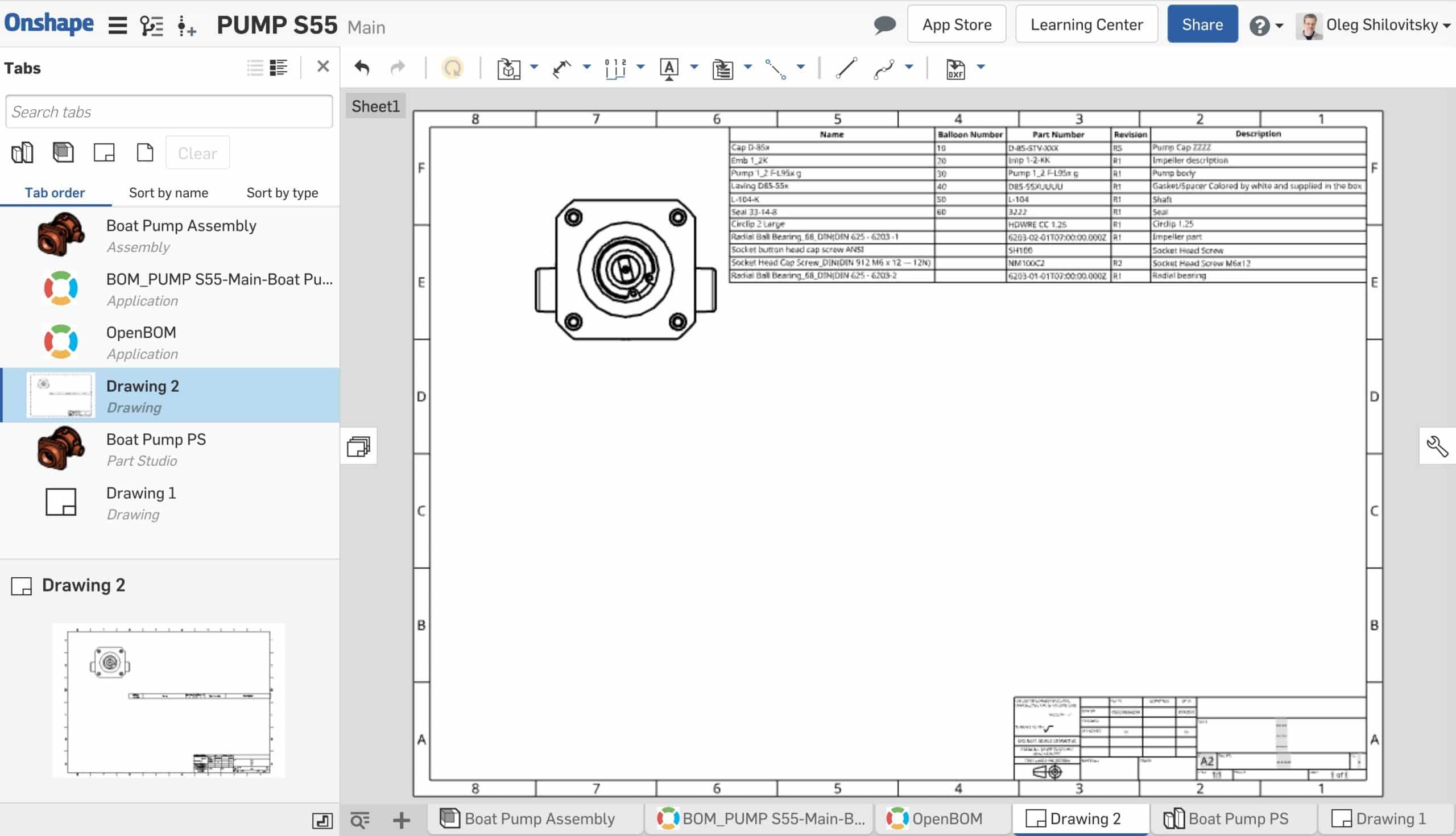
Conclusion.
OpenBOM Bill of Materials can be used inside of Onshape Drawings. The interface is a bit tricky, but once you figured out steps you can easily insert OpenBOM BOM into Onsahpe Drawing and enjoy some unique OpenBOM features such as centralized catalog management, cost roll-up, and purchase planning.
If you have questions, please reach me out via support@openbom.com .
Best, Oleg
PS. Let’s get to know each other better. If you live in the Greater Boston area, I invite you for a coffee together (coffee is on me). If not nearby, let’s have a virtual coffee session — I will figure out how to send you a real coffee.
Want to learn more about PLM? Check out my Beyond PLM blog and PLM Book website
Join our newsletter to receive a weekly portion of news, articles, and tips about OpenBOM and our community.