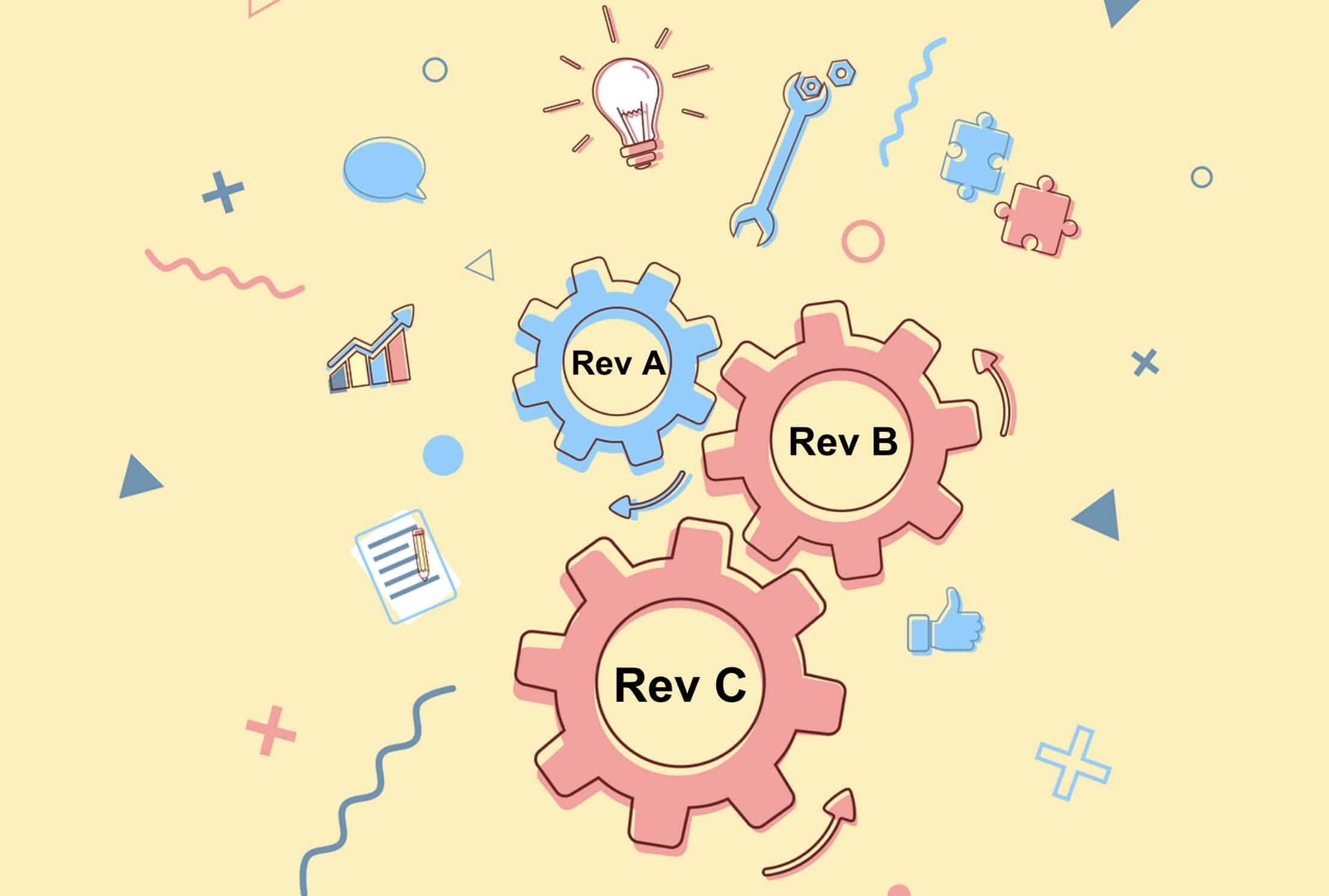
Over the course of the last few blog articles, I introduced you to a few new features of Item Revisions and how Item Revisions will be seamlessly integrated and enhanced with already existing functions of BOM revisions. In this blog post we’ll be digging a bit deeper.
Catalogs, Items, BOMs and Item Revisions
The foundation of OpenBOM data management schema is catalogs and BOM. They represent the core elements of the product structure reference instance model. A catalog is a database of items where each item is an object that can represent any product element, key examples of this are, standard items, materials, assemblies, etc.
An Item is identified by Part Number. You can read more about Catalogs and Items in our online documentation. Each item has multiple properties that define item characteristics such as Description, Manufacturer, Cost, etc. Each catalog might have a different set of attributes.
A BOM is an object that is linked to an Item and allows you to define information about what that item is composed of. OpenBOM’s flexible data architecture allows linking BOM to every item dynamically and by doing so, allows you to turn any item into an assembly in terms of your product structure model representation.
Item Revision is a new object that is expanding the OpenBOM object model and it allows a user to save an immutable historical record about the history of each item independently. It expands the existing revision model, which is capable of storing immutable sets of BOMs.
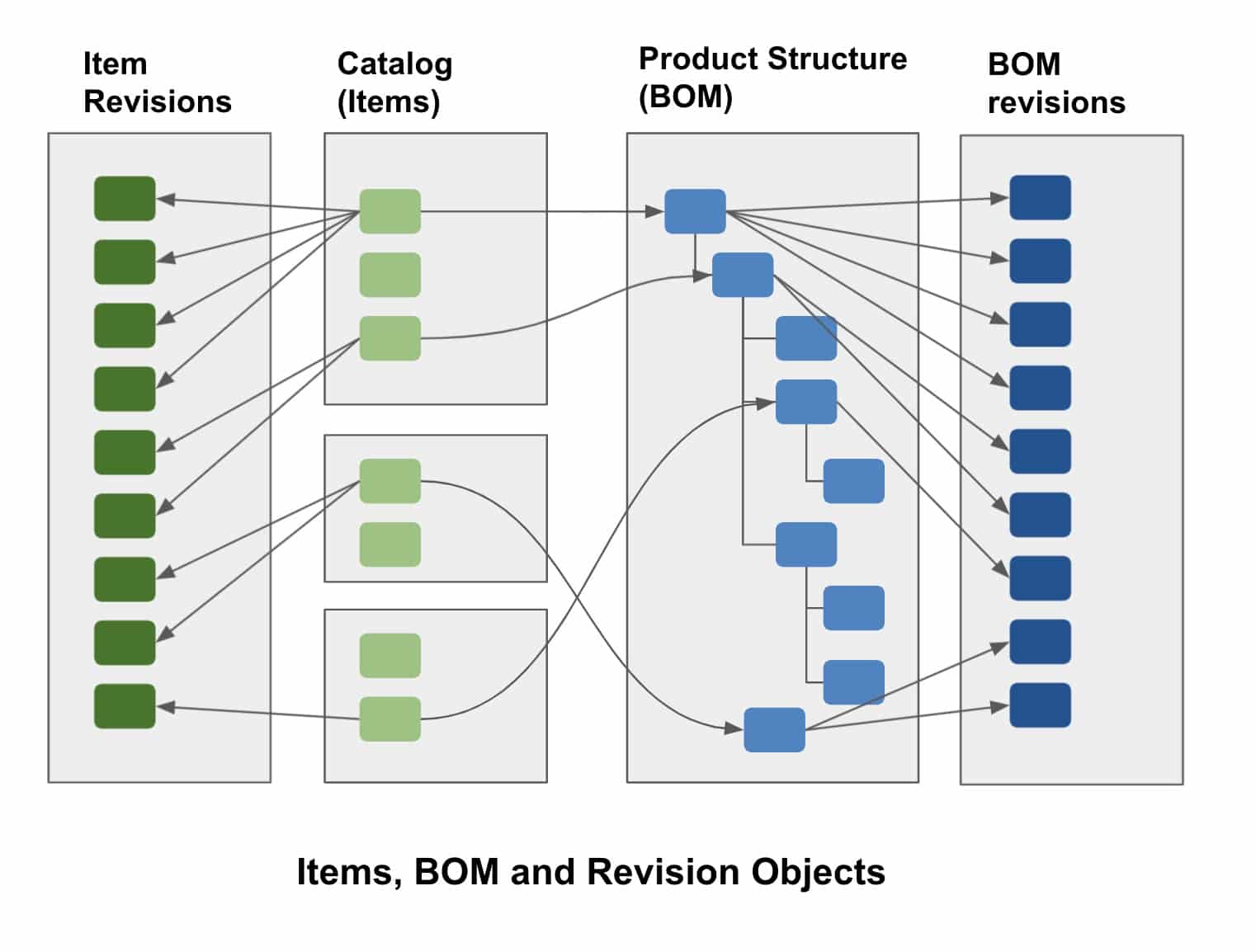
The following diagram shows you all these objects and explains how the OpenBOM data model works for catalogs, items, item revisions, BOMs and BOM revisions.
Latest State and Change History
At OpenBOM, the “Latest” state is the space where every user can make changes and collaborate simultaneously. This is a game-changer!
By default catalogs and BOM gives you access to the latest state and allows you to make changes.
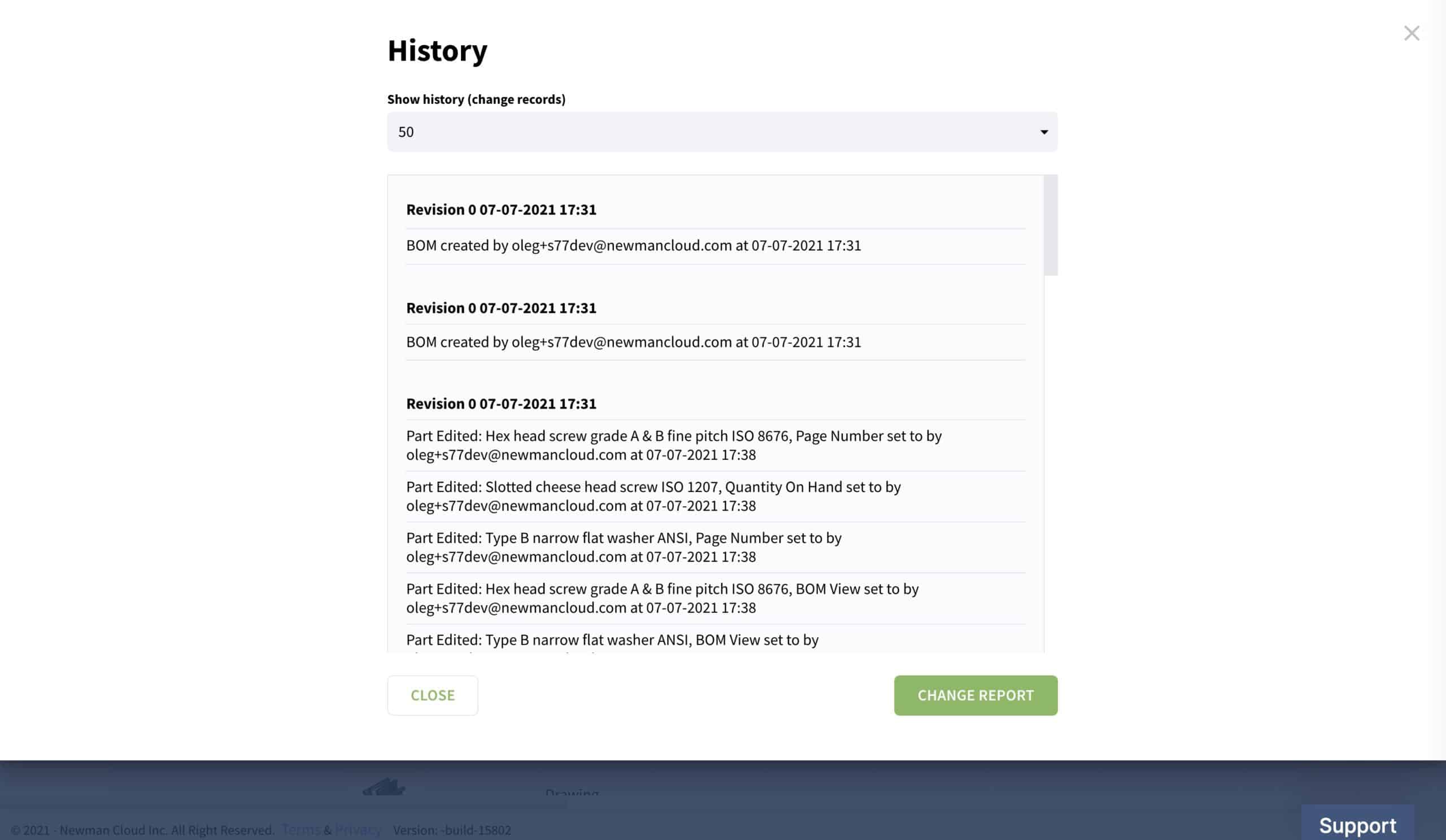
OpenBOM automatically captures the history of changes and provides access to the change history in both the catalog user interface and BOM user interface. The first of these two will show all changes captured in the catalog and the second will show changes in a specific BOM (keep in mind that every BOM is a single level and if you have multiple levels, the change history for each level is preserved separately).Catalog Change History Command
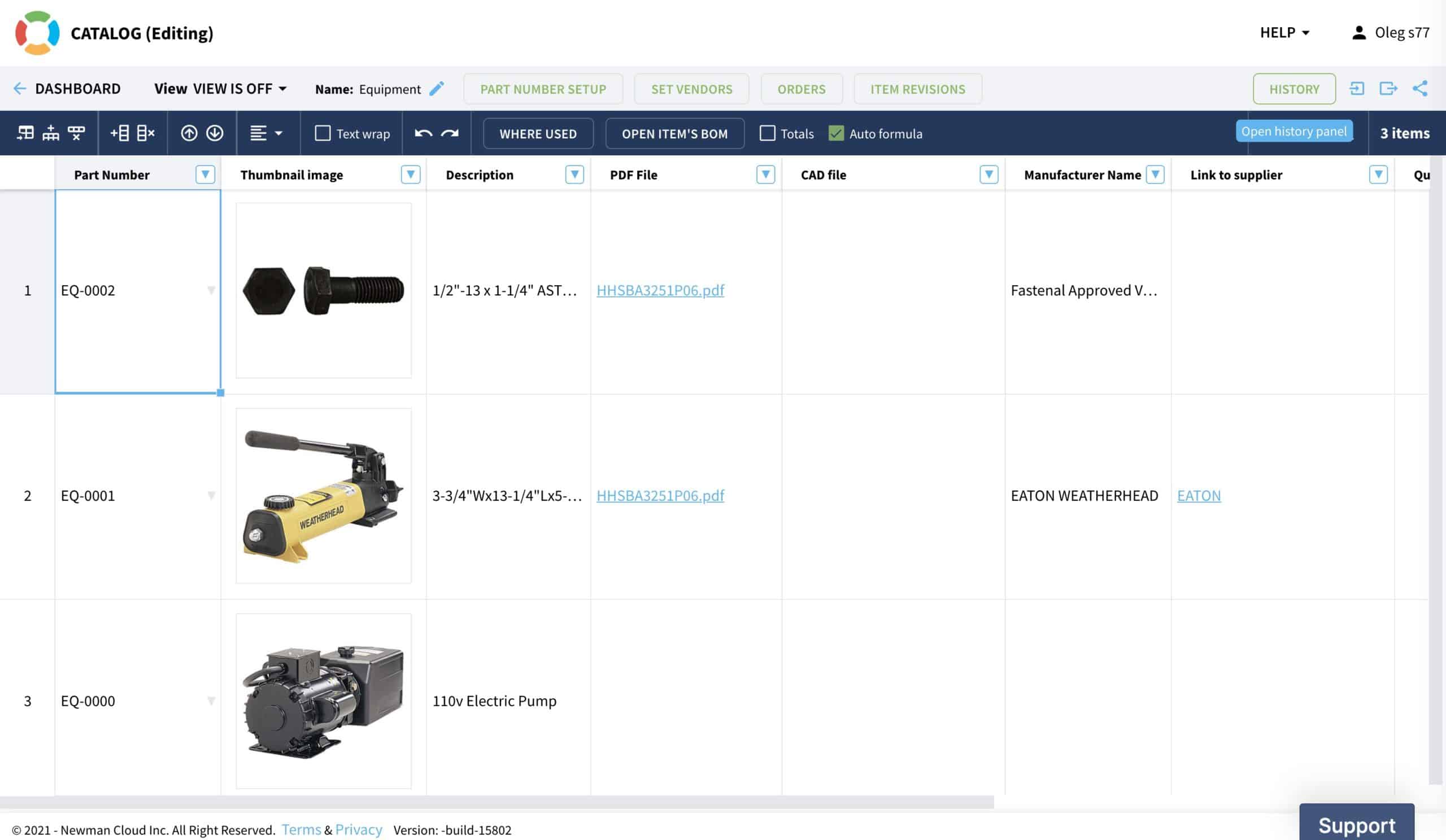
BOM Change History Command
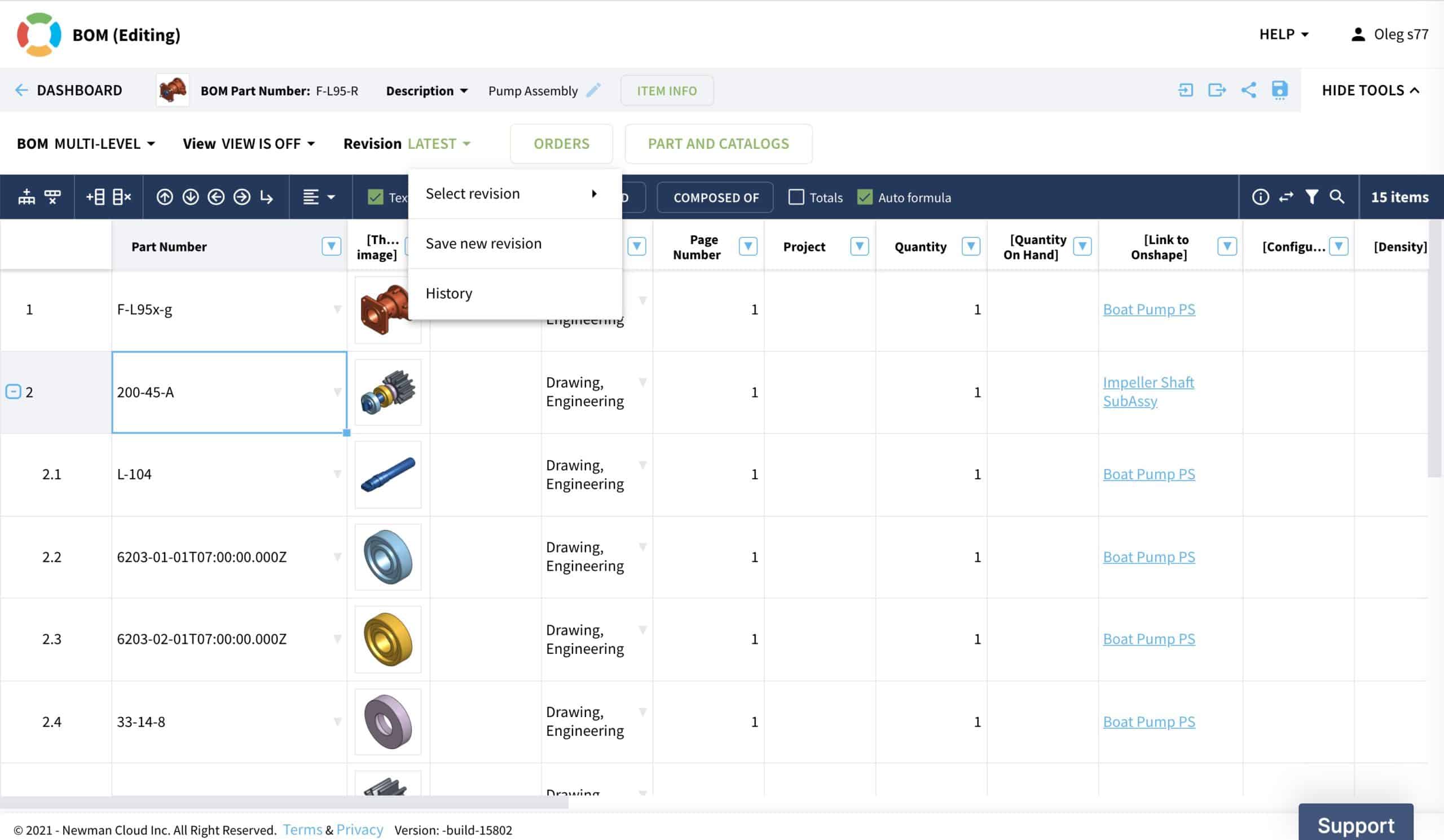
Save Revision for Items and BOMs
To create a new revision, you can use the Save/Create a New Revision command. The command is currently available in both catalog and BOMs. In a catalog user interface the command is available from the Item Revision panel and also from the popup menu when one of the items is selected.
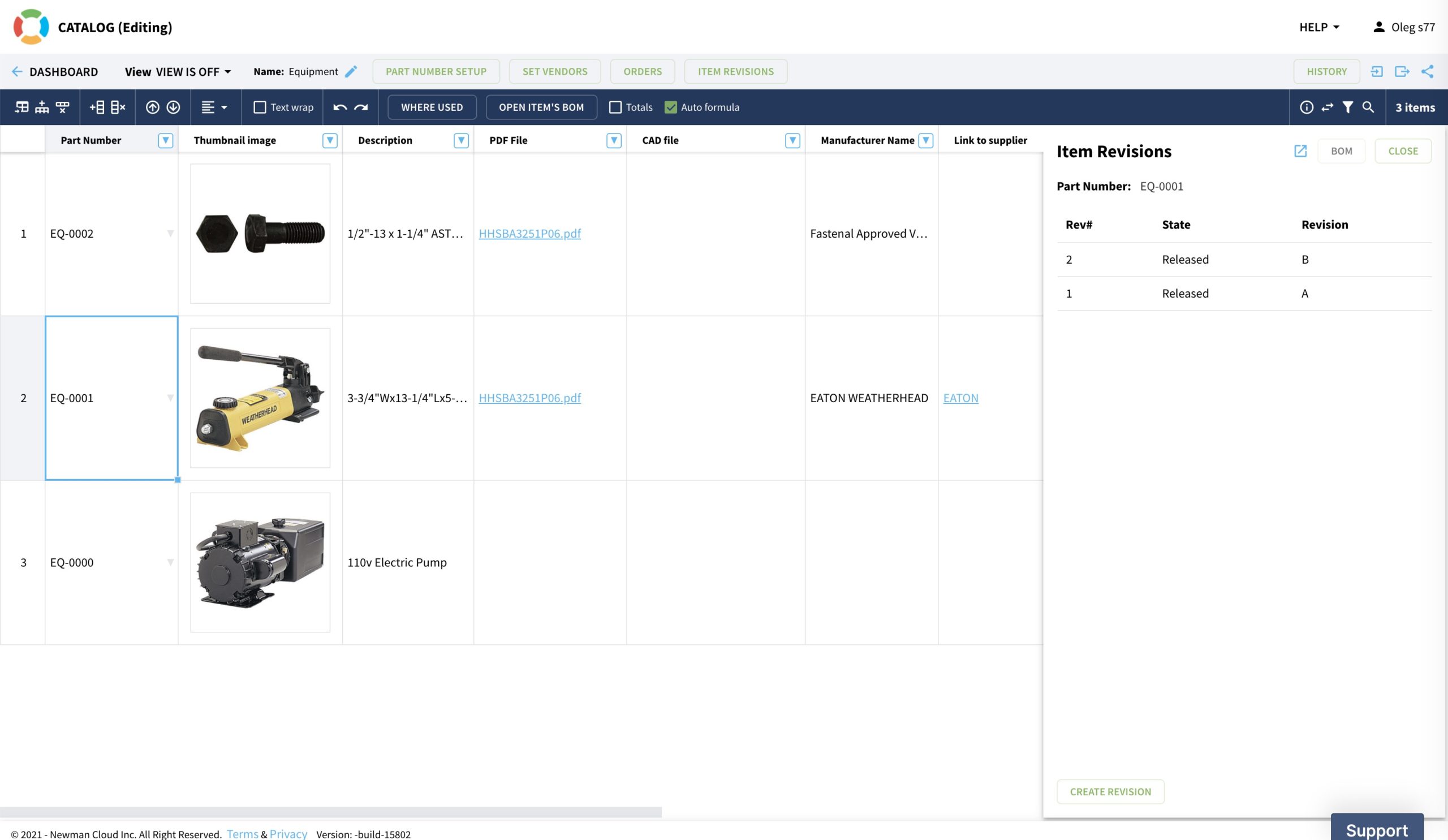
In BOM, the Save Revision command is available from the Revision menu.
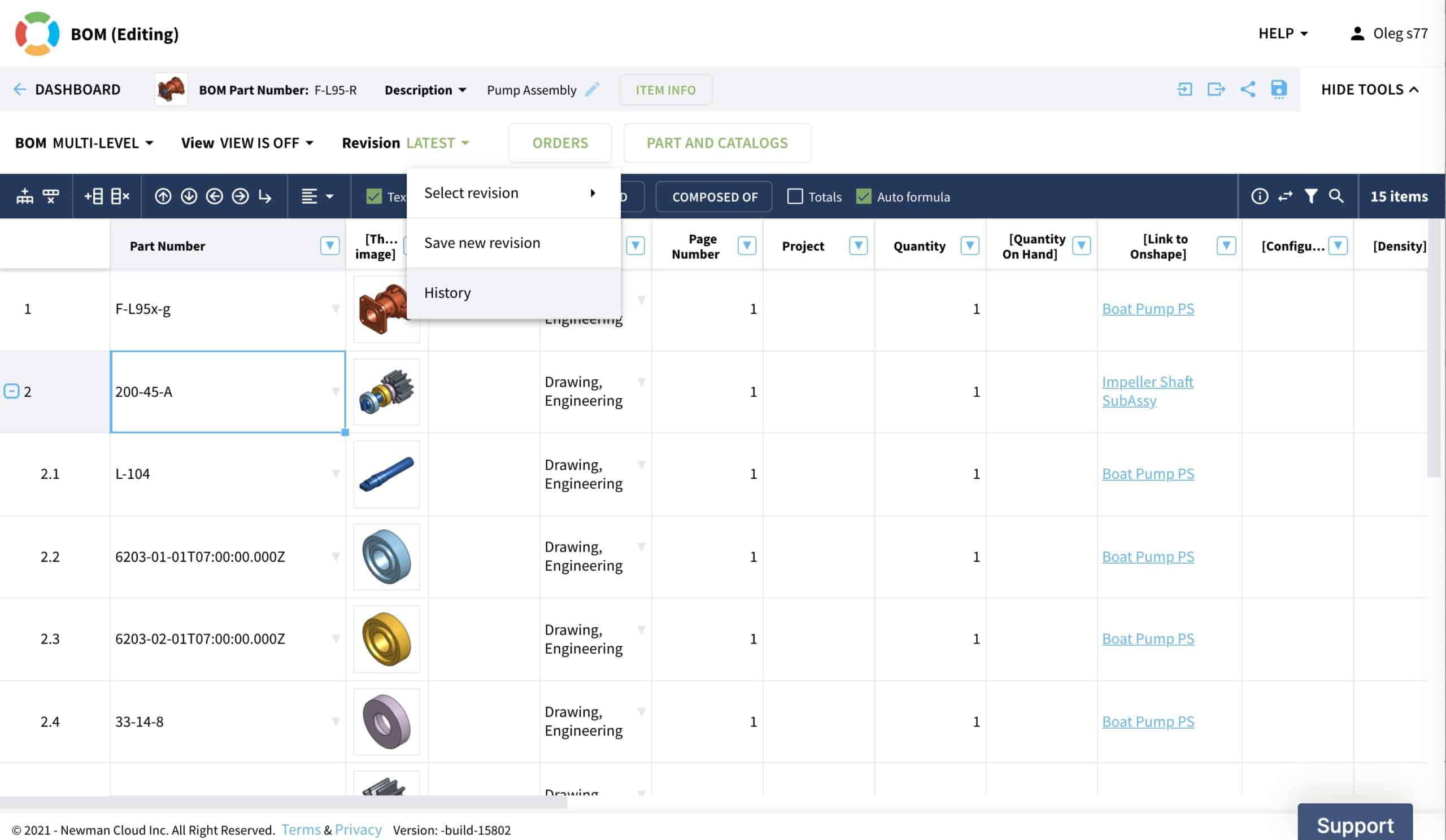
The logic of the Save Revision command is identical for BOM and Catalog, but it depends on the context of the command. If Save Revision is applied to a single item, then the item revision record is created and added to the list of all item revisions.
When Save Item is selected for an item, which has a BOM, not only will it create an item revision record it will also create a new revision for Item’s BOM. In such a case Save Revision in catalog and Save Revision in BOM is an identical command, and will lead you to the same result.
Propagate Revisions (Top-Down and Bottom-Up)
The Save Revision command has an implication when applied to the structure. OpenBOM automatically keeps the product structure based on the Part Numbers of items that have BOMs. When you call the Save Item command for an Item that has BOM, you have an option to propagate Save Revision command between levels.
There are two main best practices about revision propagation function. We call it top-down and bottom-up functions. The idea behind these functions is that you want to be in control when new revision(s) will be created to sub-levels, you’ll also like to be able to pick new revisions and not force new revisions on sub-levels. These two options are mutually exclusive.
The following picture shows you a top-down method. The idea is very simple. When you mark [x] to create a new revision for a sub-level, you’re technically asking OpenBOM to traverse the product structure top-down and repeat the save revision command to all sub-level items (including BOMs).
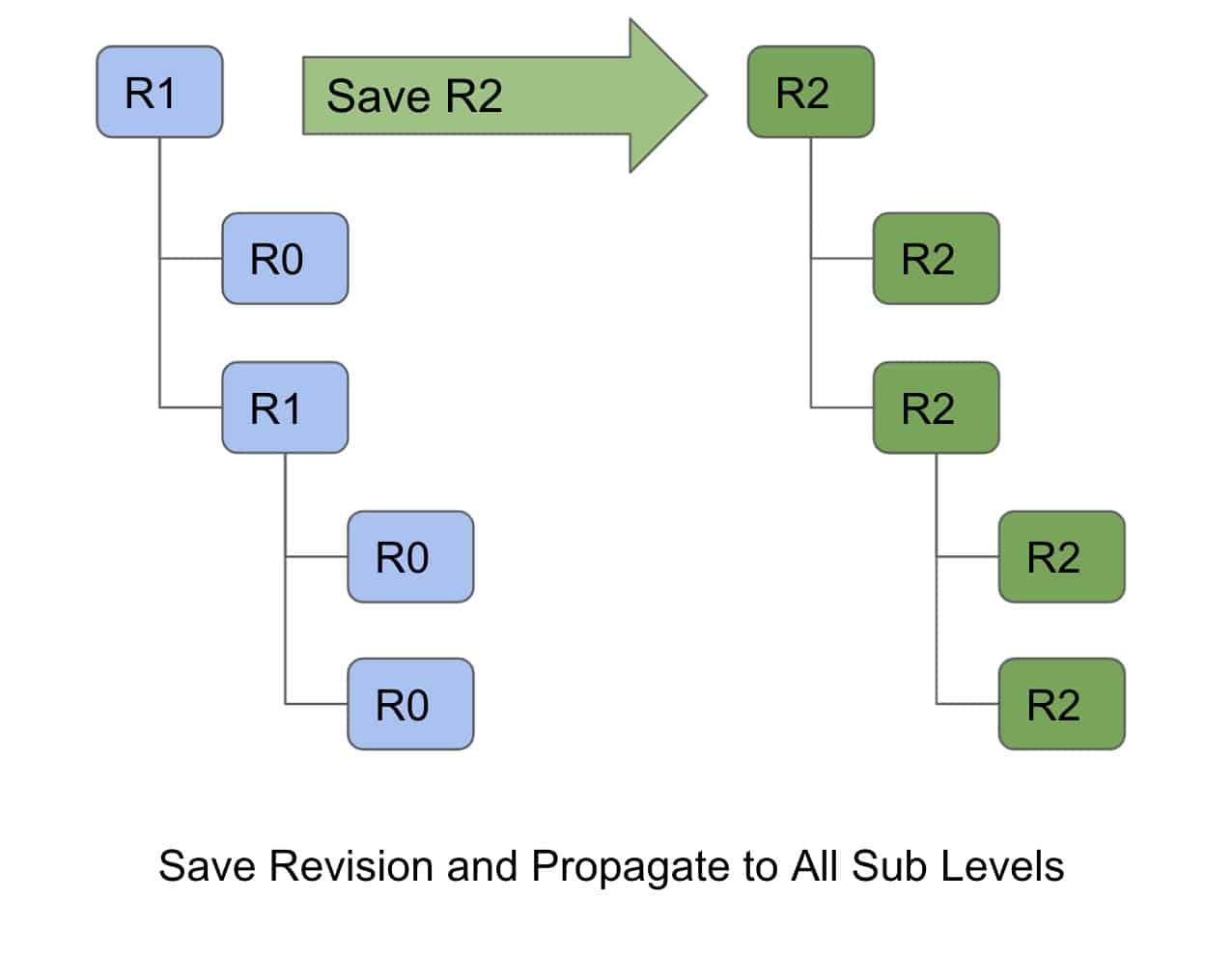
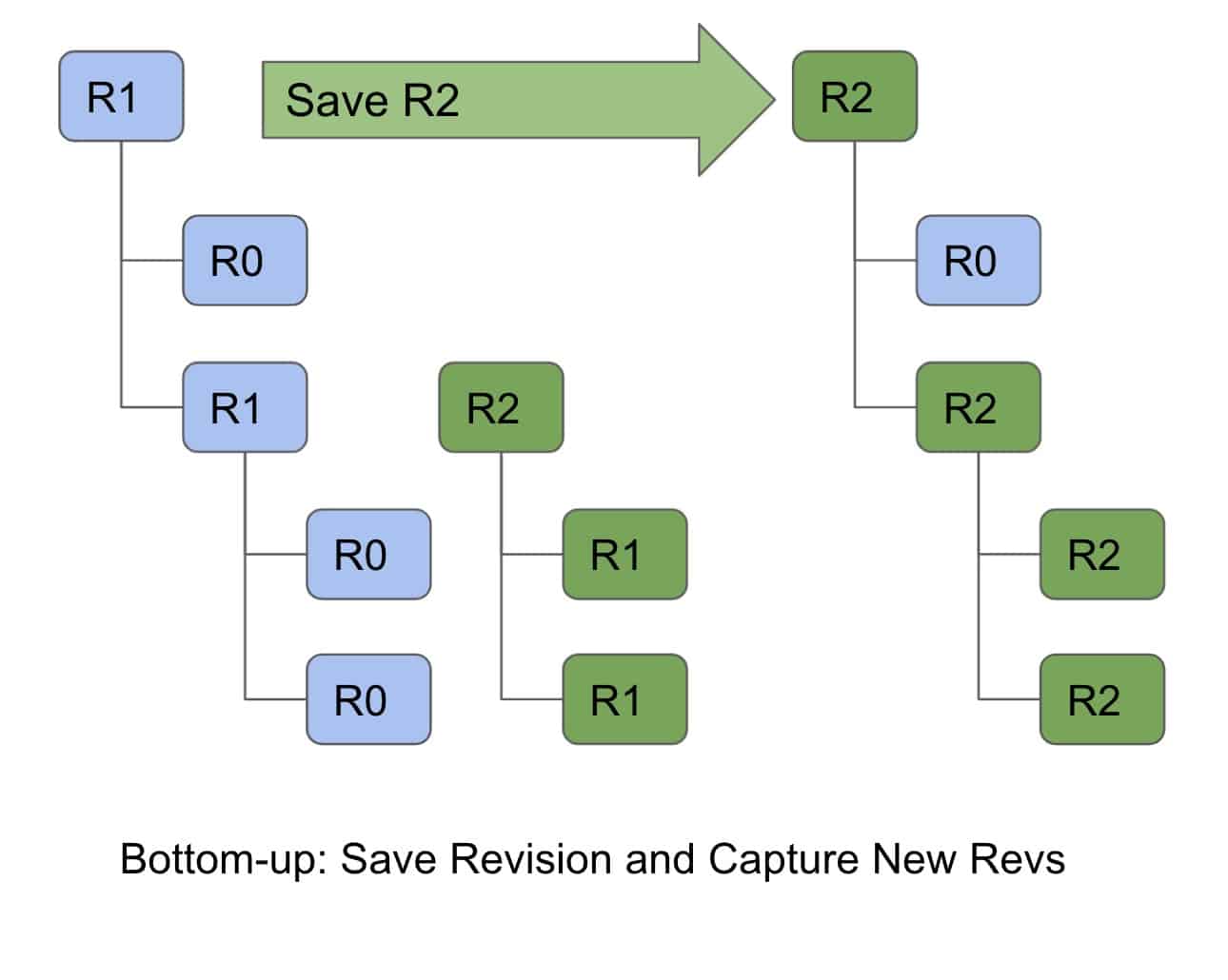
The following picture shows you a bottom up process. It is a bit more complex and allows you to capture the latest revisions that already exist in each item and connect it to the new revision on the top level you are about to create.Item Revisions and Product Lifecycle
Top-down and bottom-up methods are both useful and represent two elements of the product life cycle. Together they allow you to manage a product lifecycle for complex structure by combining two methods when needed. Each method is appropriate depending on the task and the stage of the product or project.
Top-down method is very useful for initial stages of the product development when you need to baseline the product structure with an initial revisions. There are other use cases for this method. For example, it is useful when you need to create a baseline to send a BOM to a contract manufacturer or when you start a new product development off the existing product.
Bottom up method is usually applied when you perform ongoing changes to the development. The method should be applied together with FFF (form, fit and function) analysis and can help you decide when a new revision should be called for a specific item. We like to say, you don’t need to revise the entire battleship when you revise a toilet seat.
Conclusion
OpenBOM Item Revision enhancements provide a new mechanism for granular data representation of item, which was before available only in BOMs. It is a simple, transparent and powerful way to provide a list of all revisions of each item and segregate the data in the most granular way possible.
Combined with the existing BOM revision mechanism, these methods provide a full coverage of the product structure lifecycle and on the other side will keep the existing simplicity of the OpenBOM tool. Watch out for these changes that are coming up in a few days and let us know if you have any questions. The Item Revision feature is available in all OpenBOM subscriptions (including free subscription).
Register for FREE to check out how OpenBOM can help you in your parts management needs and start your 14-day trial to check all of OpenBOM’s subscription features.
Best, Oleg
Join our newsletter to receive a weekly portion of news, articles, and tips about OpenBOM and our community.









