
I’m super excited to share a set of new capabilities for OpenBOM CAD integrations related to data classification. The last OpenBOM update introduced a new feature – support for CAD categories. In a nutshell, the feature allows you to classify CAD data objects according to some criteria and to store each category separately in a specific Catalog in OpenBOM when the data is saved from CAD system to OpenBOM.
This is a significant release for our desktop integrations; we’ve added the ability to send individual items from CAD directly to a specific OpenBOM Catalog using the Category Chooser in the Settings dialog.
The feature was first introduced for Onshape back in 2020 and now we bring a similar feature to all desktop MCAD integrations. The following integrations are supported out of the box – Autodesk Inventor, Solid Edge, and SolidWorks. The support for Autodesk Fusion 360 will be coming soon.
Onshape Category Support
The support for Onshape was introduced last year. Onshape is outstanding because it has its own Categories. OpenBOM can be automatically connected to Onshape categories using the settings. If you missed it in the past, please check out the following video for more information.
Solidworks, Autodesk Inventor, and Solid Edge
To work with category features, you need to organize Catalogs in OpenBOM. Follow these 3 steps to setup the feature for any CAD Add-in. In the example below, we demonstrate it for SolidWorks, but this same process can work for other CAD systems as well, such as Autodesk Inventor, Solid Edge.
STEP 1: Create the specific Catalogs in OpenBOM where you will be sending items from CAD.
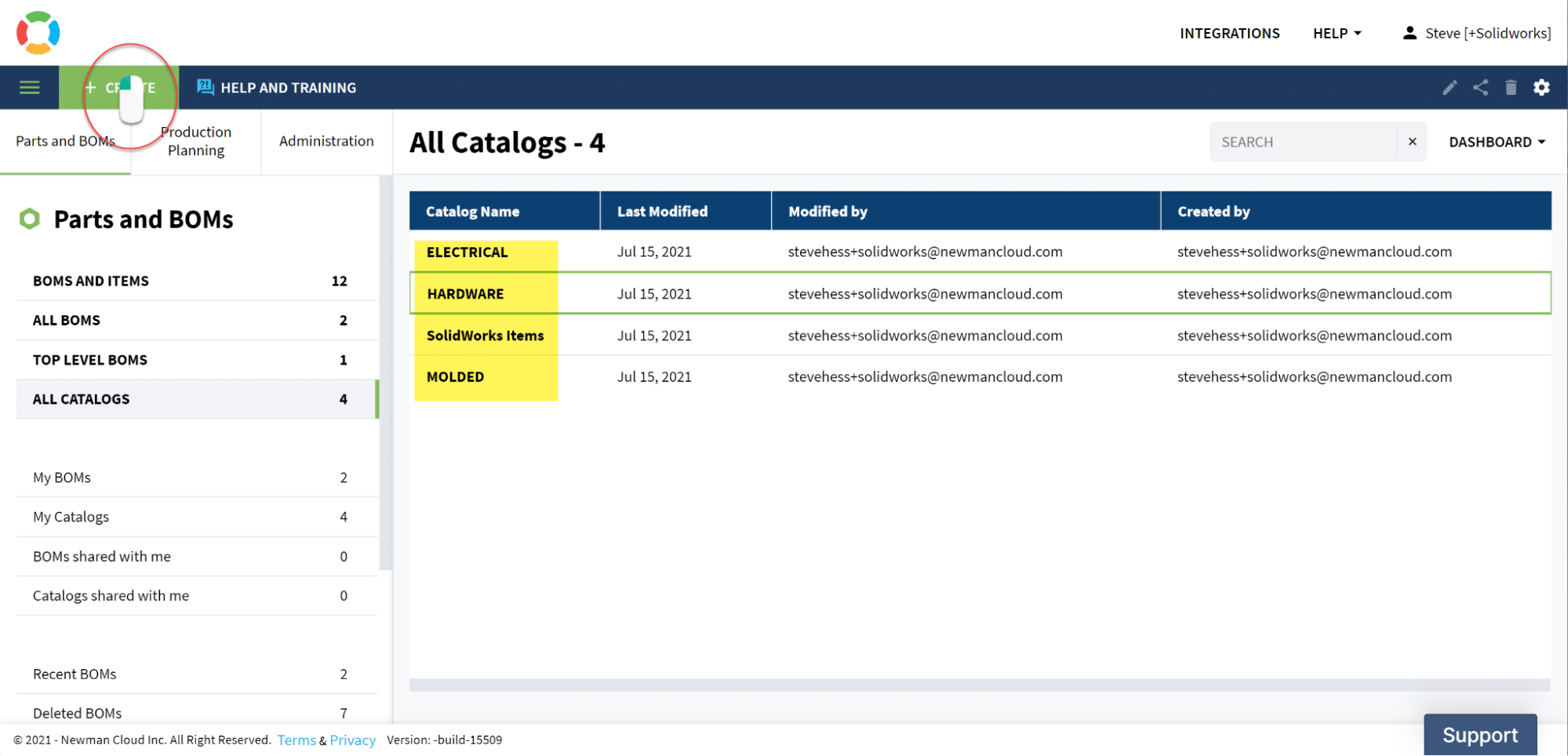
STEP 2: For each CAD file, create a property that will contain a value to identify the items Category.
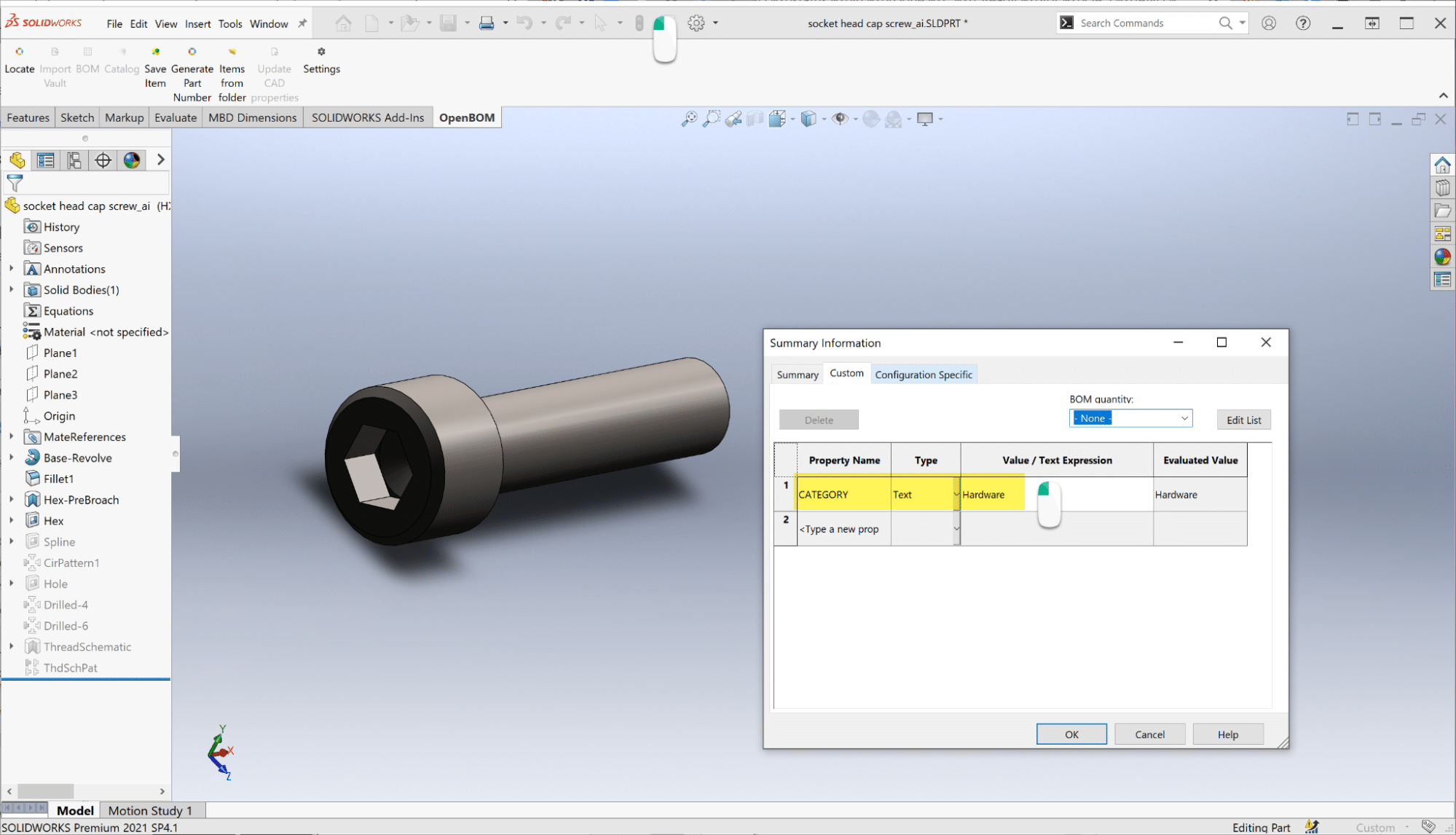
STEP 3: Use the Catalog Chooser in the CAD systems OpenBOM Settings dialog to map Category values to OpenBOM catalogs created in step 1
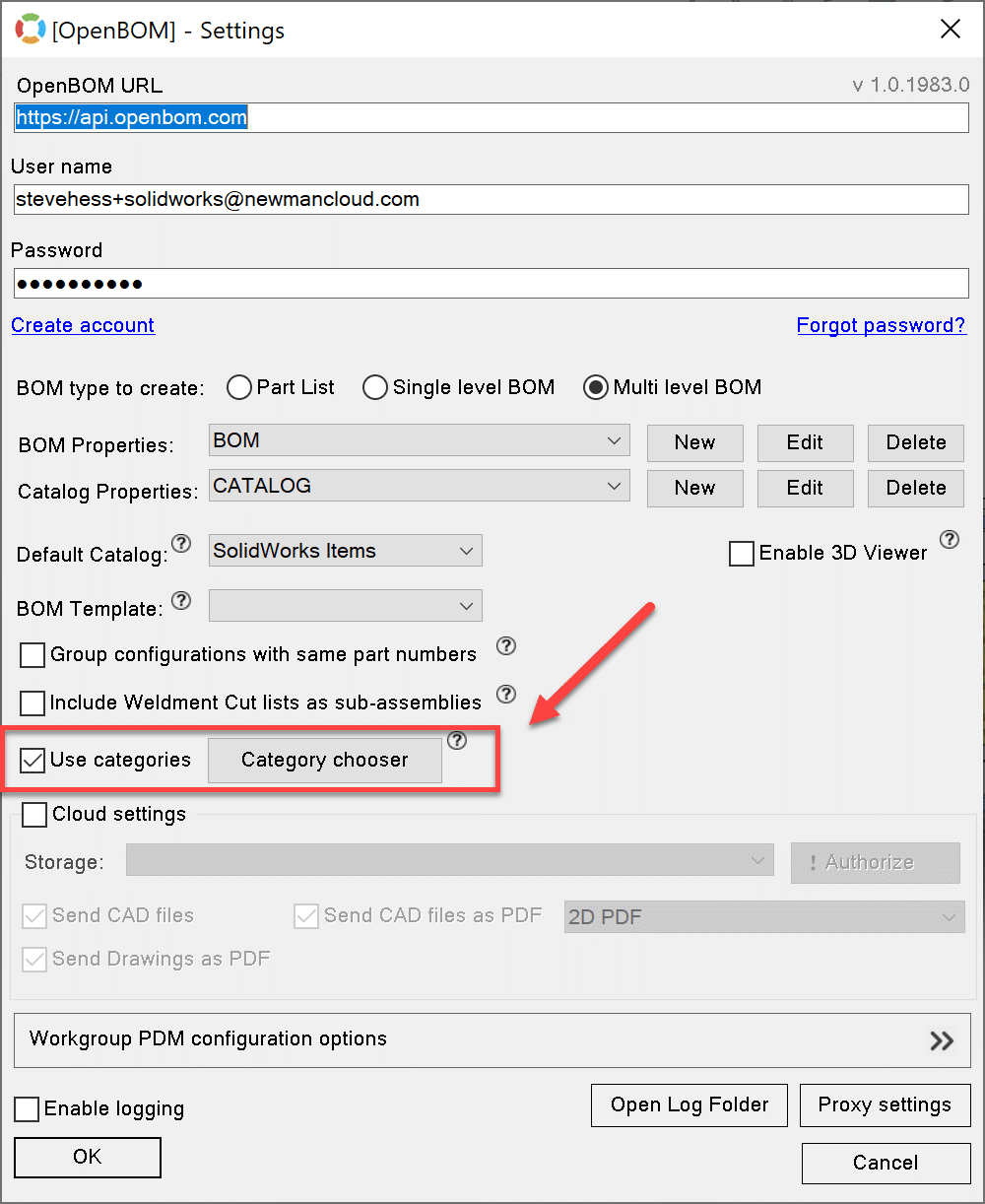
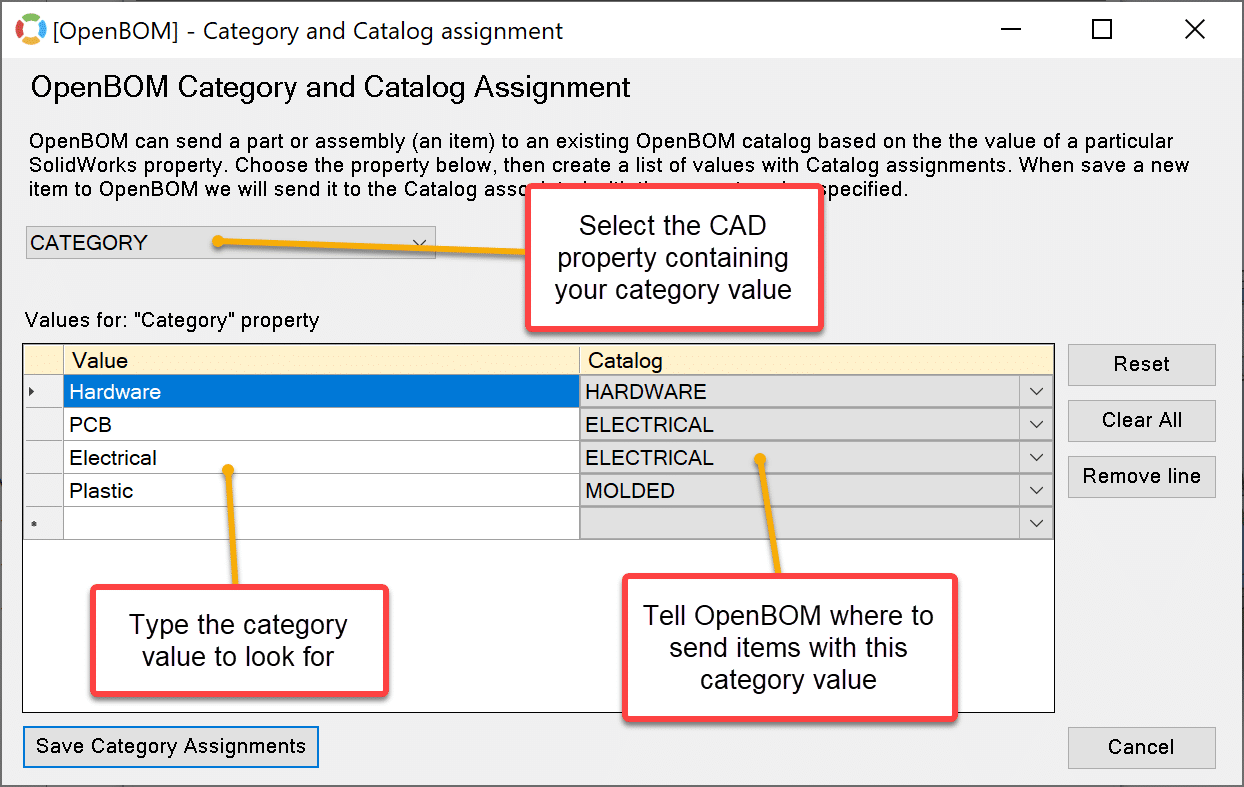
STEP 4: Finally, Create a BOM as you normally would.
Items from CAD will be sent to the specified OpenBOM Catalogs. Here is a quick video where I send my bolts to the OpenBOM HARDWARE Catalog, along with other Category types.
VIDEO Demo – Solidworks and Autodesk Inventor
Please watch the following video to demonstrate how the Category feature works for Solidworks and Autodesk Inventor.
OpenBOM CAD Add-in – Category Support
OpenBOM Categories Support for Autodesk Inventor July 2021
Conclusion
OpenBOM Category support for CAD Add-ins introduces a powerful mechanism that automatically classifies the data from CAD when it is saved to OpenBOM. Each part or assembly can be saved in a specific catalog based on flexible data settings.
Register for FREE and start your 14-day trial for OpenBOM to check it out for yourself.
Best, Oleg
Join our newsletter to receive a weekly portion of news, articles, and tips about OpenBOM and our community.









