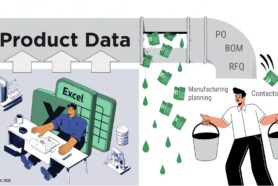There is no single company in the world that will tell you that BOM cost is not important. However, when you ask how they perform cost calculations and estimations, the common answer involves spreadsheets, CSV files, or other manual methods. Surprisingly, even billion-dollar PLM product suites often fail to provide effective solutions for cost calculations.
At OpenBOM, we address this problem with a simple and effective cost rollup mechanism using OpenBOM formulas. This guide will walk you through the process step-by-step.
Learn Through a Video
In this video tutorial, you will learn how to perform a simple BOM cost rollup using OpenBOM’s formula mechanism. We will build on the BOM created in the previous lesson by adding calculated properties and formulas.
Watch the video – BOM Cost Rollup
Step-by-Step Instructions
These are properties you need to perform a rollup, you need:
- A property to represent a “unit” value (e.g., “Cost”).
- A property to represent “Quantity” (used as a usage multiplier).
- A property to collect the rollup result (e.g., “Extended Cost”).
In this example, we use “Extended Cost” as the rollup property name, but you can customize it as needed.
To create a formula, please follow these Step-by-Step Instructions
- Open Your Bill of Materials
- Access the BOM you created previously.
- Verify Required Properties
- Ensure the BOM includes both “Cost” and “Quantity” properties. These are typically default properties, so they are likely already present.
- Add the Rollup Property
- Add a new property to store the rollup result. For this example, name it “Extended Cost.”
- Enable the property across all sublevels by checking the “Include Sublevels” flag. If you skip this step, you’ll need to manually add the property to each sublevel later.
- Define the Rollup Formula
- Add a formula to the “Extended Cost” property:
Extended Cost = Cost * Quantity - Enable the rollup flag for this property.
- Once the formula is applied, the rollup values will be calculated automatically.
After the formula is added, verify you didn’t get any ERR messages in the BOM, which will indicate that something is wrong. Review the rollup values in your BOM. The “Extended Cost” property will display the aggregated cost for each item, taking into account the quantities specified.
For more information about cost rollup and other OpenBOM formula capabilities, please visit OpenBOM best practices documentation – advanced formulas.
Conclusion
The OpenBOM rollup mechanism is a versatile tool that simplifies calculations for costs, weights, or any other values within your BOM. By using rollup formulas, you can efficiently manage complex data without relying on cumbersome manual methods.
Ready to streamline your BOM management? Register for free and discover how OpenBOM can transform your workflows!
Best regards,
Oleg
Join our newsletter to receive a weekly portion of news, articles, and tips about OpenBOM and our community.