
Why BOM is Important?
Bill of Materials or as many call it BOMs, are a key function in the manufacturing business. Companies need a Bill of Materials in one way or another during the entire lifecycle from the early design of a product to later manufacturing and maintenance. In recent years we have noticed that people engaging with Bill of Materials need a different way to present and format them, which is usually driven by their function and needs.
As a result, one of the most frequently asked questions from customers is about the organization of bills of materials, their types, and formats.I will cover the main options you have in the industry and will bring you examples from OpenBOM that support it.
What is included in the BOM?
The BOM is not only the list of the components but also the quantity of each component required to assemble or manufacture the product. Quantity is playing a key role in the presentation of Bill of Materials information.
Basic Formats for Bill of Materials
Bill of Materials is usually for a specific product or assembly. Some additional conditions can be applied (especially if you work with configurations, multiple vendors, and options). These are important information to include in the BOM – Part Number, and list of Part Numbers with the Quantities. Keep in mind that Item definition should bring a piece of essential information such as Unit of Measure, Description, and others.
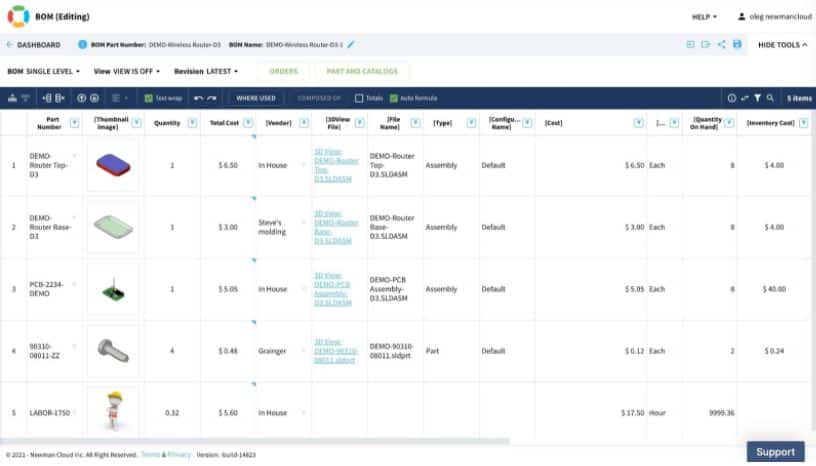
As per the format of the Bill of Materials, you can meet 3 different Bill of Materials representation:
- One level BOM
- Multi-level BOM (or indented BOM).
- Flattened Part List
One Level BOM
This is the most simple option and usually presents the items (parts) of the single-level assembly. The items are either parts, materials, or assemblies. The latter are presented as simple items with no sub-levels.
Multi-Level (or Indented BOM)
This is one of the most demanded options and it allows the preset of all items and corresponded sub-levels for assemblies, sub-assemblies, etc. Usually, the most comprehensive, and it presents all the information need to drill down levels. When printed on paper, it usually includes levels, but OpenBOM allows you to present them dynamically and drill down to the sub-levels when needed. The number of levels is unlimited.
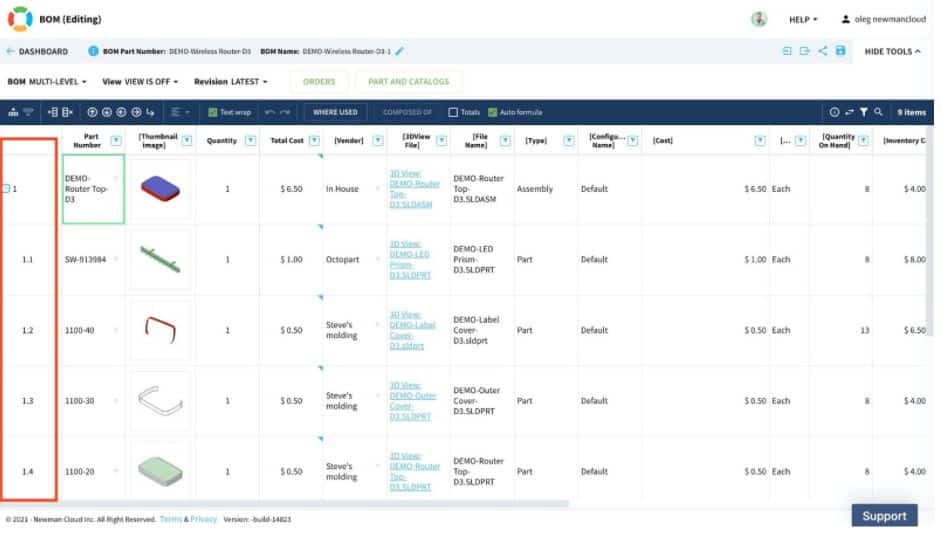
Flattened Part List
A very useful BOM format is to create a flat list of all items from multiple levels (assemblies and sub-assemblies) with the corresponding Quantities. The usefulness of this format is to have a simple list of all components with the quantities that can be used for purchasing and planning.
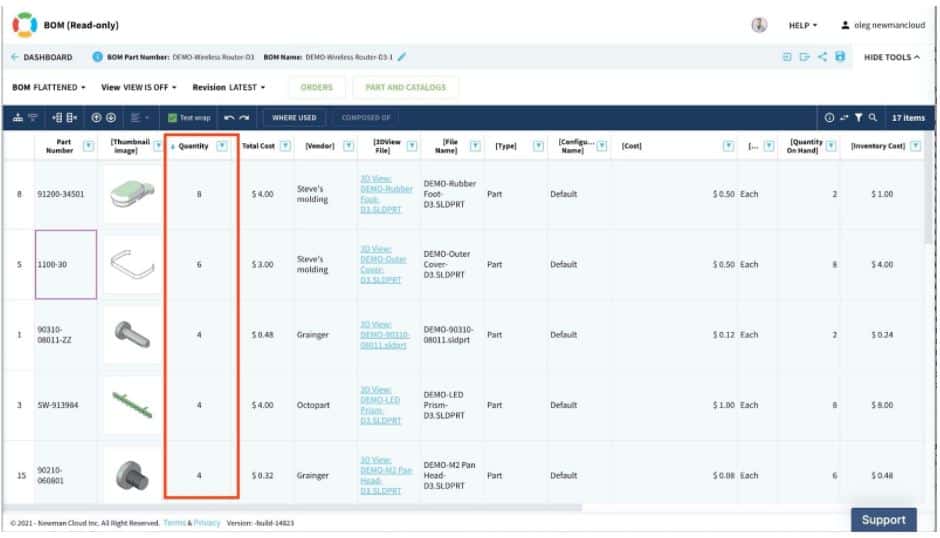
Bill of Materials Types
Besides the format, another frequently asked question is about different BOM types. These types are usually representing different steps of product design, manufacturing planning, procurement, maintenance, and support. Typically the names of the BOMs (types) are reflecting the product development phases
- Design
- Engineering
- Manufacturing
- Support
- Maintainance
There are some other types of BOMs (or names to be more accurate) you can meet. These BOMs are usually representing the product structure and model. These BOMs are corresponding to the ability to represent multiple configurations, a specific (resolved) configuration, or a BOM for a specific Product Serial Number (S/N).
- Configurable BOM
- Configuration BOM
- Resolved BOM
- Serialized BOM
Sometimes, you can see BOM types that are corresponding to specific “disciplines” in the development:
- Mechanical BOM
- Electronic BOM
- Packaging BOM
- Kit BOM
How OpenBOM manages Bill of Materials
The core foundation of Bill of Materials management in OpenBOM is combined from items, catalogs, and bill of materials.
Items, Catalogs, Part Numbers.
Catalogs are used to store your standard items, engineering items, and products, and are reusable. You can think of your Catalogs as a library for all items you can use in your BOMs. Every item you use in Bill of Materials (for every Part or Assembly/Sub-Assembly) must be defined in the catalog first. You can use it as a database to define your BOMs.
A Part Number is the key element of OpenBOM data management. Every record in the OpenBOM catalog is associated with Part Number and it becomes a unique identifier for your Parts and Assemblies. Part Numbers are used in OpenBOM Parent-Child relationships. OpenBOM maintains the uniqueness of Part Numbers automatically using Catalog features (see below).
OpenBOM also can help you to control uniqueness for Part Numbers in your organization (using the Company Part Number feature). OpenBOM catalog provides you a way to automatically generate part numbers using Part Number Setup (refer Part Catalog documentation).
Item Types
The item represents anything you can develop, purchase, or order from other companies to build. The simplest way to think about items is to separate them into two larger categories:
1- Standard Items
2- Engineering Items
Standard Items.
This is the first group is simple and represents everything you order off the shelf. Think of screws, resistors, eclectic motors, paint and anything else your product is using “as is” and you can classify them as standard items
Engineering items
You think about them as anything that you are creating. The main difference is that you will be managing changes (and revisions) for any engineering item you do. Engineering items are composed of other items – standards or other engineering items.
How OpenBOM Manage Items
Items and Catalogs
OpenBOM is managing items using the catalog mechanism. Catalogs are fundamental building blocks of OpenBOM for data organization. Catalogs help you to define all items and add any properties that will hold information about the items (e.g. Cost, Manufacturer Name, Description, etc.).
A single catalog is already a good starting point, which means all data about items will be centralized, identified with a part number and descriptive properties will provide a single version of the truth about the item.
Once you get your first catalog setup, you obviously start thinking about how many catalogs you need and how properties in each catalog are different to represent different types of items (eg. mechanical, electronic, etc.)
Organizing data and creating catalogs
Data organization is not happening overnight. It is a gradual process that requires time, analysis of your product data, attributes, and access control. So, I suggest you think about creating catalogs is a gradual process of organizing your data.
As a general rule, simplicity is the most powerful tool in your way of organizing catalogs. Start with a small number, think about how many catalogs you really need and use item classification as the foundation of catalogs you create.
How to Create a Catalog in OpenBOM?
There are 3 ways to create catalogs and manage data about items.
- Manually in OpenBOM – You can create a Catalog from scratch and define a few parts there to build your first BOM directly in OpenBOM. See how to do it in this article here.
- Importing from spreadsheets – You can use OpenBOM’s function to import your pre-existing data from Excel to create a Catalog. Learn the best practices of doing this here.
- From CAD – You can also create BOMs from a CAD system using OpenBOM and later transform it into a Catalog. Read this article to see how to do it here.
Search and Items
While the easiest way to access items is to open a catalog and scroll, filter, search, my recommendation is to use the OpenBOM Item(s) Search dashboard. It is much easier and intuitive to use. Also, it gives you access to ALL items regardless of how many catalogs you have. Also, it gives you an easy way to slice and dice the data as well as to navigate at the same time. Ultimately, it is your choice and OpenBOM supports multiple ways to access and manage the data
Item Data Sharing
OpenBOM gives you the easiest possible way to share information about items with anybody you need. Because of the multi-tenant nature of OpenBOM data management, you can share a catalog with any users on OpenBOM platforms as well as any user can share the data with you. It opens a tremendous amount of opportunities to optimize your development processes by organizing data and stopping duplication and sharing data using emails and Excel files.
Any contractor or supplier can provide you with the catalog of items shared on OpenBOM, as well as you can share data with your customer or OEM manufacturing partners.
Bill of Materials: What is BOM and what is included in BOMs?
A bill of materials (BOM), or product structure, is a list of the assemblies, items, and the quantities needed of each to get a finished product. Catalog items can be reused in BOMs, and you can add additional information to the Catalog items in the BOMs, such as quantity or reference designation. In the following picture, you can see one example of the relationship between Catalogs and BOMs:
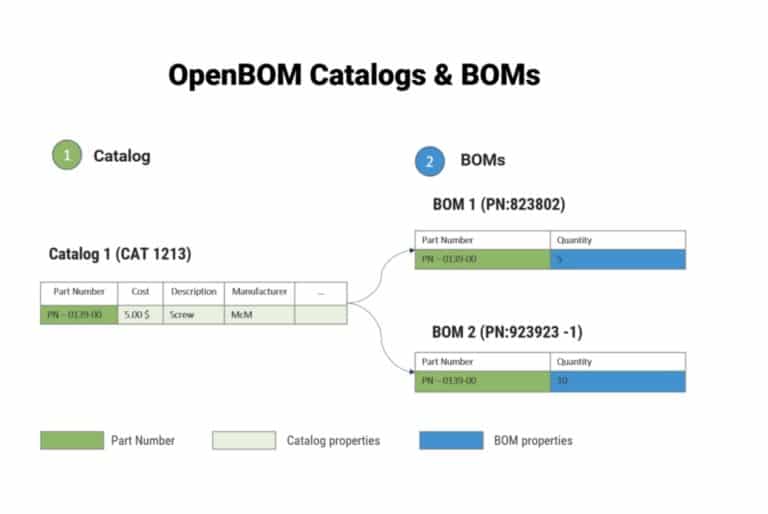
Catalogs and BOMs are the most important elements of OpenBOM’s information model. To better understand these concepts, let’s look at an example:
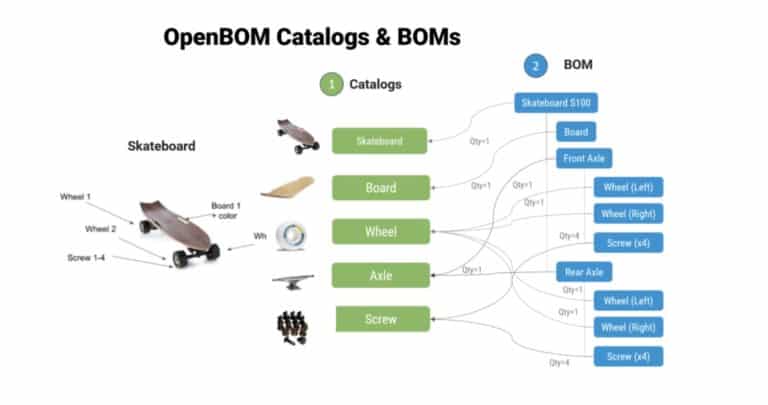
The OpenBOM model allows you to create and manage any type of bill of materials from very simple part lists to very complex multi-disciplinary structures with a diverse set of properties in each level. These BOM types give you a full range of flexibility when it comes to the definition of simple part lists and complex structures.
BOM Types
There are three fundamental BOM types: single-level BOM, multi-level BOM and flattened BOM (report). These BOM types are three representations of the same product structure. Here is a picture that gives you an idea of OpenBOM types.
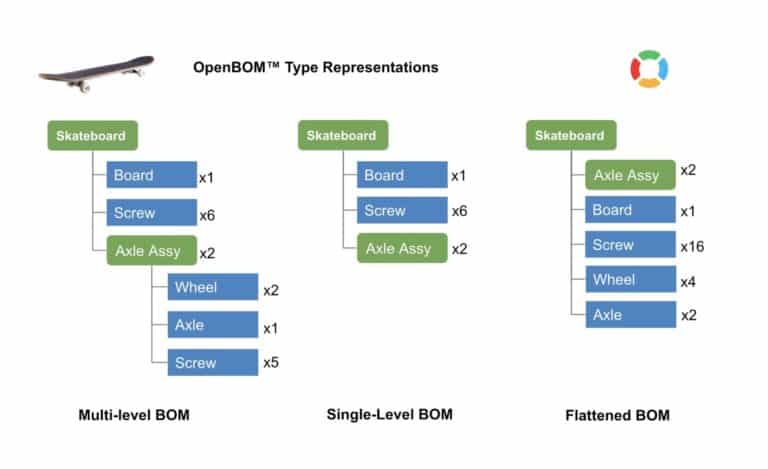
OpenBOM connects structures on demand regardless of what order of definition. You can first create sub-levels and later top-level BOMs. You can also do it in the opposite mode – top down.
Bill of Materials – Complete Product Structure
OpenBOM manages a complete product structure that can be filtered and displayed to provide typical representation (formats) of Bill of Materials – single level, multi-level, lfattened.
A single-level BOM is the most basic of the OpenBOM data model. It is a flat list of items with a set of attributes (properties). It has a mandatory ID property called a part number, which can be renamed. A list of properties can be custom, so you can add any properties
A multi-level BOM is a structure that OpenBOM creates by visualizing single-level BOMs and parent-child relationships.
In addition to the two mentioned BOM types, single-level, and multi-level BOMs, we introduced a new type of BOM representation: flattened. Think of a flattened BOM as a list of all the parts from all levels of your BOM listed together with the aggregate total quantities for each part shown. It’s a great way to see the quantities of ALL parts (no matter what level of the BOM they appear in) with their summed quantities.
Planning and Order BOM
The end goal of every design and manufacturing process is to assemble a product and ship it a customer. This is in a nutshell what is manufacturing business about. Since on average 70% of the product is usually outsourced assemblies and purchased parts with depended on dozens and sometimes on hundreds of partners, to plan this ordering and purchasing process is very important to get the product out on time and within budget lines.
To support this process, OpenBOM has a production planning process. Check below to see a big picture of the flow.
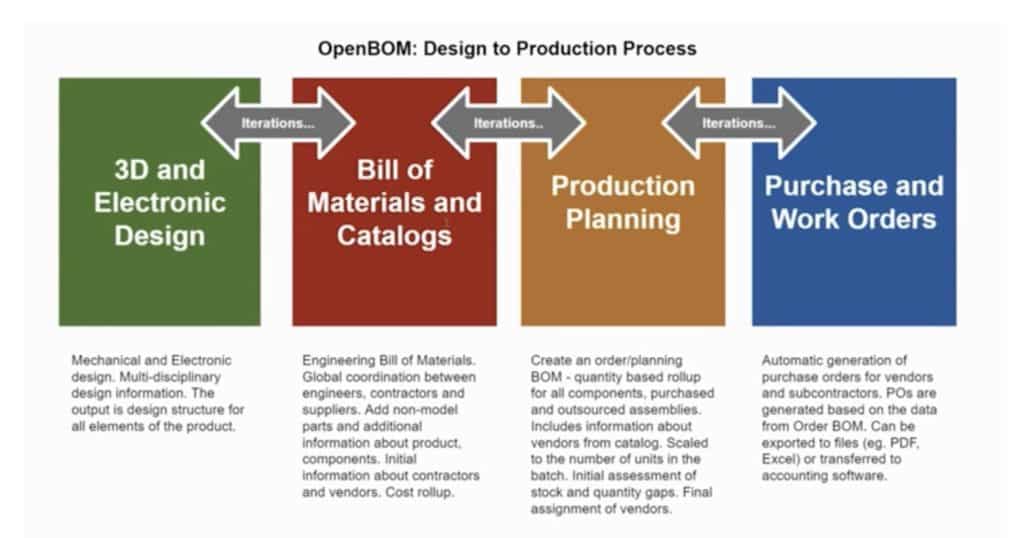
Order BOM / Planning BOM
The core elements of this process are Order BOM and Purchase Orders. To make things happen you need to plan a catalog with parts and use them to build a BOM. After it is done, you can create a batch (Order BOM)- a regular BOM, flattened, and scaled a number of units.
There are two input data sources required to create an order BOM: engineering (or design BOM) and Part catalogs (inventories). The engineering (design) BOM has all the parts you design and engineer in the product. In OpenBOM, this BOM usually comes from a variety of CAD integrations we support (learn more, here), any number of Excel sources imported to openBoM, and manual data input. Part catalogs (or inventories) in openBoM is a list of all the parts you might have at your company, both engineering parts and standard parts. openBoM gives you the means to create an unlimited number of Part catalogs with custom parameters. Think about Electrical, Mechanical, Standard and other catalogs. You can classify them by locations, etc.
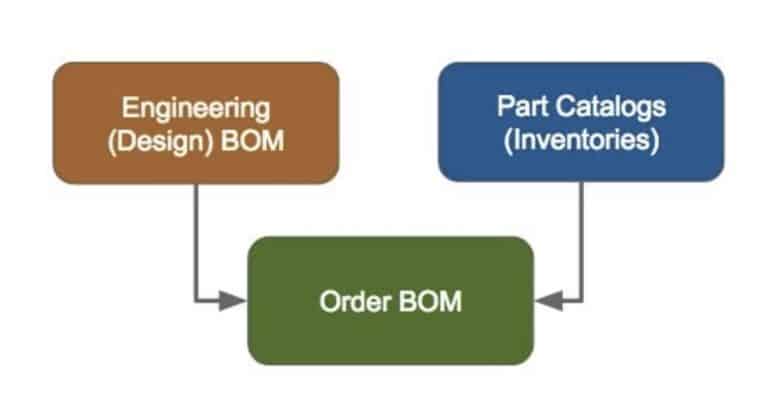
The Order BOM definition contains both the number of product units and list of parts to be ordered, as well as required quantities of parts and quantities gaps. The number of units is defined when you create a production batch for a released BOM in OpenBOM. Quantity gaps are calculated based on part quantity as it defined in the inventory.
