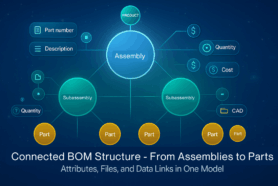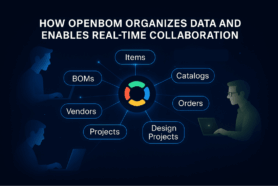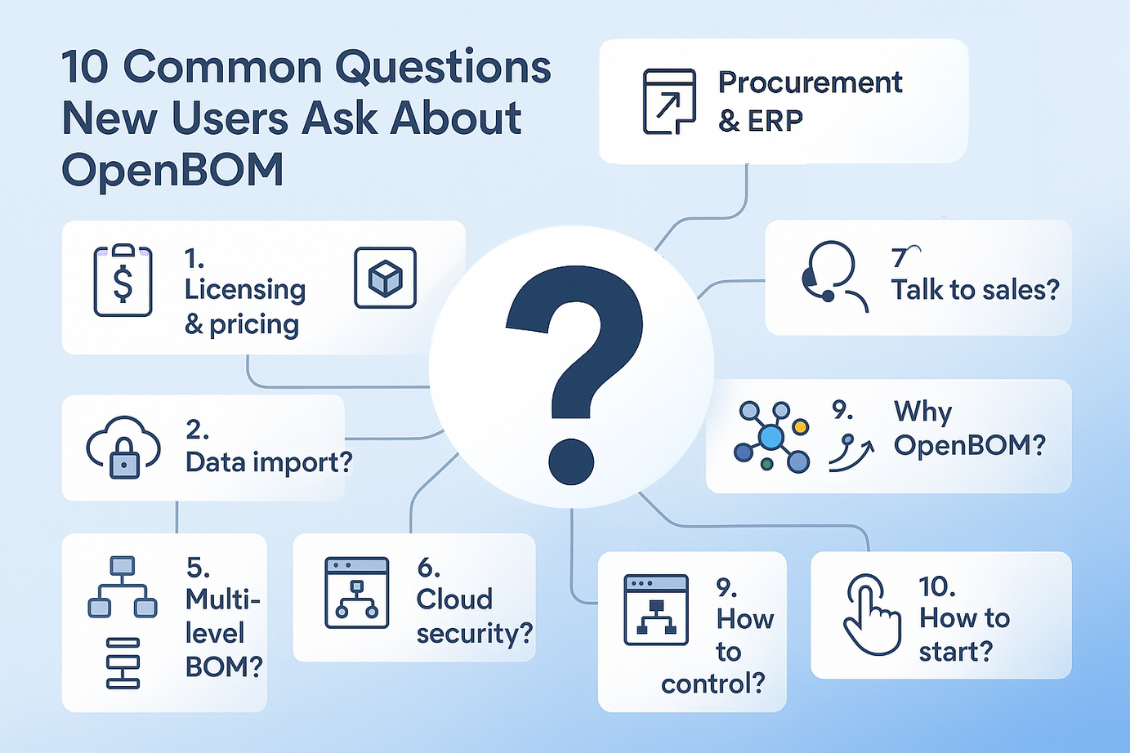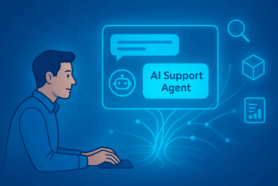OpenBOM data organization contains Bills of Materials and Catalogs. If you’re not familiar with data modeling in OpenBOM I recommend you to check a few articles to get up to speed.
OpenBOM Data Management Fundamentals
How Many Catalogs To Create in OpenBOM
In some situations, you can create a Bill of Materials (BOM) from the CAD system using OpenBOM and later to transform it into a catalog. Although, OpenBOM CAD plug-ins have a function to create a catalog, sometimes you might want to “massage” the data, add some properties and information (Eg. Cost) and therefore you will prefer to transit data from BOM to catalog using Excel or Google Sheet.
So, here are the steps you should make in order to import data into Catalog.
1- To open the Bill of Materials and do a little research about what properties you want to transfer. You will need it during the export stage.
2- To export BOM to Excel file. During this step, please select ONLY properties you want to transfer to a catalog. Remember, what property is used to identify Parts (Hint: Usually File Name for all CAD BOMs, Name for Onshape and Fusion 360).
3- Import a catalog from the spreadsheet function. Before “importing” you will have to replace “Part Number” setup to one of these that came with the BOM – (File Name or Name).
As a result, you will get a catalog with all the information (Images and Checkboxes – all supported). Please watch the following video with detailed information.
Conclusion.
New OpenBOM Import function opens a new way to manipulate data in OpenBOM by exporting it to Excel and importing data in a variety of forms. I hope you will find it useful. Please reach out if you have any questions.
Best, Oleg @ openbom dot com.
Let’s get to know each other better. If you live in the Greater Boston area, I invite you for a coffee together (coffee is on me). If not nearby, let’s have a virtual coffee session — I will figure out how to send you a real coffee.
Want to learn more about PLM? Check out my Beyond PLM blog and PLM Book website
Join our newsletter to receive a weekly portion of news, articles, and tips about OpenBOM and our community.