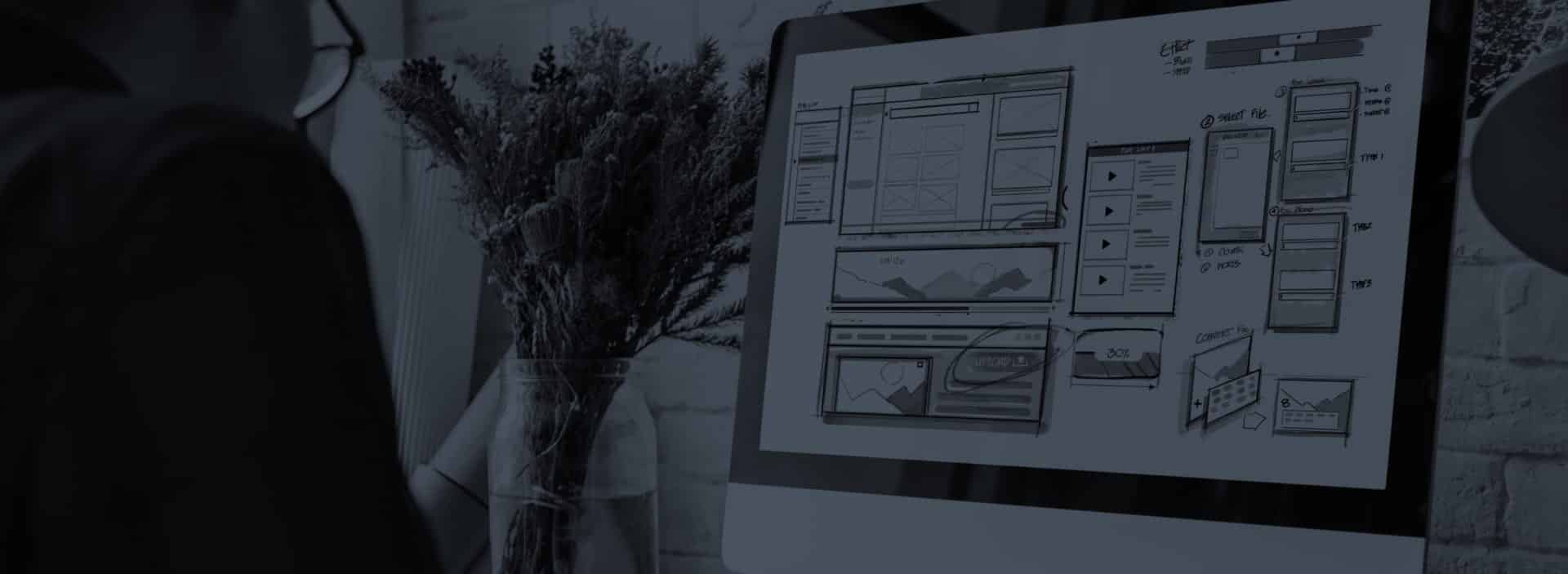What is it?
OpenBOM provides a robust mechanism to manage documents and files. A good document management system can be a powerful and time-saving tool. With OpenBOM, you have two different options for managing your documents.
Depending on the lifecycle, you can either manage files using Design Projects or simply add any document to items, BOMs, POs as attachments. Flexible data models facilitate this mechanism by adding reference properties to document records. OpenBOM also allows you to integrate external file and document storage (e.g. Dropbox, Google Drive, and others).
Why do you need it?
Documents are an essential part of every organization and process. Managing documentation is one of the key activities in product development and manufacturing businesses. In many ways, documents are an output of any engineering and design work.
From drawings when releasing engineering work for manufacturing, to the shopfloor and production planning, as well as technical specifications for products, components, and materials, documents are used in a variety of ways. Therefore, a document management software system is a key requirement of every product development process.

One of the most essential requirements of every manufacturing company is to provide a way to access information in a contextual form. We need to have the right information at the right time and give access to the right people. You can only do this with documents, that are connected together, along with other pieces of engineering and product information (product structures or BOMs).
Essentially, documents are extended pieces of product knowledge, which means they need to be managed methodically. This can facilitate a single source of truth, resulting in a more efficient control process.
Why is OpenBOM different?
Maintaining all of your files in the cloud (as opposed to storing them locally) negates the need for duplicating files. This means that there are fewer chances of errors occurring if everyone is using the same up-to-date documentation. It allows a single source of truth for management files.
Proper management of documents also allows you to preserve comprehensive documentation on each item and final product. This documentation can be easily updated if there are any changes to suppliers, regulations, etc.
Furthermore, OpenBOM provides unique data management capabilities. As well as storing files centrally, OpenBOM provides flexible data management tools using Design Projects as well as flexible file properties for files to be attached to. Thanks to this feature, documents that are related to a specific item, catalog, and/or BOM can be found more easily.
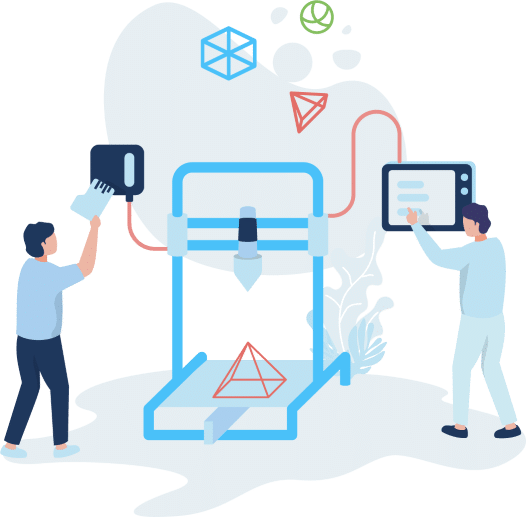
How does it work?
Design Projects is out of the box mechanism to store documents (eg. CAD files) and other files. Item attachments is another way to store files attached directly to Items (catalogs). Technically, any object in OpenBOM can use reference properties to store files. As you create, Design Projects, Items and BOMs, you can attach any document and file directly to the item using reference property types.
OpenBOM Design Projects function allow you to upload folders with CAD files and other documents using Workspace Manager, create versions, and keep them in sync with the cloud storage. Check OpenBOM documentation for more information.

Importing documents to OpenBOM is simple by using Workspace Manager or Dragging and Dropping files to Reference properties. Adding files and documents to an item (or BOM) can be done by adding a reference property and uploading files as attachments later. The item revision function is integrated within documents and files. When you create a new item revision, all documents and files are copied to each revision separately (note, you need to use the OpenBOM storage option for that). You can switch from an item revision to a linked BOM revision using the “Item Revisions” panel.