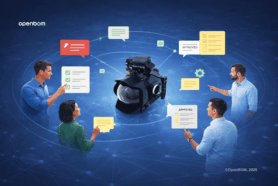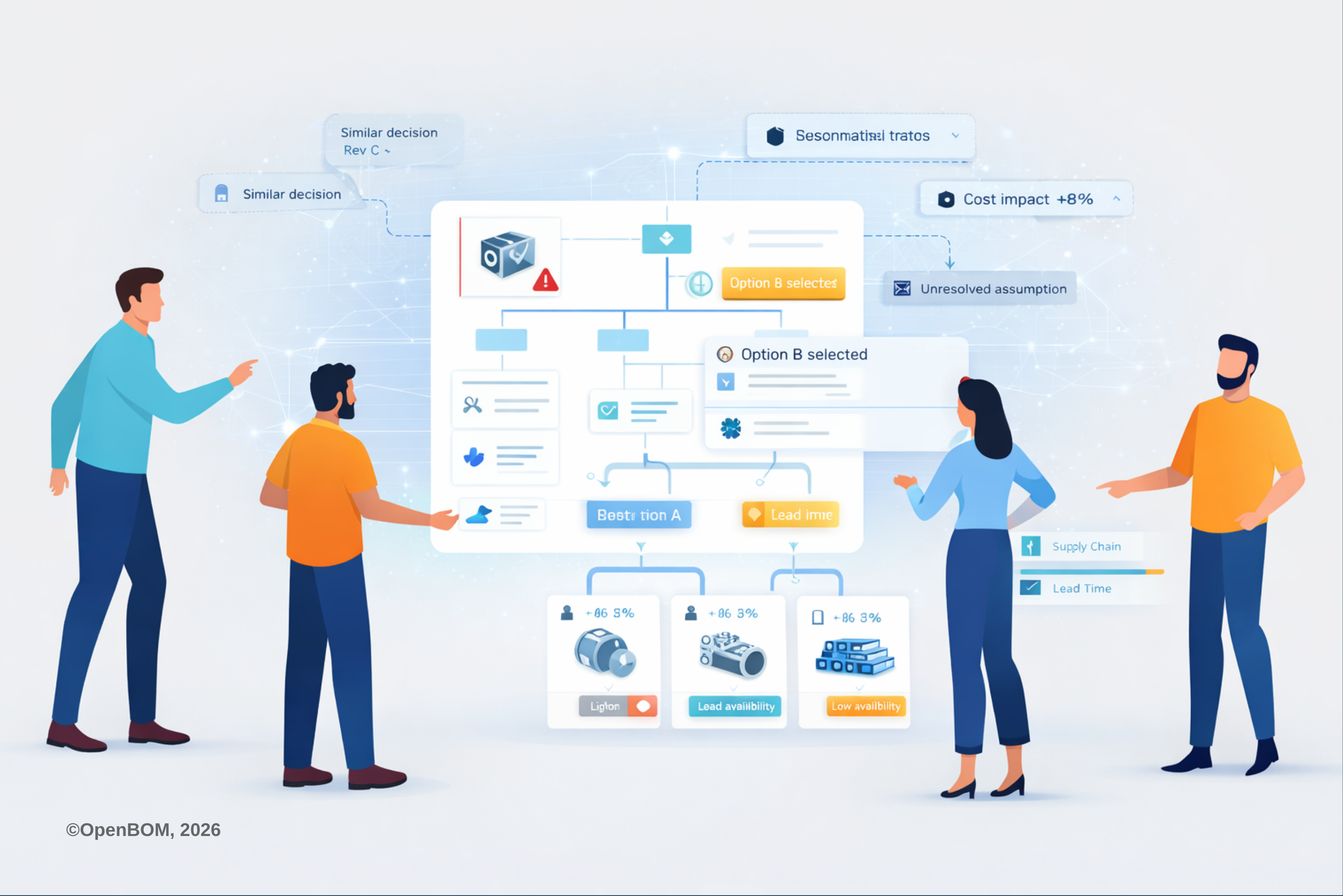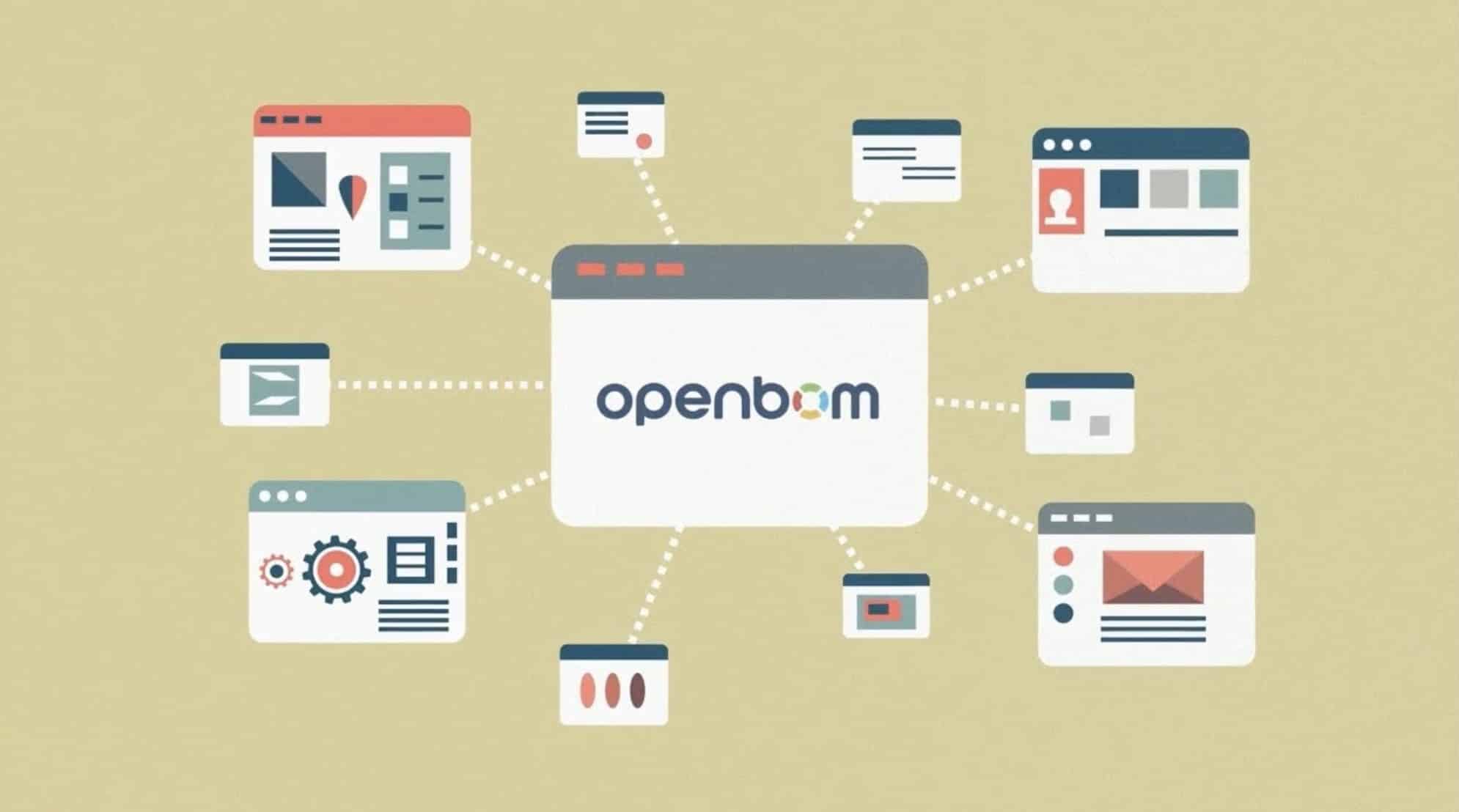
One of the questions often asked by OpenBOM users and customers is how OpenBOM is merging data between CAD systems and Bill of Materials in OpenBOM. After talking to many users, I thought I’m ready now to write an article to summarize it and also clarify some potential misunderstanding.
To start with, I’m talking about the situation when we have OpenBOM CAD plug-in used for one of the available CAD integrations. In such a case, we do have CAD integration (running on the desktop or cloud) and OpenBOM running independently.
Here is an example of Solidworks OpenBOM plug-in installed in Solidworks desktop system
The question is what happens when you create a BOM for the first time? And what happens when you create/update BOM one more time? Will OpenBOM check all BOM parts and create a difference? How comparison of the data is done? What is the procedure?
This is a great question. At OpenBOM we call it “Merging”. That’s the act of updating an existing BOM (or catalog) from CAD. In a nutshell, here is what happens:
When you click Create/Update BOM from the CAD system, we look to see if a BOM already exists in OpenBOM. If not we create one. Done.
If a BOM does exist:
1) We update the items (parts/assemblies) by part number in the BOM with values from the CAD system. So, if you have CAD part with the part number (or name) ABC and we extracted 10 properties from CAD for that Part Number (FileName), then on the update, we would re-write (overwrite) those 10 properties from CAD to the BOM. This ensures that any changes made to any part/assy properties in CAD are written to the BOM on update.
2) If you added properties (columns) in OpenBOM (which do not exist in CAD) we do nothing. So, if you added Cost to your BOM and we updated from CAD, we would NOT change Cost. It (and any other properties added to the BOM) are untouched. This ensures that any properties or values which are mastered in the BOM (eg. added in the BOM) are NEVER overwritten by CAD update.
3) If you add a line to the BOM. Let’s say for “Glue” or ‘Tape” or some other item which is not in CAD. We do nothing on Create/Update. This ensures any items you ADD to the BOM are persistent and will remain in the BOM following a CAD update.
4) If you Remove an item from the BOM which was created as a result of CAD. (in other words, it is in CAD), then run an update, OpenBOM will recreate that item in the BOM. So, if the part number exists as a CAD part, and you create/update a BOM, you will get the same part number. Even if you had previously removed it from the BOM. If you wish to more permanently remove it from the BOM, the best way is to remove it from the BOM then mark it in CAD as “Do not show in BOM” so it will not come back on the next Create/Update BOM operation.
Here is a typical scenario of working with CAD plug-in and OpenBOM:
- Create the BOM
- Don’t change the data in the BOM which is mastered in CAD (it will be overwritten during the update)
- Use Add property command (apply to all level) if you need more column (like Cost, etc.)
- Run Create/Update BOM command from CAD plug-in to routinely update that BOM.
The following video can give you an example of using OpenBOM for Solidworks
Conclusion.
OpenBOM gives you a very flexible and powerful way to integrate any CAD system and information from the CAD system and convert it into the online bill of materials. Moreover, OpenBOM will keep the information in sync all the time and allows you to streamline design to the manufacturing process.
For more information about OpenBOM CAD integrations, check OpenBOM Integrations.
Best, Oleg
PS. Let’s get to know each other better. If you live in the Greater Boston area, I invite you for a coffee together (coffee is on me). If not nearby, let’s have a virtual coffee session — I will figure out how to send you a real coffee.
Want to learn more about PLM? Check out my Beyond PLM blog and PLM Book website
Join our newsletter to receive a weekly portion of news, articles, and tips about OpenBOM and our community.