Kevin Kennedy is a leading popular CAD evangelist and Product Design Online educator and curator. Kevin is on a mission to make CAD education accessible. You can read Kevin’s story here. My favorite passage from his story:
Learning to 3D model no longer requires thousands of dollars or a 4-year engineering degree. (You may end up with a professor that does not teach it, anyway!). Now, more than ever, hobbyists and professionals are utilizing 3D modeling for 3D printing, woodworking, and other projects. My passion and experience in teaching in-person classes led me to create the best Fusion 360 tutorials on the internet.
If anything I can say that Kevin stands behind his vision firmly and produces one of the most remarkable educational resources online for Autodesk Fusion360.
I recently joined Kevin Kennedy in a discussion about the power of Autodesk Fusion 360 and the huge benefit it brings to hobbyist and for-profit designers alike. I was surprised to learn how many folks are using Autodesk Fusion 360 and OpenBOM to design beautiful products, then selling the plans to the do-it-yourself-er on ETSY and other online marketplaces.
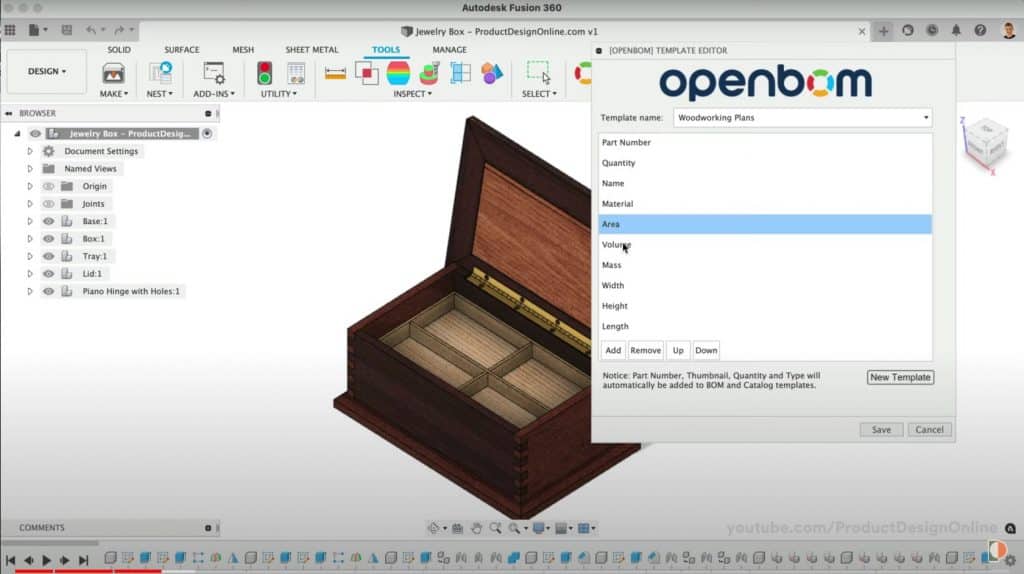
In his recent video, Kevin details how to document and publish as a PDF a complete set of Jewelry Box plans along with a precise bill of materials created with the OpenBOM for Autodesk Fusion 360 Addin, available on the Autodesk Appstore.
Watch the video, I’m sure you will enjoy the simplicity and methodical approach of the demonstration as Kevin takes you through several key steps to creating that complete documentation/plan set.
In my article, I want to focus on what advantages you can take from using OpenBOM with Autodesk Fusion360 and why it is an essential piece that turns your Autodesk Fusion 360 design into a plan that can be used to manufacture real products.
Here are 3 things you can do with OpenBOM during this work:
Create and Update an automatic part list
OpenBOM Add-in for Autodesk Fusion 360 will produce an exact data structure you need directly from the Fusion 360 design. Also, because OpenBOM is an online SaaS platform, you will be able to seamlessly access this data outside of Fusion360. A unique real-time collaboration with simultaneous editing will allow multiple users in the team to access the data at the same time.
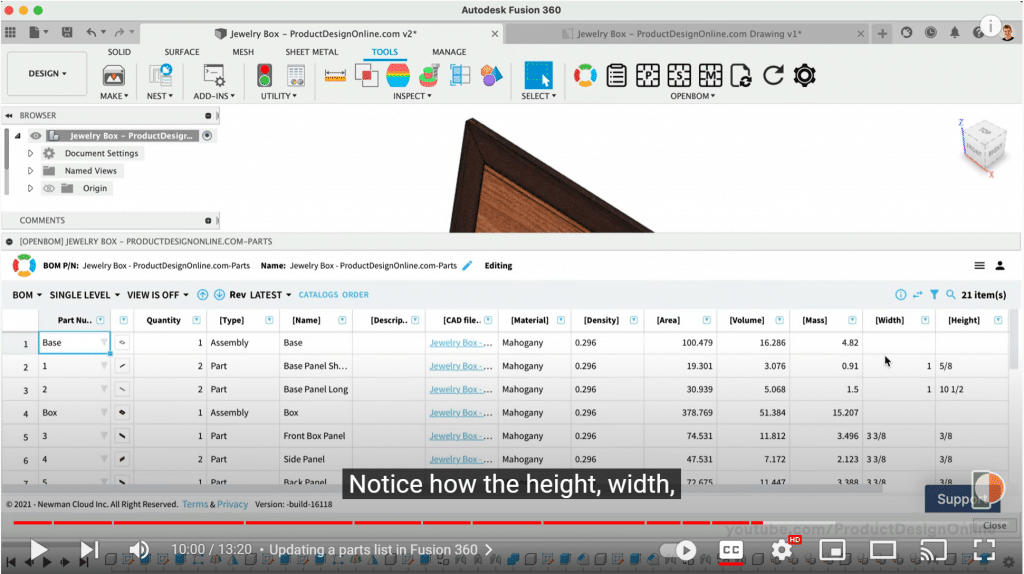
Capture critical dimensions for cut lists
One of the most critical elements is dimension. OpenBOM will include dimension, visual information, and other parameters from Fusion 360. Most importantly, dimensions will be tailored to your Fusion360 formatting and will show exactly how they are formatted in Autodesk Fusion 360.
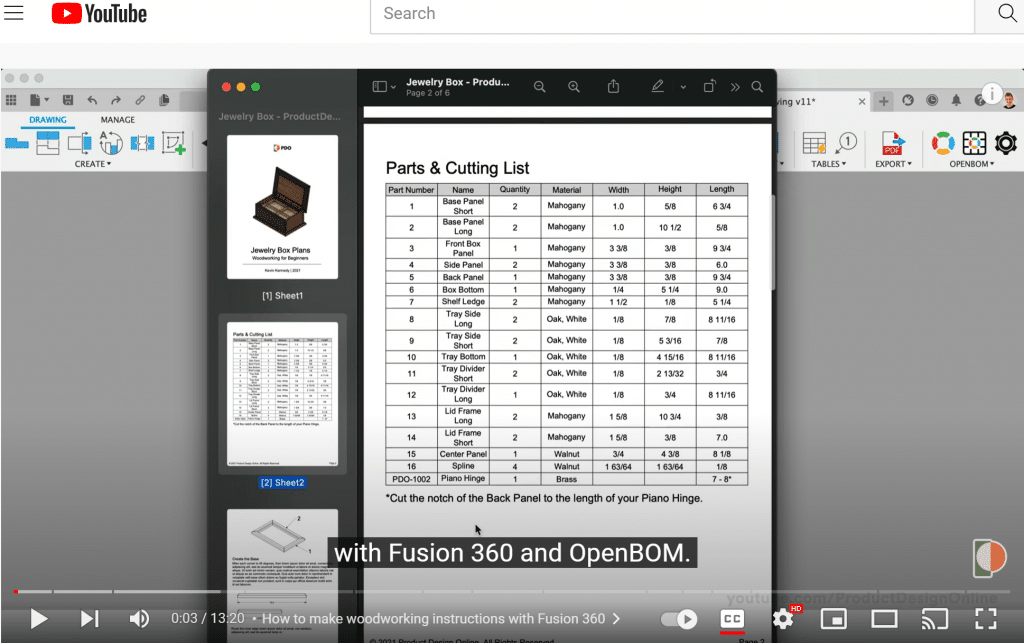
Define a template to display your parts list exactly as you desire
Lastly, but a very important part is formatting your results and placing them in Autodesk Fusion360 drawing. OpenBOM Templates can be used to define what data to extract and what data to put in the drawing. So, you’ve got exactly what you need.
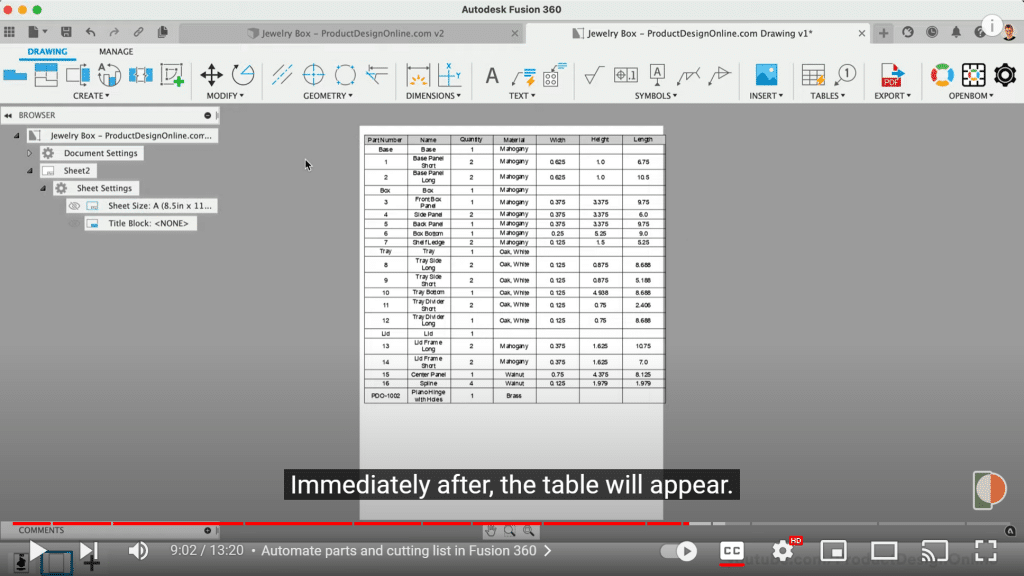
Video Tutorial
According to Kevin Kennedy, you can “automate your parts and cut list! Learn how to create woodworking instructions with Fusion 360 and the OpenBOM add-in. This tutorial covers how to quickly generate dimensions for cutting lists, how to create a 2D Drawing, and some tips and tricks to make your PDF woodworking instructions”
Conclusion and Next Steps
Autodesk Fusion360 and OpenBOM are new types of tools – native cloud / SaaS, easy to use, and easy to collaborate. But, technology is only part of the work. Education is not less important. Combined with the Product Design Online educational course, you have a killer combination that will boost your performance and will help you to achieve the projects of your dreams.
If you want to improve your Autodesk Fusion 360 skills or have a specific question? Visit Product Design Online at https://productdesignonline.com/
Want to know more about OpenBOM? Visit www.openbom.com
Steve Hess
OpenBOM, Director of User Experience
Join our newsletter to receive a weekly portion of news, articles, and tips about OpenBOM and our community.
